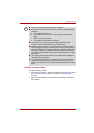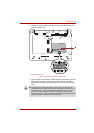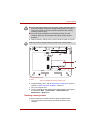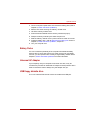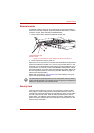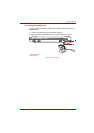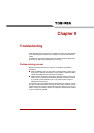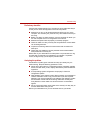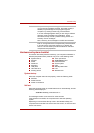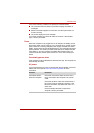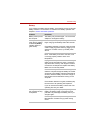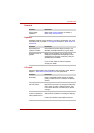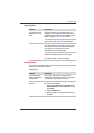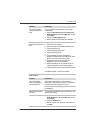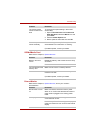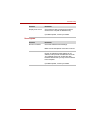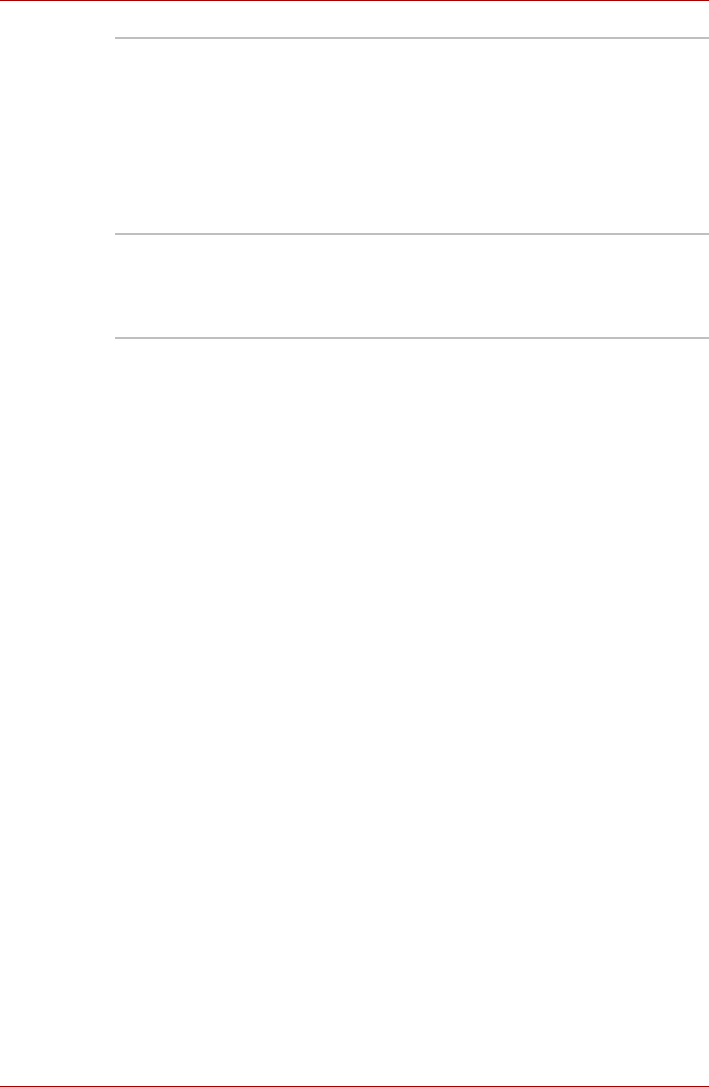
User’s Manual 9-3
Troubleshooting
Hardware and system checklist
This section discusses problems caused by your computer's hardware or
attached peripherals. Basic problems may occur in the following areas:
System start-up
When the computer does not start properly, check the following items:
■ Self Test
■ Power Sources
■ Power-on Password
Self test
When the computer starts up, the self-test will be run automatically, and the
following will be displayed:
This message remains on the screen for a few seconds.
If the self test is successful, the computer tries to load the operating
system.
Depending on how the Boot Priority is set in the Hardware Setup, the
computer tries to load first from drive A then from drive C, or first from drive
C then from drive A.
Software The problems may be caused by your software or diskette. If
you cannot load a software package, the media (usually a
diskette) may be damaged or the program might be
corrupted. Try loading another copy of the software.
If an error message appears while you are using a software
package, check the software documentation. These
documents usually include a problem solving section or a
summary of error messages.
Next, check any error messages in the OS documentation.
Hardware If you cannot find a software problem, check your hardware.
First run through the items in the preliminary checklist above.
If you still cannot correct the problem, try to identify the
source. The next section provides checklists for individual
components and peripherals.
■ System start-up
■ Self test
■ Power
■ Password
■ Keyboard
■ LCD panel
■ Hard disk drive
■ Pointing device
■ Touch pad device
■ SD/MultiMedia Card
■ External Monitor
■ Sound system
■ USB
■ Standby/Hibernation
■ LAN
■ Wireless LAN
TOSHIBA Leading Innovation>>>