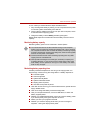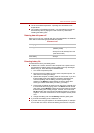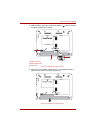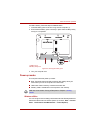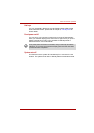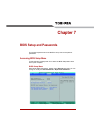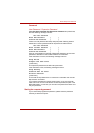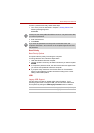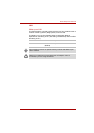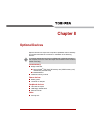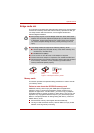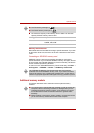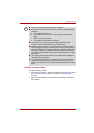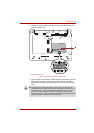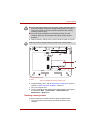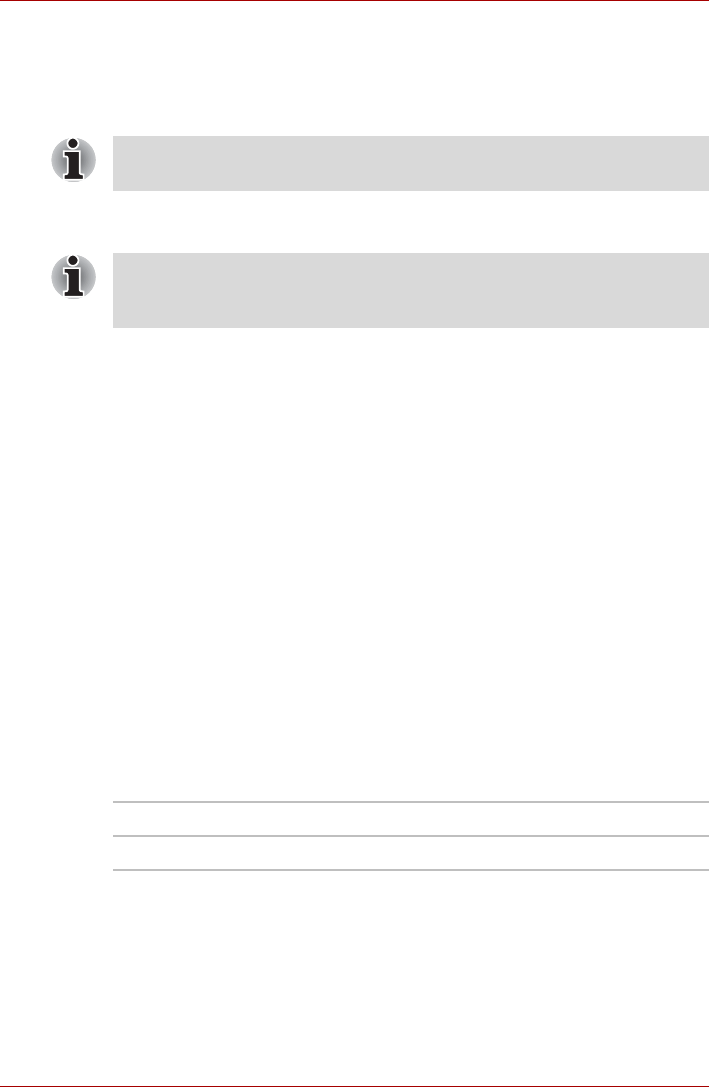
User’s Manual 7-3
BIOS Setup and Passwords
To enter a password manually, follow these steps:
1. Turn on the power as described in Chapter 3, Getting Started. The
following message appears:
Username
2. Enter the Password.
3. Press Enter.
Boot Priority
Boot Priority Options
This option sets the priority for booting the computer.
To change the boot drive, follow the steps below.
1. Hold down F12 and boot the computer.
2. Use the up/down cursor keys to select boot device you want and press
ENTER.
■ If a supervisor password is set, the menu above does not appear when
you use the user password to start the computer.
■ If you press a key other than one of those above or if the selected
device is not installed, the system will boot according to the current
setting in BIOS Setup Menu.
USB
Legacy USB Support
Use this option to enable or disable USB Legacy Emulation. If your
operating system does not support USB, you can still use a USB mouse
and keyboard by setting the USB Legacy Emulation item to enabled.
At this point, the hotkeys FN + F1 to F9 do not work. They will function after
you enter the password.
If you enter the password incorrectly three consecutive times, the
computer shuts down. You must turn on the computer again and re-enter
the password.
Enabled Enables the USB Legacy Emulation. (Default)
Disabled Disables the USB Legacy Emulation.