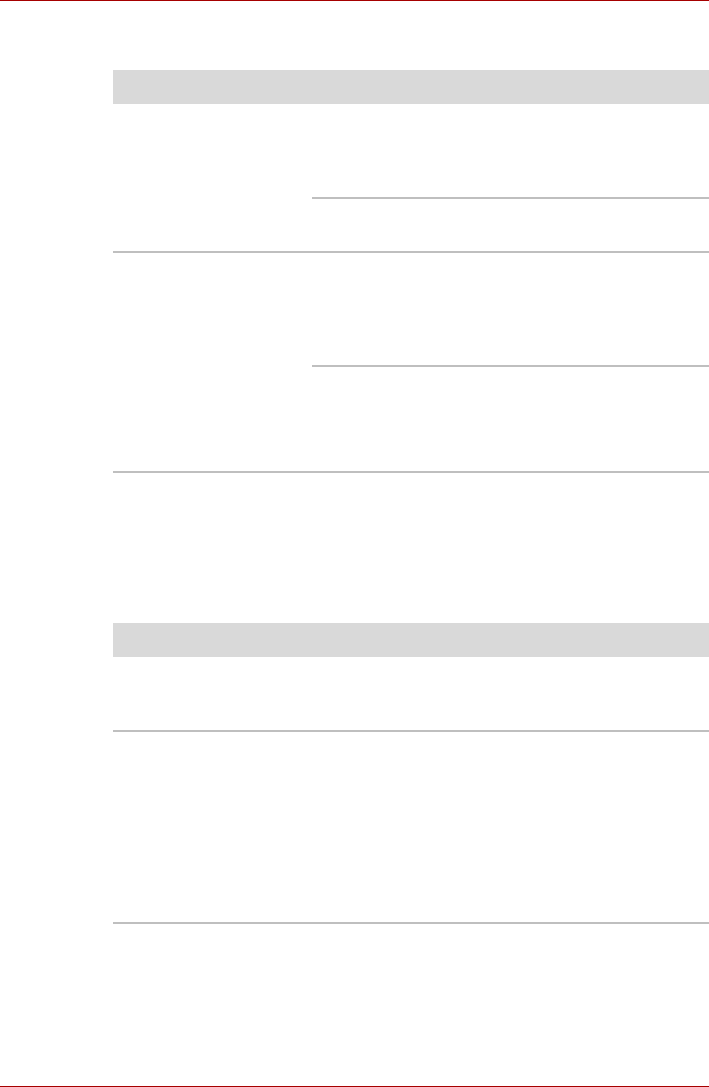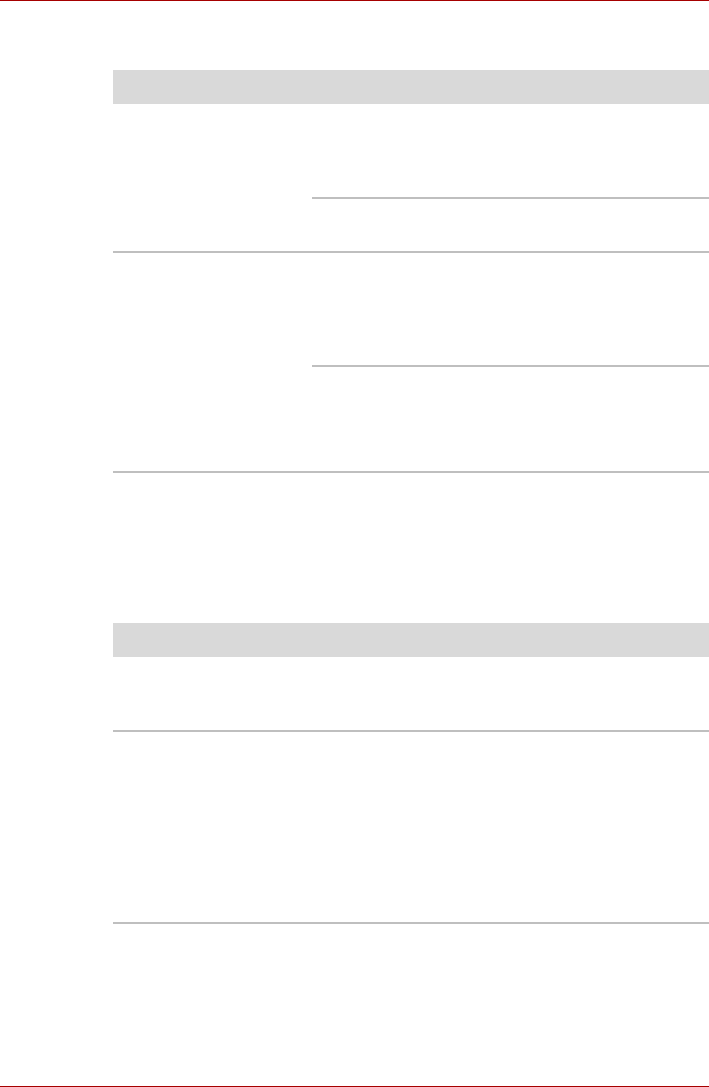
User’s Manual 9-7
Troubleshooting
Hard disk drive
Pointing device
If you are using a USB mouse, also refer to the USB section in this chapter
and to your mouse documentation.
Touch Pad
Problem Procedure
Computer does not
boot from hard disk
drive
Check if a diskette is in the diskette drive or a
CD/DVD is in the optical disc drive. Remove any
diskette and/or CD/DVD and check Boot priority.
Refer to Chapter 7, Boot Priority section.
There may be a problem with your operating
system files. Refer to your OS documentation.
Slow performance Your files may be fragmented. Run SCANDISK
and defragmenter to check the condition of your
files and disk. Refer to your OS documentation or
online HELP for information on running
SCANDISK and the defragmenter.
As a last resort, reformat the hard disk. Then,
reload the operating system and other files.
If problems persist, contact your dealer.
Problem Procedure
On-screen pointer
does not respond to
Pad operation
The system might be busy. If the pointer is
shaped as an hourglass, wait for it to resume its
normal shape and try again to move it.
Double-tapping does
not work
Try changing the double-click speed setting in
the mouse control utility.
1. Open the Control Panel and Printers and
Other Hardware, select the Mouse icon and
press Enter.
2. Click the Buttons tab.
3. Set the double-click speed as instructed and
click OK.