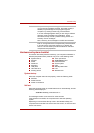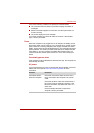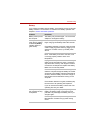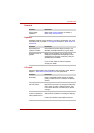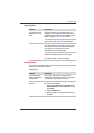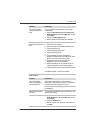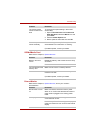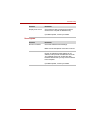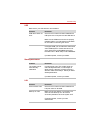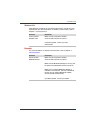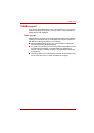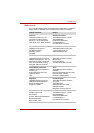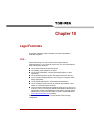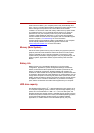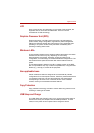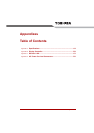User’s Manual 9-11
Troubleshooting
USB
Refer also to your USB device’s documentation.
Standby/Hibernation
LAN
Problem Procedure
USB device does not
work
Check for a firm cable connection between the
USB ports on the computer and the USB device.
Make sure the USB device drivers are properly
installed. Refer to your Windows documentation
for information on checking the drivers.
If you are using an operating system that does
not support USB, you can still use a USB mouse
and/or USB keyboard. If these devices do not
work, make sure the USB KB/Mouse Legacy
Emulation item in BIOS Setup is set to Enabled.
If problems persist, contact your dealer.
Problem Procedure
The system will not
enter standby/
hibernation
Is Audio Player open? The system might not
enter standby/hibernation, if Audio Player is
either playing a selection or finished playing a
selection. Close Audio Player before you select
standby/hibernation.
If problems persist, contact your dealer.
Problem Procedure
Cannot access LAN Check for a firm cable connection between the
LAN jack and the LAN HUB.
Wake-up on LAN Make sure the AC adaptor is connected. The
does not work Wake-up on LAN function
consumes powereven when the system is off.
If problems persist, consult your LAN
administrator.