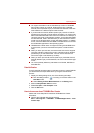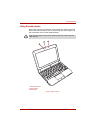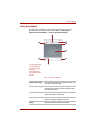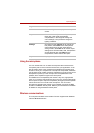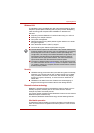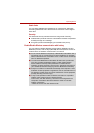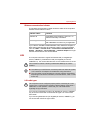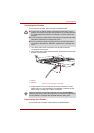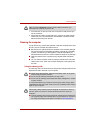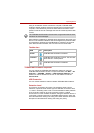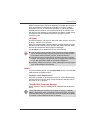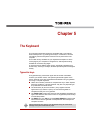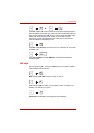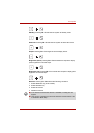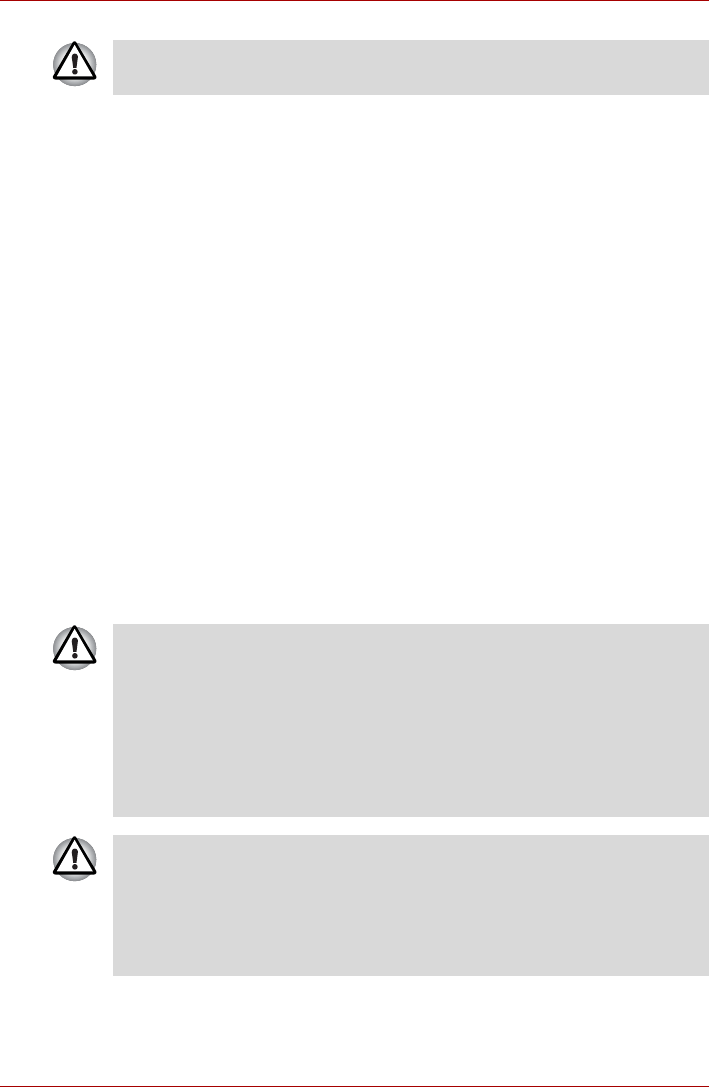
User’s Manual 4-13
Operating Basics
1. Pinch the lever on the connector in the computer’s LAN jack and pull
out the connector.
2. Disconnect the cable from the LAN hub or router in the same manner.
Check with your LAN administrator and hardware or software vendor
before disconnecting from the hub.
Cleaning the computer
To help ensure long, trouble-free operation, keep the computer free of dust
and dirt, and use care with all liquids around it.
■ Be careful not to spill liquids into the computer. If the computer does get
wet, turn the power off immediately and let the computer dry completely -
in these circumstance you should get the computer inspected by an
authorized service provider in order to assess the scope of any damage.
■ Clean the plastics of the computer using a slightly water dampened
cloth.
■ You can clean the display screen by spraying a small amount of glass
cleaner onto a soft, clean cloth and then wiping the screen gently with
the cloth.
Using the cleaning cloth
The cleaning cloth can be used to wipe away dust and fingerprints from the
keyboard and palm rest area of your computer.
Make sure the LAN Active indicator (amber LED) is out before you
disconnect the computer from the LAN.
■ When wiping the keyboard, palm rest and display panel, do so gently
without using excessive pressure.
■ Do not use the cleaning cloth when it is dirty or wet.
■ Do not use the cleaning cloth soaked with water, detergents or volatile
organic solvents.
It is recommended that you wash the cloth if it gets soiled using a gentle,
mild detergent and rinse it well. Allow it to air dry completely before using it
again on your computer.
Never spray cleaner directly onto the computer or let liquid run into any
part of it. Never use harsh or caustic chemical products to clean the
computer.
■ Use the cleaning cloth to wipe away dust, fingerprints and similar from
the keyboard, palm rest and other parts. For precautions on use refer to
the Using the cleaning cloth section in Chapter4, Operating Basics.