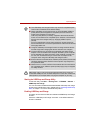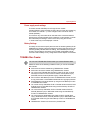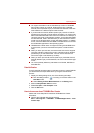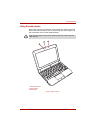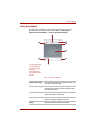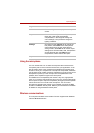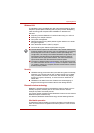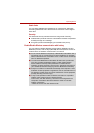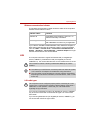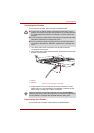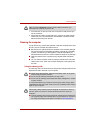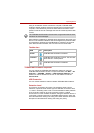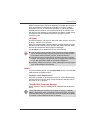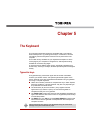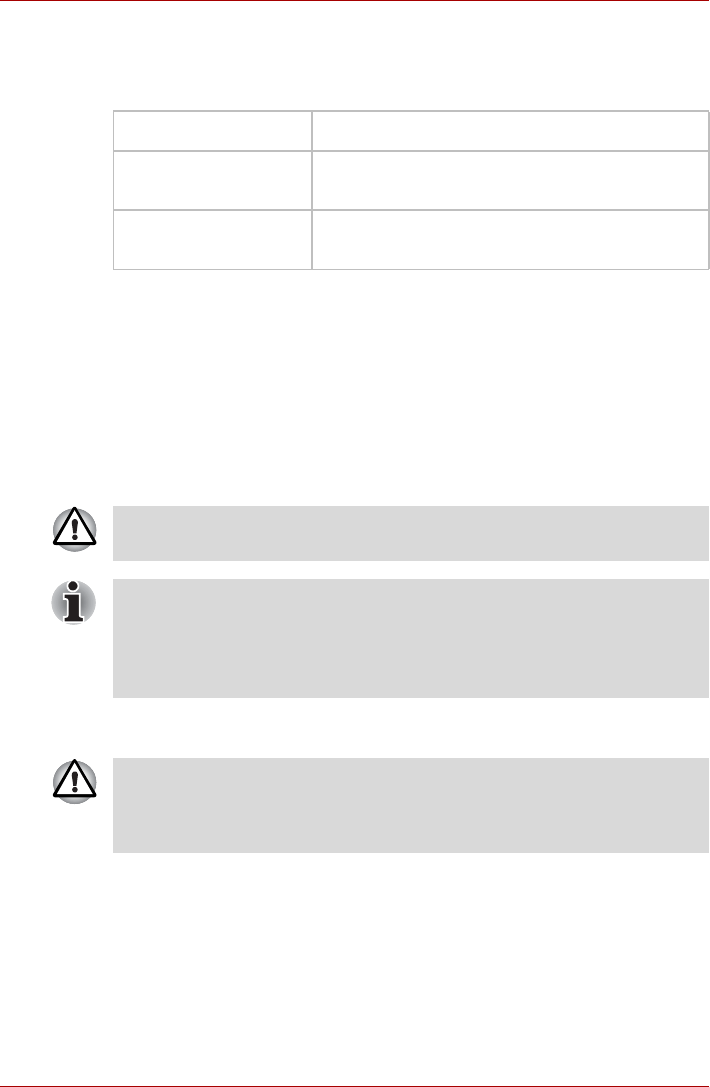
User’s Manual 4-11
Operating Basics
Wireless communication indicator
The wireless communication indicator shows the status of the computer's
wireless communication functions.
If you used the Task Bar to disable Wireless LAN, restart the computer or
follow the procedures below to enable the system to recognize Wireless
LAN. Click Start
J
Control Panel
J
Performance and Maintenance
J
System
J
Hardware
J
Device Manager
J
Network adaptors and right
click the wireless device then choose Enable.
LAN
The computer has built-in support for Ethernet LAN (10 megabits per
second, 10BASE-T), Fast Ethernet LAN (100 megabits per second,
100BASE-TX). This section describes how to connect/disconnect to a LAN.
LAN cable types
If you are using Fast Ethernet LAN (100 megabits per second, 100BASE-
TX), be sure to connect with a CAT5 cable or higher. You cannot use a
CAT3 cable.
If you are using Ethernet LAN (10 megabits per second, 10BASE-T), you
can connect with a CAT3 or higher cable.
Indicator status Indication
Indicator off The wireless communication is set to off - no
wireless functionality is available.
Indicator glows Wireless communication is set to on. Wireless
LAN or Bluetooth is turned on by an application.
Do not install or remove a memory module while Wake-up on LAN is
enabled.
■ The Wake-up on LAN function consumes power even when the system
is off. Leave the AC adaptor connected while using this feature.
■ The Link speed (10/100 megabits per second) changes automatically
depending on the network conditions (connected device, cable or noise
and so on).
The computer must be configured properly before connecting to a LAN.
Logging onto a LAN using the computer's default settings could cause a
malfunction in LAN operation. Check with your LAN administrator
regarding set-up procedures.