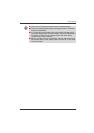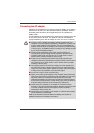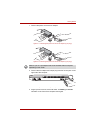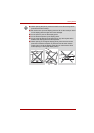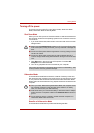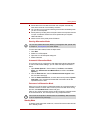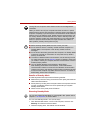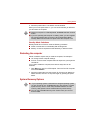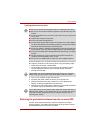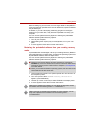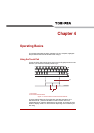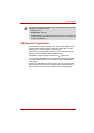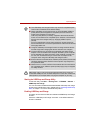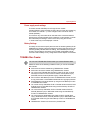User’s Manual 3-10
Getting Started
Benefits of Standby Mode
The Standby Mode feature provides the following benefits:
■ Restores the previous working environment more rapidly than does the
Hibernation Mode feature.
■ Saves power by shutting down the system when the computer receives
no input or hardware access for the time period set by the System
Standby Mode feature.
■ Allows the use of the panel power off feature.
Executing Standby Mode
You can enter Standby Mode in one of three ways:
1. Click Windows Start button, click Turn Off Computer, and then click
Stand By. This feature must be enabled.
2. Close the display panel. This feature must be enabled.
Turning Off Your Computer where Electronic Devices are Regulated or
Controlled.
When you have to turn off your computer aboard an aircraft or in places
where electronic devices are regulated or controlled, always shut down the
computer completely or put the computer into Hibernation mode instead of
allowing it to go into Standby mode, disable wireless communication, and
turn off any wireless communication devices, while in Standby mode, the
computer operating system may reactivate itself to run pre-programmed
tasks or to preserve unsaved data, and might interfere with aviation or
other systems, possibly causing serious injury.
■ Before entering Standby Mode, be sure to save your data.
■ Do not install or remove a memory module while the computer is in
Standby Mode. The computer or the memory module could be
damaged.
■ Do not remove the battery pack while the computer is in Standby Mode
(unless the computer is connected to an AC power source). Data in
memory could be lost.
■ To enable or disable wireless communication, use the Hot Key FN+F8.
For more information see the Hot keys section in Chapter 5. Each time
you restart or reboot your computer, wireless communication is reset to
enabled (ON) by default.
■ You can disable Wireless communication in BIOS Setup.
After disabling the wireless communication, confirm the Wireless
communication indicator is turned off. If the Wireless communication
indicator is turned on, the wireless communication is enabled and radio
waves from the computer may affect electronic devices. For details of
BIOS Setup, please refer to Chapter 7.
You can also enable Standby Mode by pressing FN + F3 - please refer to
Chapter 5, The Keyboard, for further details.