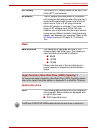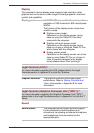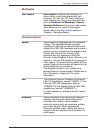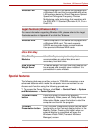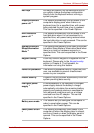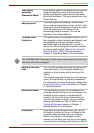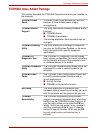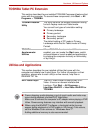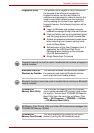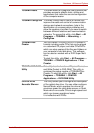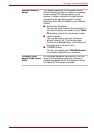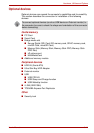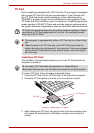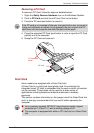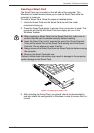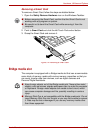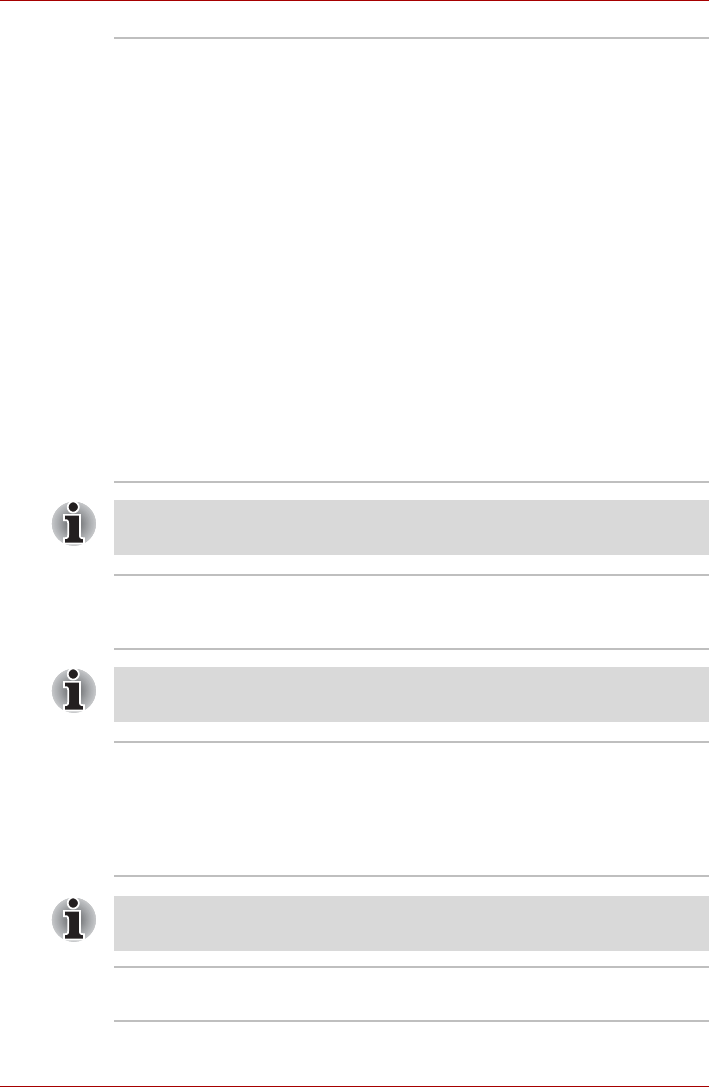
User’s Manual 3-11
Hardware, Utilities and Options
Fingerprint Utility This product has a fingerprint utility installed for
the purpose of enrolling and recognizing
fingerprints which can then be linked to a
username and password in order to remove the
need to input these details from the keyboard.
Just by swiping an enrolled finger against the
fingerprint sensor, the following functions will be
enabled:
■ Logon to Windows and access a security
enabled homepage through Internet Explorer.
■ Files and folders can be encrypted/decrypted
and third party access to them is prevented.
■ Disable the password-protected screen-saver
when returning from a power-saving mode
such as Sleep Mode.
■ Authentication of the User Password (and, if
applicable, the HDD(Hard Disk Drive)
Password) when booting up the computer
(Pre-OS Authentication).
■ Single-Swipe Sign On feature
Fingerprint security cannot be used in models that do not have a fingerprint
module installed.
Bluetooth Stack for
Windows by Toshiba
This software enables communication between
the computer and external Bluetooth devices
such as printers and mobile phones.
Bluetooth functions cannot be used in models that do not have a Bluetooth
module installed.
TOSHIBA SD
Memory Boot Utility
The TOSHIBA SD Memory Boot Utility allows
you to create a bootable SD memory card to start
the system. You can boot TOSHIBA SD Memory
Boot Utility from the menu bar as follows. Click
Start -> All Programs -> TOSHIBA -> Utilities
-> SD Memory Boot Utility.
SD Memory Card Format Utility and other SD functions are packaged into
TOSHIBA SD Memory Utilities.
TOSHIBA SD
Memory Card Format
This utility allows you to format an SD/SDHC
memory card by the SD standard format.