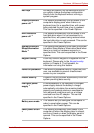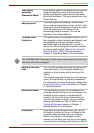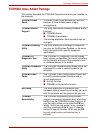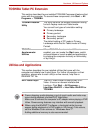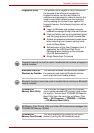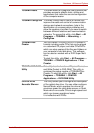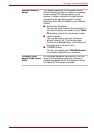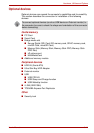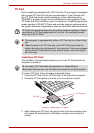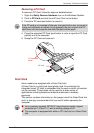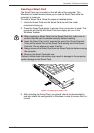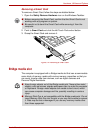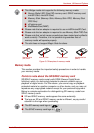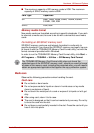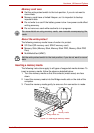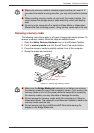User’s Manual 3-15
Hardware, Utilities and Options
PC Card
Some models are equipped with a PC Card slot. The computer is equipped
with a single PC Card slot that can accommodate a Type II format card.
Any PC Card that meets industry standards, either manufactured by
TOSHIBA or another vendor, can be installed as the slot supports 16-bit
PC Cards and 32-bit CardBus cards. For reference, CardBus supports the
newer standard of 32-bit PC Cards and provides superior performance for
the greater demands of applications such as multimedia data transmission.
Inserting a PC Card
The Windows hot-install feature allows you to insert PC Cards while the
computer is turned on.
To insert a PC Card, follow the steps as detailed below:
1. Insert the PC Card into the PC Card slot on the side of the computer.
2. Press the PC Card gently to ensure a firm connection is made.
Figure 3-1 Inserting the PC Card
3. After inserting the PC Card, you should refer to its documentation and
also check the configuration in Windows in order to ensure that it is
correct.
PC Cards can sometimes become hot during computer operation. Before
you remove a PC Card always wait for it to cool. You could get burned
removing a hot PC Card.
■ The computer is equipped with either a PC Card slot or a Smart Card
slot.
■ When inserted in the PC Card slot, some PC Cards may block the
optical disc drive tray and prevent it from opening. If this occurs please
remove the PC Card each time you wish to open or close the optical
disc drive tray.
Do not insert a PC Card while the computer is in Sleep Mode or
Hibernation Mode as you may find that some cards do not work properly.
PC Card
PC Card slot