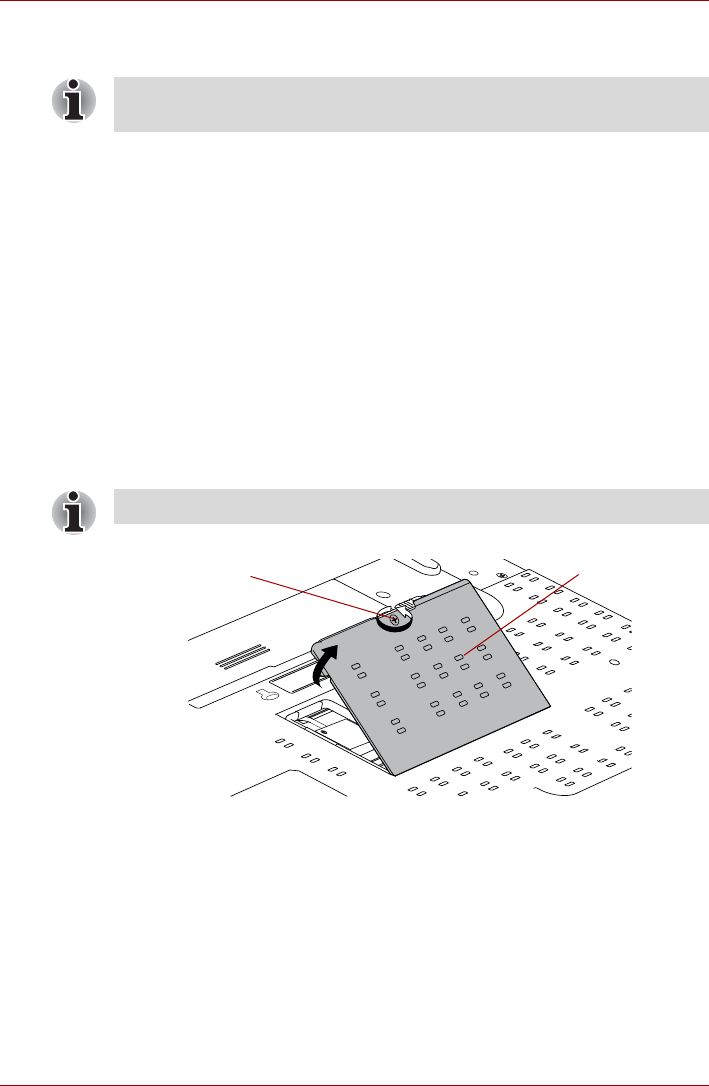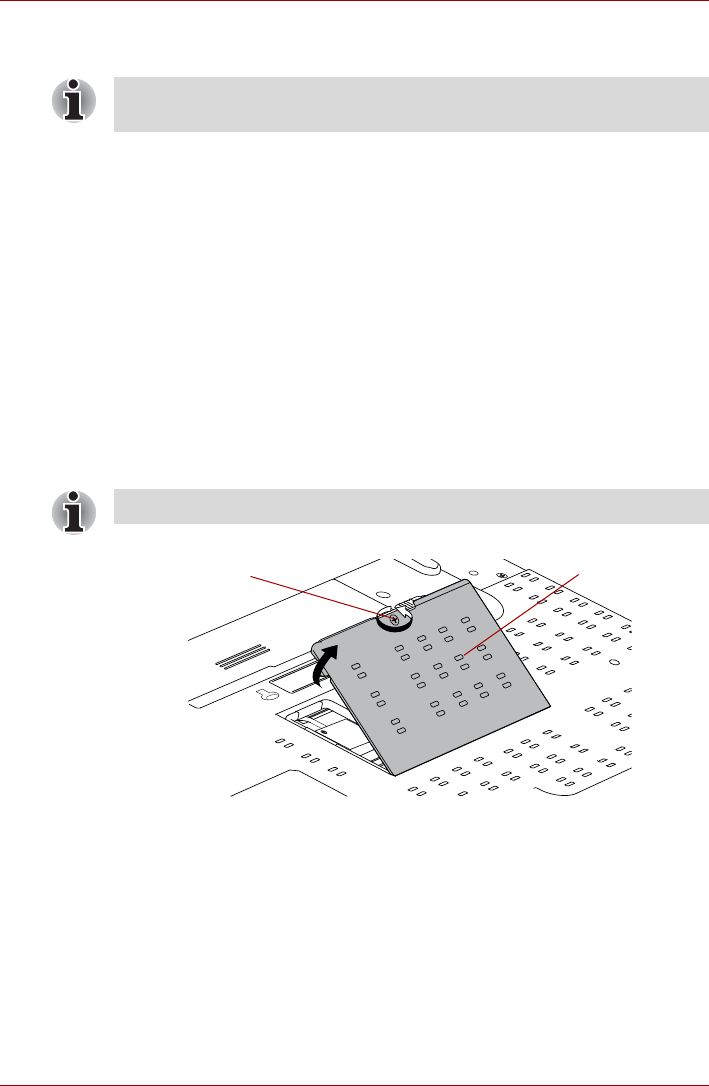
User’s Manual 3-19
TECRA A9, TECRA S5, Satellite Pro S200, Satellite Pro A150
In all instances you should shut down the computer and remove the
incompatible module(s).
Installing a memory module (Slot A and Slot B)
The computer contains slots for two memory modules, one positioned
immediately over the other - the procedures are the same for installing
either module.
1. Set the computer to Boot Mode and turn its power off - make sure the
Power indicator is off (refer to the Turning off the power section in
Chapter 1, Getting Started, if required).
2. Remove the AC adaptor and all cables and peripherals connected to
the computer.
3. Turn the computer upside down and remove the battery pack (refer to
the Replacing the battery pack section in Chapter 6, Power and
Power-Up Modes, if required).
4. Loosen the screw securing the memory module cover in place - please
note that this screw is attached to the cover in order to prevent it from
being lost.
5. Slide your fingernail or a thin object under the cover and lift it off.
Removing the memory module cover
Use a point size 0 Phillips screwdriver to remove and fasten the screws -
the use of an incorrect screwdriver can damage the screw heads.
Use a point size 0 Phillips screwdriver.
Screw
Memory module
cover