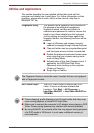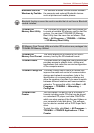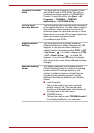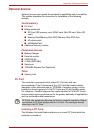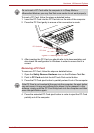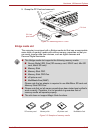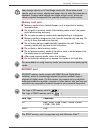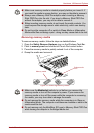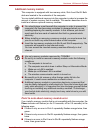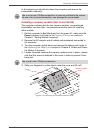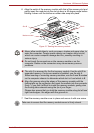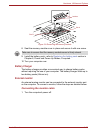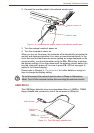User’s Manual 3-18
Hardware, Utilities and Options
Removing memory media
To remove memory media, follow the steps as detailed below:
1. Open the Safely Remove Hardware icon on the Windows Task Bar.
2. Point to memory card and click the left Touch Pad control button.
3. Press the memory media to partially extend it out of the computer.
4. Grasp the media and remove it.
Figure 3-5 Removing memory media
■ Make sure memory media is oriented properly before you insert it. If
you insert the media in wrong direction, you may not be able to remove it.
■ Always use a Memory Stick Duo adaptor when inserting a Memory
Stick PRO Duo into the slot. If you insert a Memory Stick PRO Duo
without the adaptor, you may not be able to remove it.
■ When inserting memory media, do not touch the metal contacts. You
could expose the storage area to static electricity, which can destroy
data.
■ Do not turn the computer off or switch to Sleep Mode or Hibernation
Mode while files are being copied - doing so may cause data to be lost.
Bridge media
slot
Memory media
■ Make sure the Media slot indicator is out before you remove the
memory media or turn off the computer’s power. If you remove the
memory media or turn off the power while the computer is accessing
the media, you may lose data or damage the media.
■ Do not remove the memory media while the computer is in Sleep or
Hibernation Mode. The computer could become unstable or data in the
media could be lost.
■ Do not remove only the Mini/Micro SD card or Memory Stick PRO Duo
while leaving the adaptor in the Bridge Media slot.