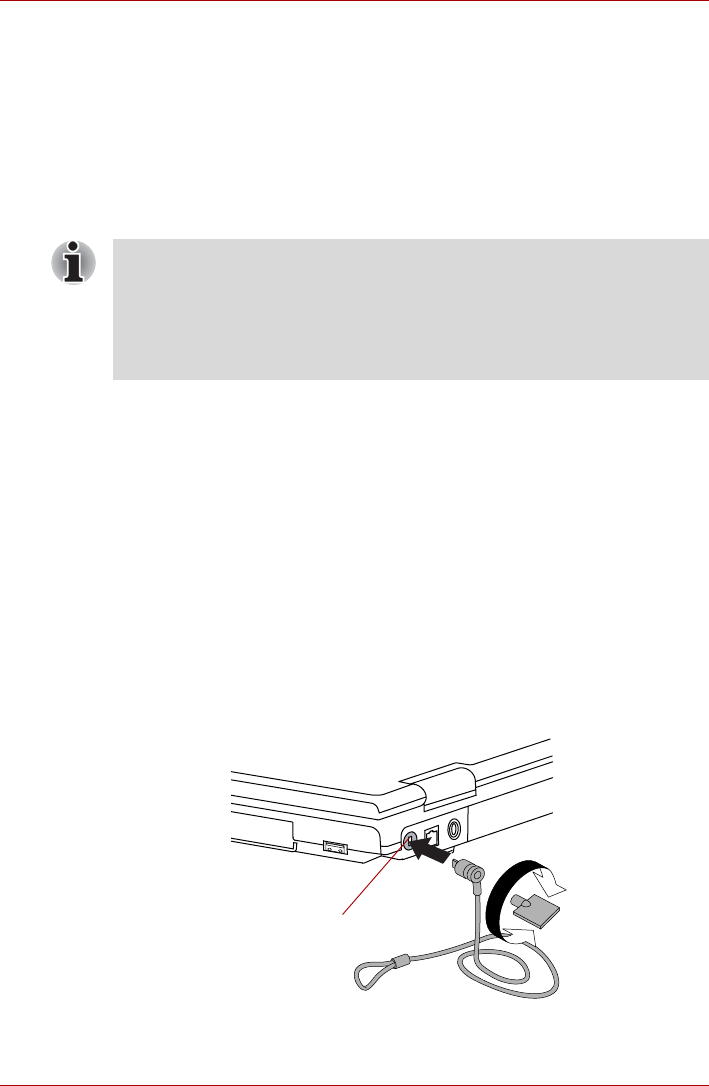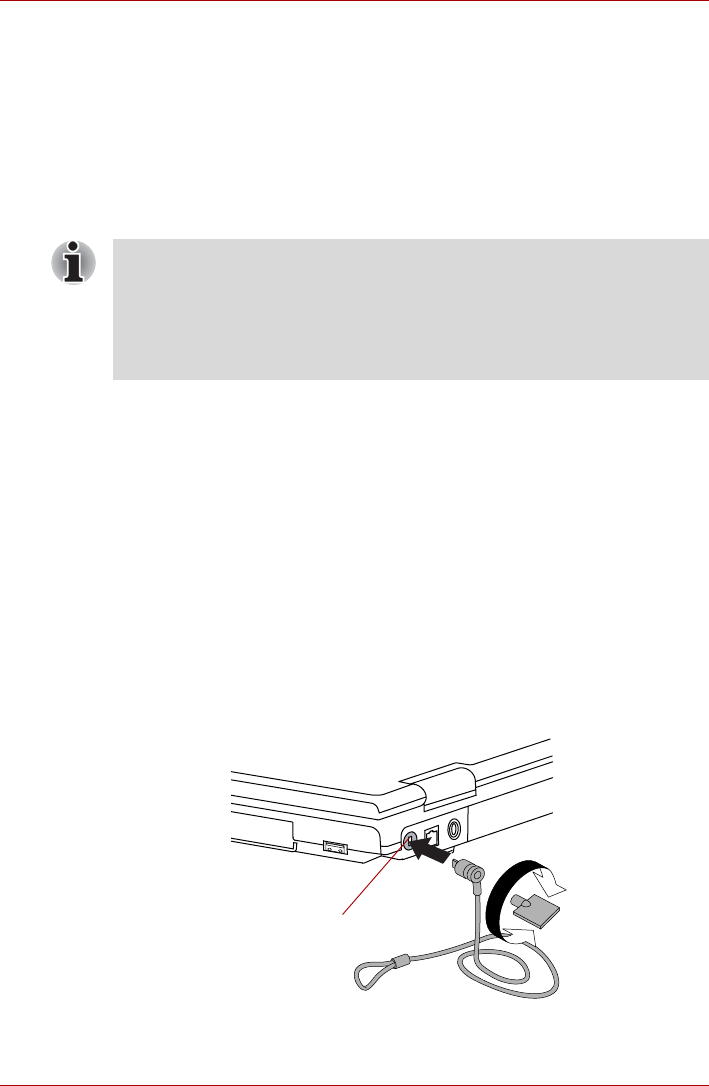
3-28 User’s Manual
TECRA A9, TECRA S5, Satellite Pro S200, Satellite Pro A150
The following ports are available on the TOSHIBA Express Port Replicator.
■ RJ45 LAN jack
■ External monitor port
■ DC IN 15V jack
■ Security lock slot
■ Universal Serial Bus 2.0 port (four)
■ DVI port
■ Serial port
Security lock
A security locks enable you to anchor your computer a desk or other heavy
object in order to help prevent unauthorized removal or theft. The computer
has a security lock slot on its left side into which you can attach one end of
the security cable, while the other end attaches to a desk or similar object.
The methods used for attaching security cables differ from product to
product. Please refer to the instructions for the product you are using for
more information.
Connecting the security lock
In order to connect a security cable to the computer, follow the steps as
detailed below:
1. Turn the computer so its left hand side faces you.
2. Align the security cable with the “lock hole” and secure it in place.
Security lock
■ As the port operation of all DVI (Digital Visual Interface) monitors has
not been confirmed, some DVI monitors may not function properly.
■ Set the TOSHIBA Express Port Replicator’s Slide Adjuster to SLIDE
position #3 when connecting this computer to the TOSHIBA Express
Port Replicator. Refer to the TOSHIBA Express Port Replicator User’s
Manual for more details on connection methods.
Security lock slot