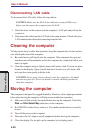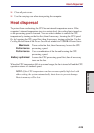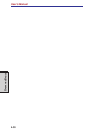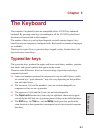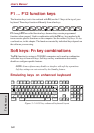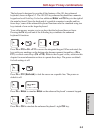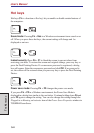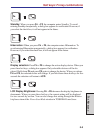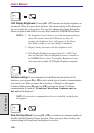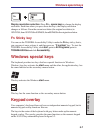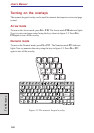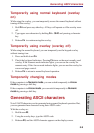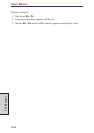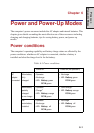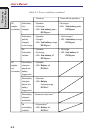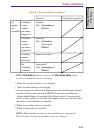User's Manual
5-6
THE KEYBOARD
LCD Display Brightness: Pressing Fn + F7 increases the display brightness in
increments. When you press these hot keys, the current setting will be displayed
for two seconds by a pop-up icon. You can also change this setting through the
Monitor brightness item of the Power Save Mode window in TOSHIBA Power Saver.
NOTES: 1. The brightness level is always set at the maximum value for
about 18 seconds, when the LCD turns on. After 18
seconds, the brightness level will appear at the Power
Save Mode setting or you can change it manually.
2. Display clarity increases with the brightness level.
3. LCD Display Brightness control using Fn + F6/F7 keys
does not function when the Brightness sensor is turned on
by TOSHIBA Power Saver. Turn off the Brightness Sensor
when you want to adjust LCD Display Brightness manually.
Wireless setting: If your computer has both Bluetooth and wireless LAN
functions, you can press Fn + F8 to select which type of wireless communication
you want to use. When you press these hot keys, a dialog box will appear.
Continue holding down Fn and press F8 to change the setting. If wireless
communication is turned off, Disabled Wireless Communication
Switch will be displayed.
NOTE: If no wireless communication device is installed, no dialog box
will appear.
Dual Pointing Device: Pressing Fn + F9 in a windows environment enables or
disables the Dual Pointing Device function. When you press these hot keys, the
current setting will change and be displayed as an icon.