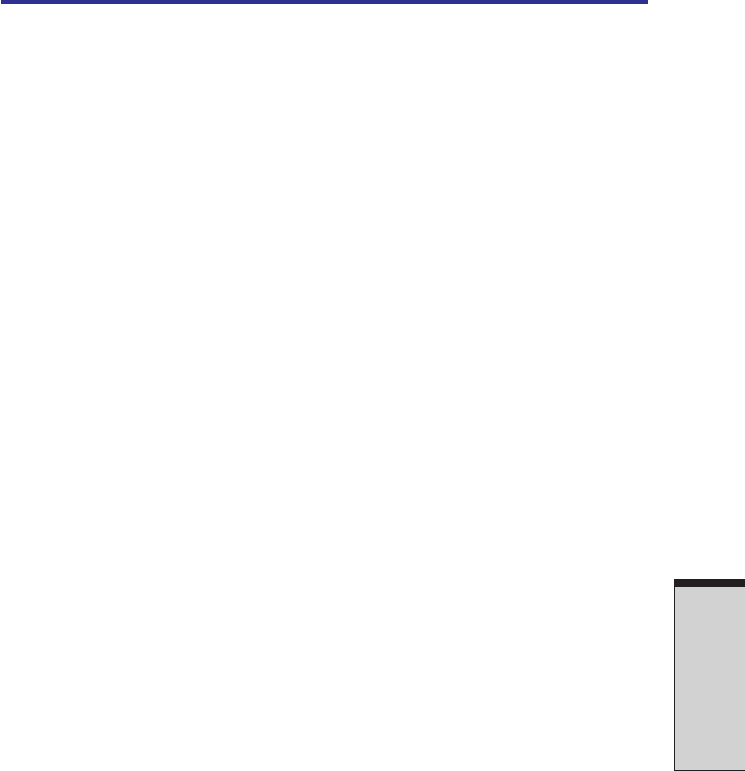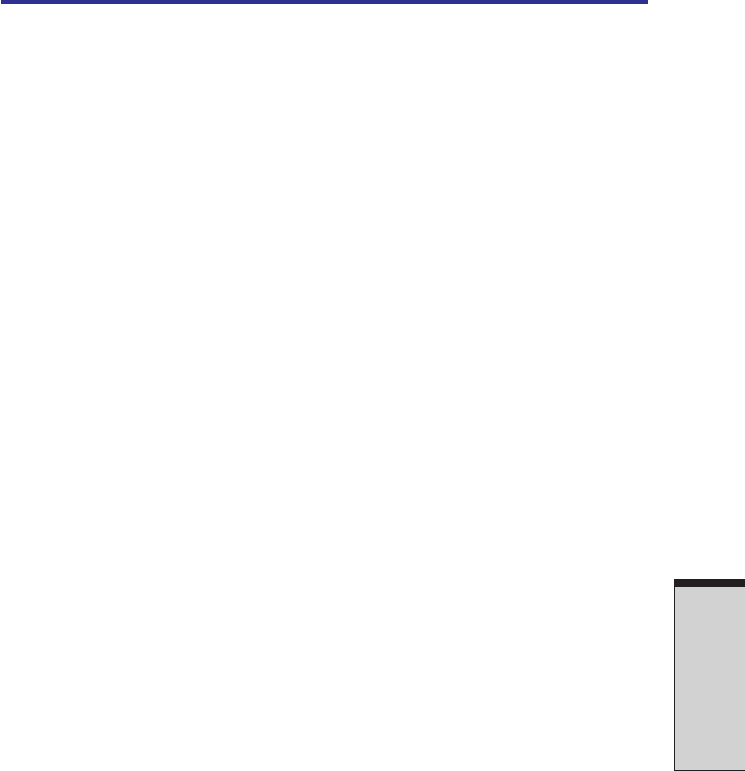
O
PERATING
B
ASICS
4-5
4. Pull the diskette drive connector out of the USB port.
Changing Slim Select Bay modules
This section explains how to change modules in the Slim Select Bay. The illustra-
tions show replacement of the DVD-ROM drive with the Slim Select Bay HDD
adaptor. Therefore, the text refers to those modules. However, the procedures are
the same for any of the modules: CD-ROM drive, DVD-ROM drive, CD-RW/DVD-
ROM drive, DVD Multi drive, HDD adaptor, Slim Select Bay 2nd battery pack with
separate tray or weight saver.
CAUTIONS: 1. To avoid injury, do not put your hand into the Slim
Select Bay slot.
2. Before removing or inserting a second battery pack,
turn off the computer’s power.
NOTE: The TOSHIBA Mobile Extension is preinstalled to support hot
swapping under Windows. Refer to Chapter 1, Introduction for
information on using this utility to change modules while the computer’s
power is on.
Removing a module
Remove the DVD-ROM drive as described below.
1. Check all disk indicators to make sure no disks are operating.
2. Turn the computer upside down.
CAUTION: Wait for all disk indicators to go out before you turn over the
computer and do not lay the computer down gently. Shock can damage
the HDD or other components.
3. Remove the screw near the icon securing the Slim Select Bay.
4. Make sure the screw in the Slim Select Bay lock is set in the hole for the unlock
position.
5. Slide the Slim Select Bay latch to the unlock position.
6. Grasp the DVD-ROM drive and slide it out.
CAUTION: The DVD-ROM drive and other Slim Select Bay modules can
become hot with use. Be careful when removing the module.
Changing Slim Select Bay modules