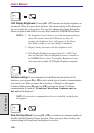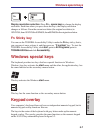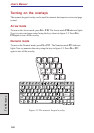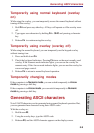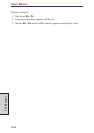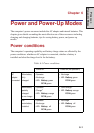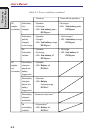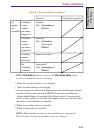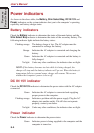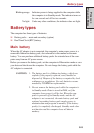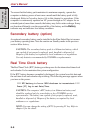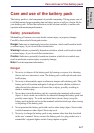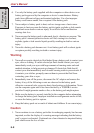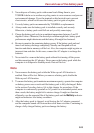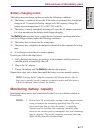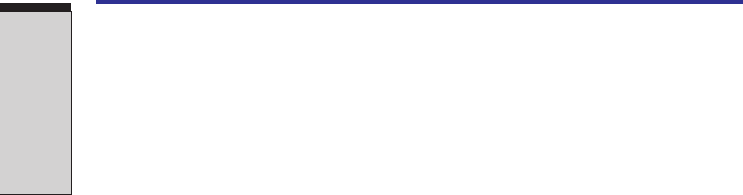
6-4
User's Manual
POWER AND
POWER-UP MODES
Power indicators
As shown in the above table, the Battery, Slim Select Bay, DC IN 15V and
Power indicators on the system indicator alert you to the computer’s operating
capability and battery charge status.
Battery indicators
Check the Battery indicator to determine the status of the main battery and the
Slim Select Bay indicator to determine the status of the secondary battery. The
following indicator lights indicate the battery status:
Flashing orange The battery charge is low. The AC adaptor must be
connected to recharge the battery.
Orange Indicates the AC adaptor is connected and charging the
battery.
Green Indicates the AC adaptor is connected and the battery is
fully charged.
No light Under any other conditions, the indicator does not light.
NOTE: If the battery becomes too hot while it is being charged, the
charge will stop and the battery indicator will go out. When the battery’s
temperature falls to a normal range, charge will resume. This occurs
whether the computer’s power is on or off.
DC IN 15V indicator
Check the DC IN 15V indicator to determine the power status with the AC adaptor
connected:
Green Indicates the AC adaptor is connected and supplying
proper power to the computer.
Flashing orange Indicates a problem with the power supply. Plug the AC
adaptor into another outlet. If it still does not operate
properly, contact your dealer.
No light Under any other conditions, the indicator does not light.
Power indicator
Check the Power indicator to determine the power status:
Green Indicates power is being supplied to the computer and the
computer is turned on.