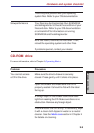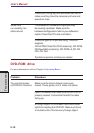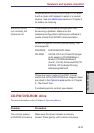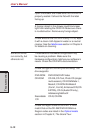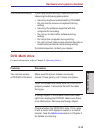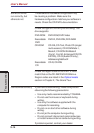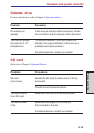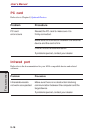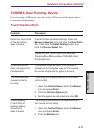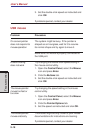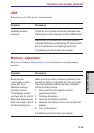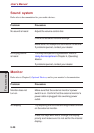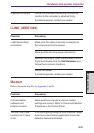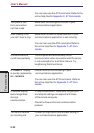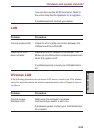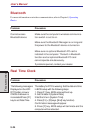9-17
T
ROUBLESHOOTING
TOSHIBA Dual Pointing Device
If you are using a USB mouse, also refer to the USB section in this chapter and to
your mouse documentation.
Touch Pad/AccuPoint
Problem Procedure
Either the Touch Pad Check the Device Select settings. Open the
or the AccuPoint Mouse properties icon and click the Dual Point
does not work. tab. Then click the Detail Setting button and
click the Device Select tab.
Check that the Touch Pad is not selected.
Pressing Fn + F9 to enables TOSHIBA Dual
Pointing Device.
On-screen pointer The system might be busy. If the pointer is
does not respond to shaped as an hourglass, wait for it to resume
Pad operation its normal shape and try again to move it.
The mouse pointer Try changing the speed setting in the mouse
moves too fast or control utility.
too slow
1. Open the Control Panel, select the Mouse
icon and press Enter.
2. Click the Pointer Options tab.
3. Set the speed as instructed and click OK.
Double-tapping Try changing the double-click speed setting in
(Touch Pad) or the mouse control utility.
double-clicking
(AccuPoint) 1. Open the Control Panel, select the Mouse
does not work icon and press Enter.
2. Click the Buttons tab.
Hardware and system checklist