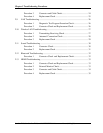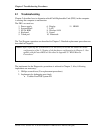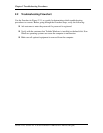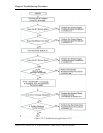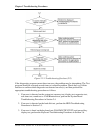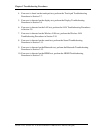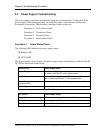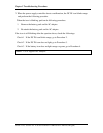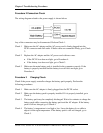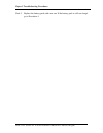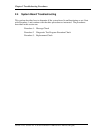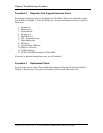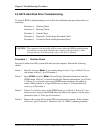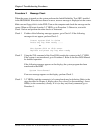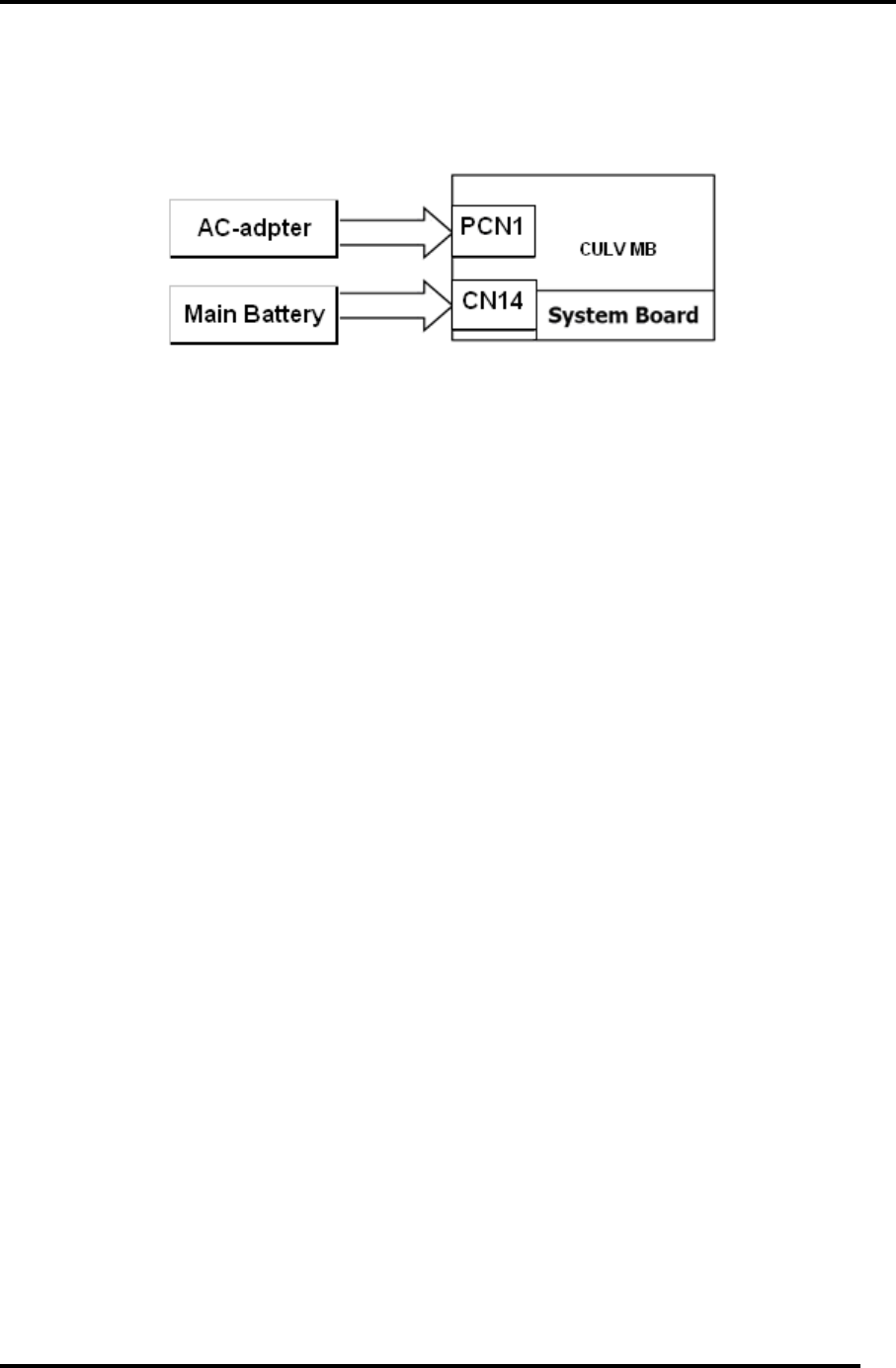
Chapter 2 Troubleshooting Procedures
Procedure 2 Connection Check
The wiring diagram related to the power supply is shown below:
An o
Ch o the
PCN1 connector and wall outlet. If these cables are connected firmly, go to Check
Check 2 Replace the AC adapter and the AC power cord with new ones.
If the DC IN icon does not light, go to Procedure 4.
If the battery icon does not light, go to Check 3.
Check 3 Make sure the main battery pack is installed in the computer correctly. If the
battery is properly installed and the battery icon still does not light, go to
Procedure 4.
Procedure 3 Charging Check
Check if the power supply controller charges the battery pack properly. Perform the
following procedures:
Check 1 Make sure the AC adapter is firmly plugged into the DC IN socket.
Check 2 Make sure the battery pack is properly installed. If it is properly installed, go to
Check 3.
Check 3 The battery pack may be completely discharged. Wait a few minutes to charge the
battery pack while connecting the battery pack and the AC adapter. If the battery
pack is still not charged, go to Check 4.
Check 4 The battery’s temperature is too high or low. Leave the battery for a while to
adjust it in the right temperature. If the battery pack is still not charged, go to
Check 5.
y of the c nnectors may be disconnected. Perform Check 1.
eck 1 Make sure the AC adapter and the AC power cord is firmly plugged int
2.
Satellite T130, Satellite Pro T130 and PORTEGE T130Maintenance Manual (960-Q08)