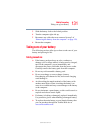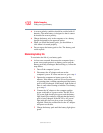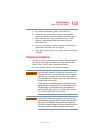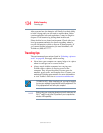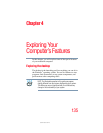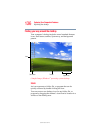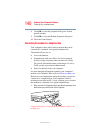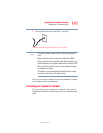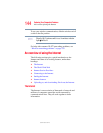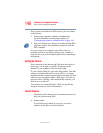139
Exploring Your Computer’s Features
Setting up for communications
5.375 x 8.375 ver 2.3
Determining the COM port
Your modem is connected to one of the computer’s COM
(communications) ports. The default setting for the modem is
COM3.
The following procedure is intended to support you if you
need to either upgrade your modem or reset the port to the
default settings.
If you are having trouble connecting through the modem, you
may need to determine the current COM port name and
possibly change it.
To find out which port your modem is connected to:
1 Click Start, Control Panel.
2 Click Printers and Other Hardware.
3 Click Phone and Modem Options.
The Phone and Modem Options Properties dialog box
displays.
4 Fill in the Local Information text boxes and click OK.
5 Click the Modems tab.
Your modem should be listed next to one of the computer’s
COM ports.
6 Make a note of the COM port number.
7 To verify that the modem is set up properly, select the
modem you wish to check, and then click Properties to
bring up the dialog box with information specific to that
modem.
The Windows operating system communicates with the
modem and displays identifying information reported by
the modem. If the Windows operating system cannot
communicate with the modem, it displays an error
message. Consult the troubleshooting sections of your
modem and Windows operating system documentation.