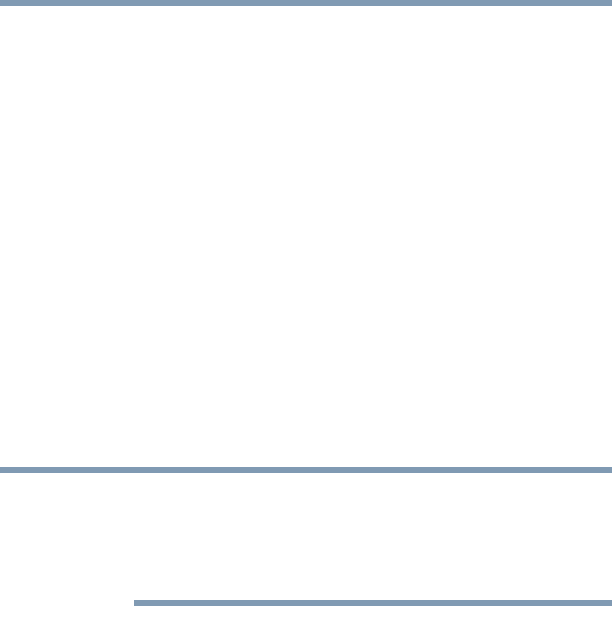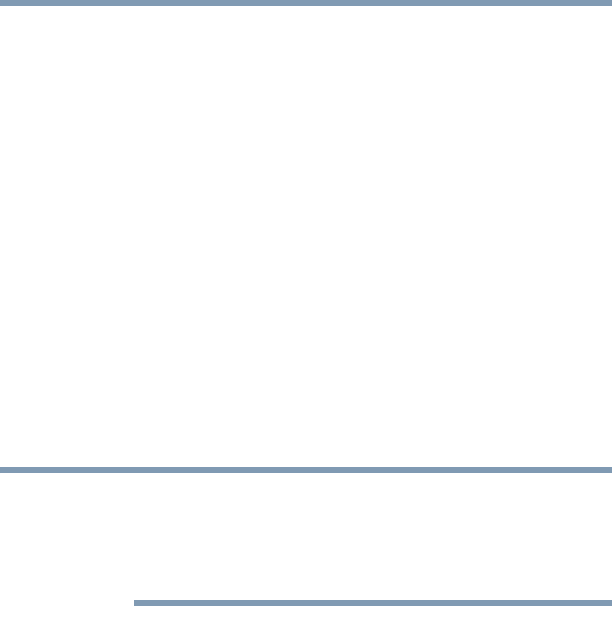
143
Exploring Your Computer’s Features
Setting up for communications
5.375 x 8.375 ver 2.3
2 Click the System icon, then click the Hardware tab, and
then click the Device Manager button.
3 Select the appropriate network adapter.
4 Click Actions.
5 Select the Properties icon.
6 Select the Do not use this device (disable) option from
the Device usage drop-down.
7 Click OK.
Your LAN port is now disabled.
To enable the Ethernet LAN port, repeat steps one through
four. Select the Use this device (enable) check box, and click
OK.
Using Wireless LAN Connectivity
Wireless connectivity and some features may require you to
purchase additional software, external hardware or services.
Availability of public wireless LAN access points may be
limited.
Your system may come with an optional wireless LAN
module. This is a technology that expands wireless
communication beyond networking equipment, and can
connect many different kinds of electronic devices without
the need for cables.
For information on how to set up a wireless connection, refer
to your wireless networking device documentation or your
network administrator.