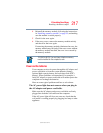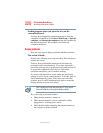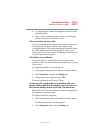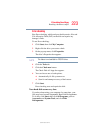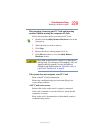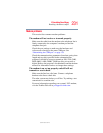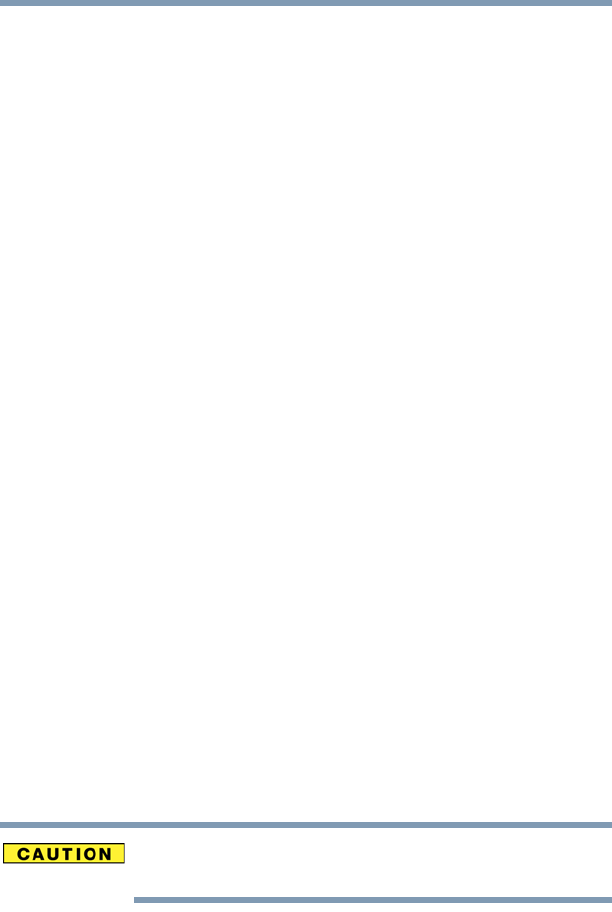
225
If Something Goes Wrong
Resolving a hardware conflict
5.375 x 8.375 ver 2.3
Optical drive problems
You cannot access a disc in the drive.
If the optical drive is an external drive, make sure that the
drive’s cable is properly connected to the computer.
Make sure the tray which holds the CD-ROM or DVD-ROM
is closed properly. Press gently until it clicks into place.
Open the tray and remove the disc. Make sure the tray is
clean. Any dirt or foreign object can interfere with the laser
beam.
Examine the disc to see if it is dirty. If necessary, wipe it with
a clean cloth dipped in water or a neutral cleaner.
Replace the disc in the tray. Make sure that the disc is lying
flat, label side uppermost. Close the tray carefully, making
sure it has shut completely.
You press the disc eject button, but the drive tray does
not slide out.
Make sure the computer is connected to a power source and
turned on. The optical drive eject mechanism requires power
to operate.
Make sure a program is not accessing the drive and
preventing it from ejecting.
If you need to remove a disc and cannot turn on the computer
(for example, if the battery is completely discharged), use a
narrow object, such as a straightened paper clip, to press the
manual eject button. This button is in the small hole next to
the optical drive eject button on the face of the optical drive
tray.
Never use a pencil to press the manual eject button. Pencil
lead can break off inside the computer and damage it.