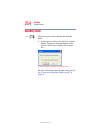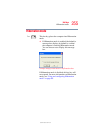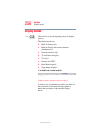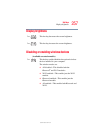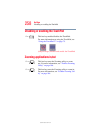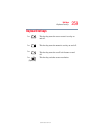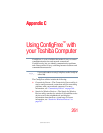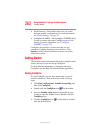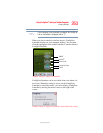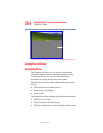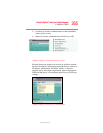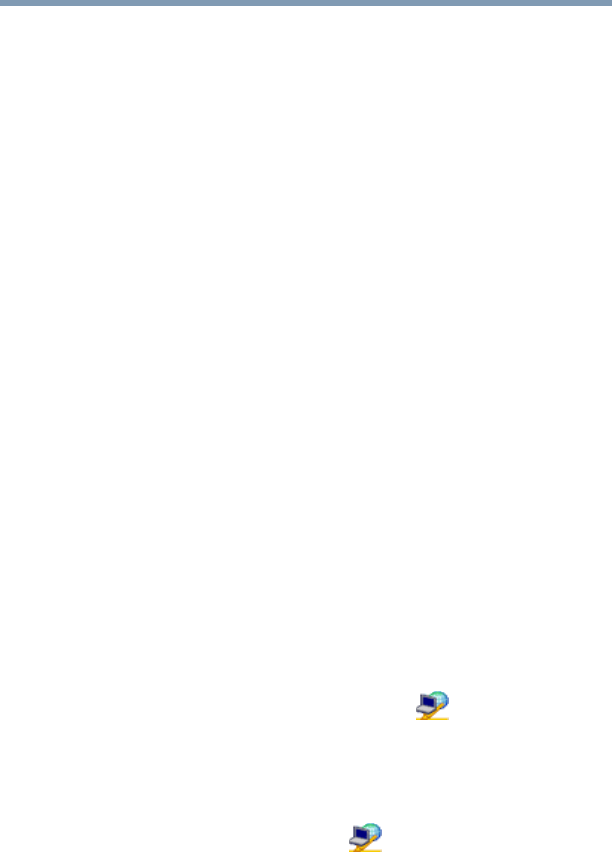
262
Using ConfigFree™ with your Toshiba Computer
Getting Started
5.375 x 8.375 ver 2.3
❖ Profile Settings—The Profiles utility lets you switch
between network configurations. For more information,
see “Profile Settings” on page 272.
❖ ConfigFree SUMMIT—The ConfigFree SUMMIT utility
is used to connect with other ConfigFree users for file
sharing. For more information, see “ConfigFree
SUMMIT” on page 276.
ConfigFree also includes a screen saver that you can
customize by adding identifying text to devices. Click
Options on the Connectivity Doctor screen to access the
screen saver option.
Getting Started
This section contains information about the ConfigFree main
screen, and how to start and set up ConfigFree.
For more detailed information on setting up and using
ConfigFree, see the Help File included in the application.
Starting ConfigFree
To start ConfigFree, be sure the computer has a wired or
wireless connection. Then perform any of the following
steps:
❖ Click Start, All Programs, Toshiba, Networking, and
then click ConfigFree.
❖ Double-click the ConfigFree icon on the taskbar.
❖ Press the Toshiba Assist button (if applicable to your
system) to open the Toshiba Assist, and then click the
ConfigFree icon.
❖ Click the ConfigFree icon on the taskbar, and then
click the desired utility.