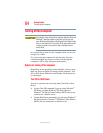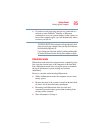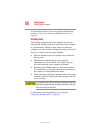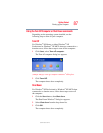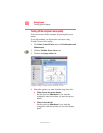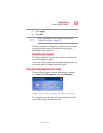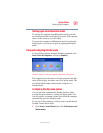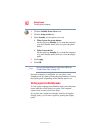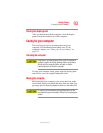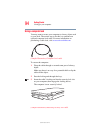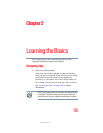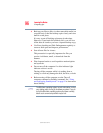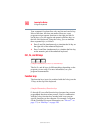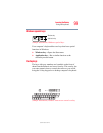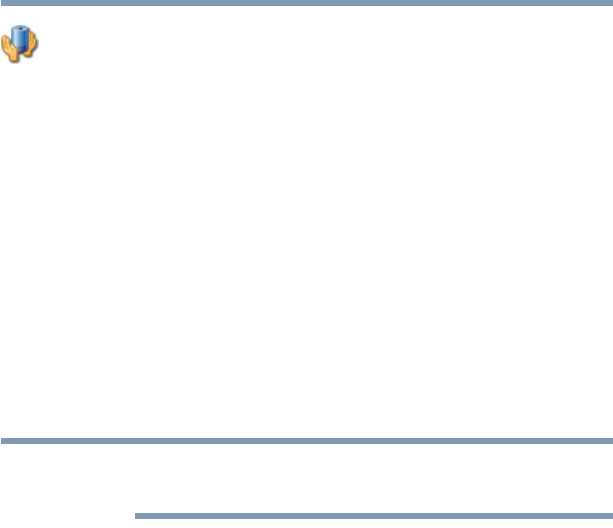
92
Getting Started
Turning off the computer
5.375 x 8.375 ver 2.3
2 Click the Toshiba Power Saver icon.
3 Click the Setup Action tab.
4 Select Standby for the options you want.
❖ When I press the power button
Set this option to Standby if you want the computer
to go into Standby mode when you press the power
button.
❖ When I close the lid
Set this option to Standby if you want the computer
to go into Standby mode when you close the display
panel.
5 Click Apply.
6 Click OK.
For more information about the Power Saver utility, see
“Toshiba Power Saver” on page 179.
Once the computer is configured, you can place it into
Standby mode by either pressing the power button or closing
the display panel, depending on the Standby options set.
Starting again from Standby mode
To start up the computer from Standby mode, press the power
button until the on/off light glows green. The computer
returns to the screen(s) you were using.
If you place the computer in Standby mode by closing the
display panel, you can start it again by opening the display
panel.
NOTE