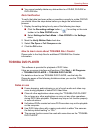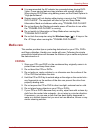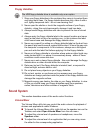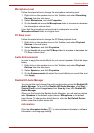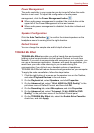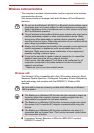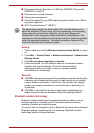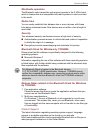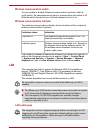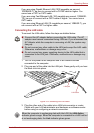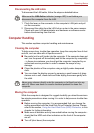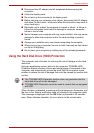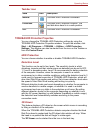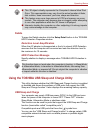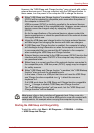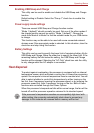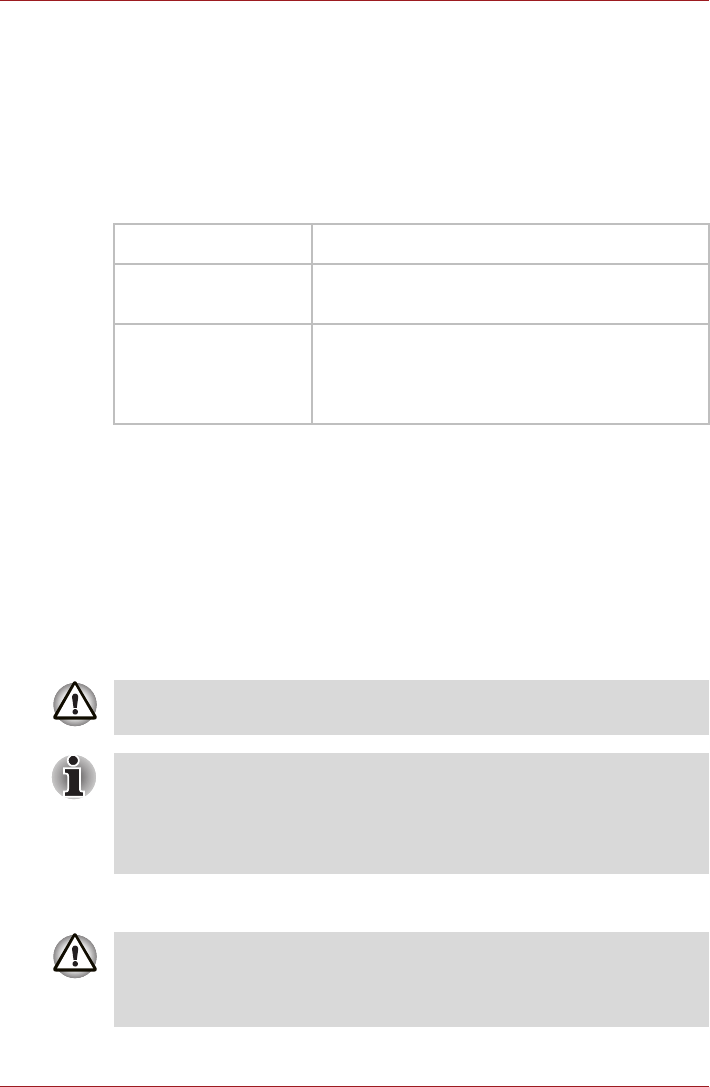
User’s Manual 4-31
Operating Basics
Wireless communication switch
You can enable or disable Wireless communication functions, with the
on/off switch. No transmissions are sent or received when the switch is off.
Slide the switch forward to turn it off and backward to turn it on.
Wireless communication Indicator
The wireless communication indicator shows the status of the computer's
wireless communication functions.
If you used the Taskbar to disable the wireless LAN, restart the computer or
perform the following procedure to re-enable it: Start -> Control Panel
-> System and Security -> System -> Device Manager -> Network
adapters and right click the wireless device then choose enable.
LAN
The computer has built-in support for Ethernet LAN (10 megabits per
second, 10BASE-T), Fast Ethernet LAN (100 megabits per second,
100BASE-TX) and Gigabit Ethernet LAN (1000 megabits per second,
1000BASE-T).
This section describes how to connect/disconnect to a LAN.
LAN cable types
Indicator status Indication
Indicator off The wireless communication switch is off - no
wireless functionality is available.
Indicator glows Wireless communication switch is on. Except for
the stopped device by the software switch, all
the wireless-communications functions can
output a radio wave.
Do not install or remove a memory module while Wake-up on LAN is
enabled.
■ The Wake-up on LAN function consumes power even when the system
is off. Leave the AC adaptor connected while using this feature.
■ The Link speed (10/100/1000 megabits per second) changes
automatically depending on the network conditions (connected device,
cable or noise and so on).
The computer must be configured properly before connecting to a LAN.
Logging onto a LAN using the computer’s default settings could cause a
malfunction in LAN operation. Check with your LAN administrator
regarding set-up procedures.