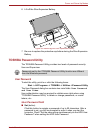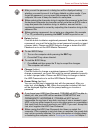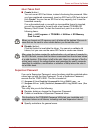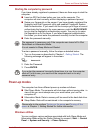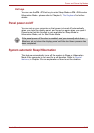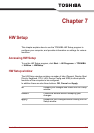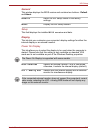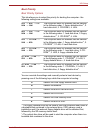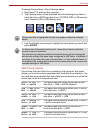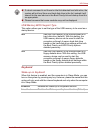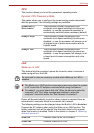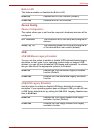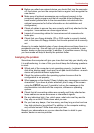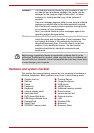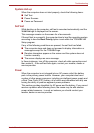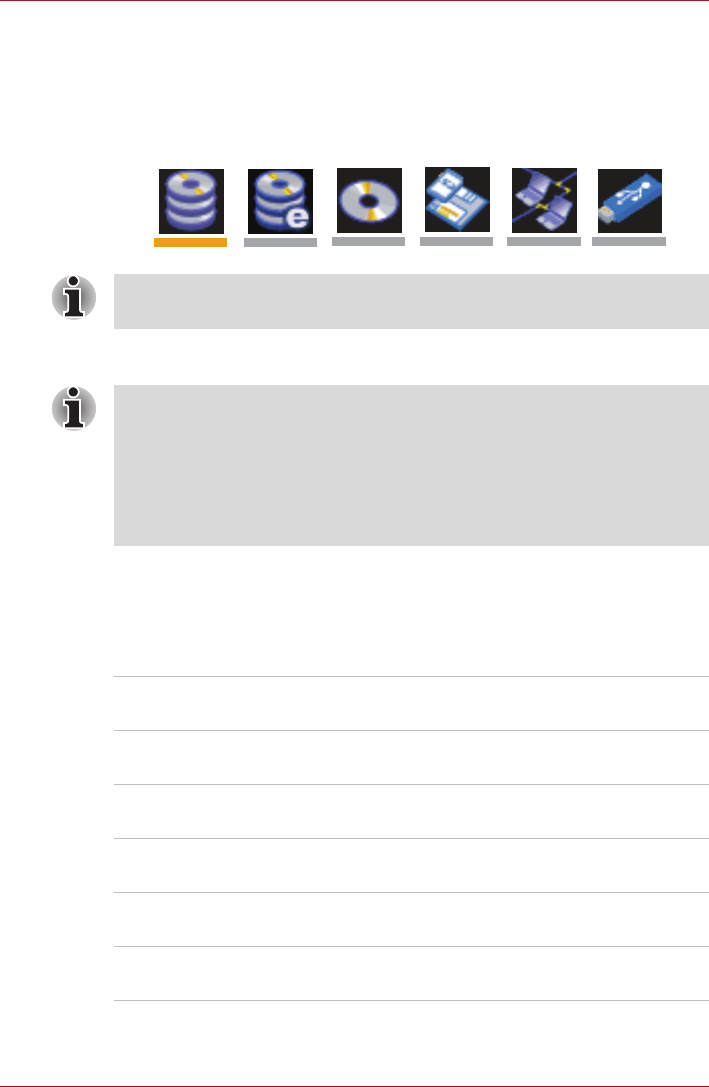
User’s Manual 7-4
HW Setup
To change the boot drive, follow the steps below.
1. Hold down F12 and boot the computer.
2. The following menu will be displayed with the following icons: Built-in
hard disk drive, eSATA hard disk drive, CD-ROM, FDD (or SD memory
card), Network (LAN), USB Memory boot.
3. Use the left/right cursor keys to highlight the boot device you want and
press ENTER.
HDD Priority Options
If more than one hard disk drive is installed in the computer, this option
allows you to set the priority associated with hard disk drive detection - the
first hard disk drive detected that has a valid boot command on it will be the
device from which the computer will start.
Please note that a highlighted bar will only appear under the selected
device.
If a Supervisor Password has been set, manual boot device selection
functions may be restricted.
The boot device selection methods described above will not change the
boot priority settings that have been configured in HW Setup. In addition, if
you press a key other than one of those listed, or if the selected device is
not installed, the system will continue to boot according to the current and
available settings in HW Setup.
Built-in HDD ->
USB -> eSATA
This option sets the priority as the built-in hard
disk drive -> USB -> eSATA (Default).
USB -> Built-in
HDD -> eSATA
This option sets the priority as the USB -> built-in
hard disk drive -> eSATA.
Built-in HDD ->
eSATA -> USB
This option sets the priority as the built-in hard
disk drive -> eSATA -> USB.
USB -> eSATA ->
Built-in HDD
This option sets the priority as the USB -> eSATA
-> built-in hard disk drive.
eSATA -> Built-in
HDD -> USB
This option sets the priority as the eSATA ->
builtin hard disk drive -> USB.
eSATA -> USB ->
Built-in HDD
This option sets the priority as the eSATA -> USB
-> built-in hard disk drive.