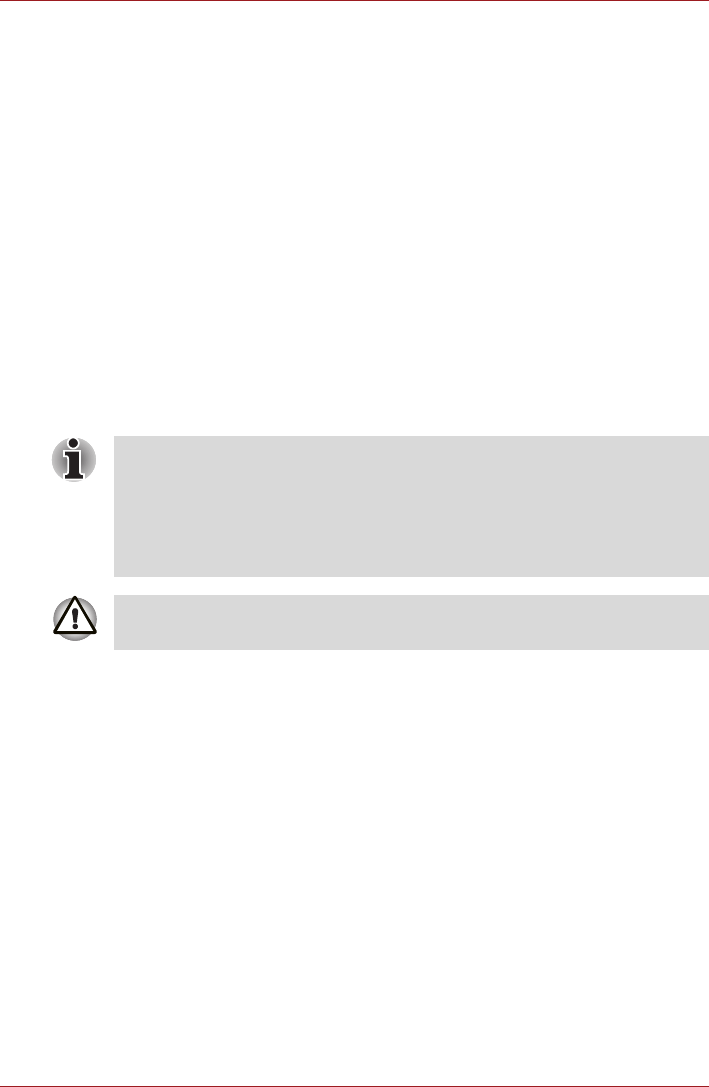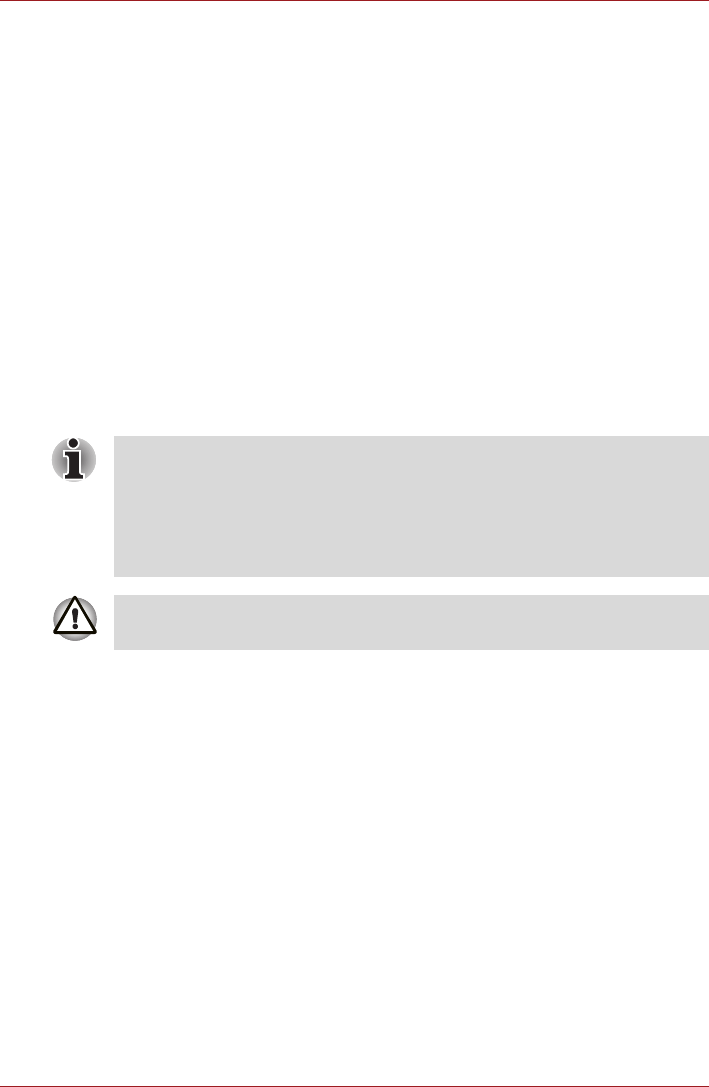
User’s Manual 1-14
Getting Started
6. After Recovery Media Creator starts, select the type of media and the
title you wish to copy. The screen will display the number of discs or the
capacity of USB Flash Memory required. Make sure you have a
sufficient number of discs or sufficient capacity of USB Flash Memory
before you proceed with the Recovery Media process.
7. Click the Create button to proceed.
Restoring the pre-installed software from the Recovery hard disk
drive
A portion of the total hard disk drive space is configured as a hidden
recovery partition. This partition stores files which can be used to restore
pre-installed software in the event of a problem.
If you subsequently set up your hard disk drive again, do not change,
delete or add partitions in a manner other than specified in the manual,
otherwise you may find that space for the required software is not available.
In addition, if you use a third-party partitioning program to reconfigure the
partitions on your hard disk drive, you may find that it becomes impossible
to setup your computer.
1. Turn off your computer.
2. While holding down 0 (zero) key on the keyboard, turn on your
computer.
3. A menu will be displayed from which you should follow the on-screen
instructions.
When the sound mute feature has been activated by pressing the FN +
ESC key, be sure to disable this to allow sounds to be heard before starting
the restore process. Please refer to Chapter 5, The Keyboard, for further
details.
You can not use System Recovery Options if restoring the pre-installed
software without System Recovery Options.
When you reinstall the Windows operating system, the hard disk will be
reformatted and all data will be lost.