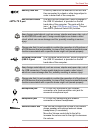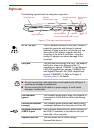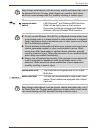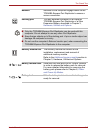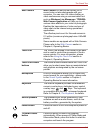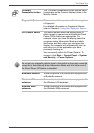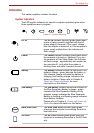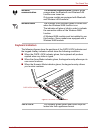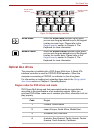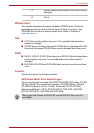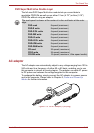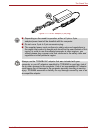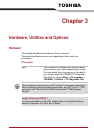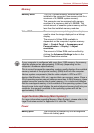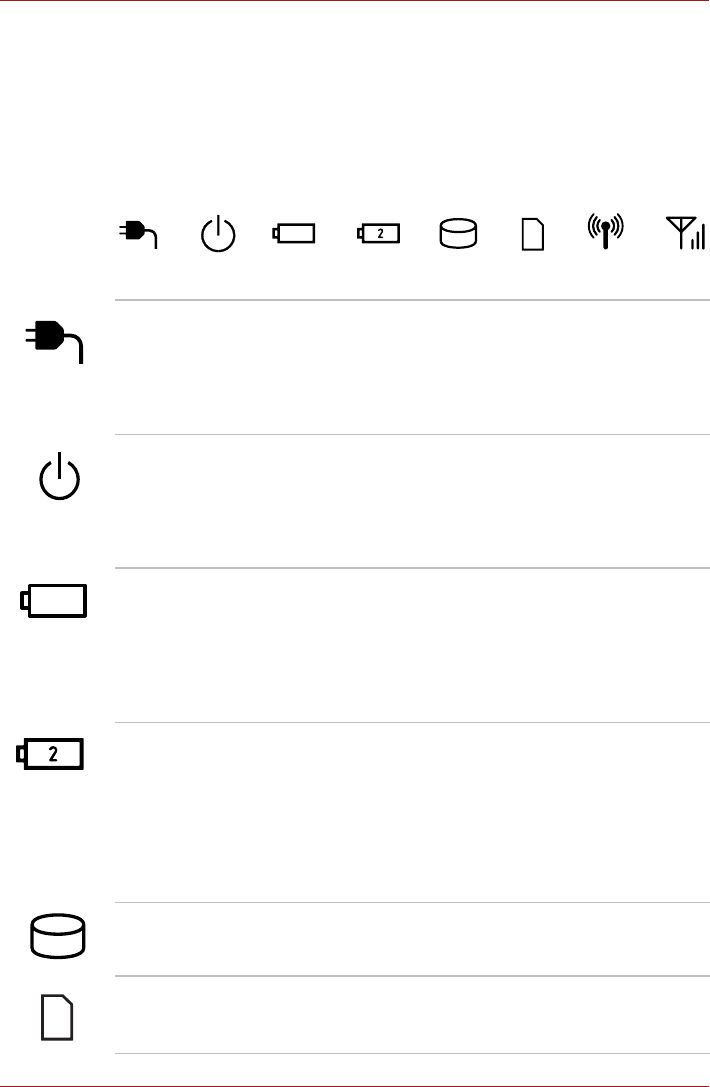
User’s Manual 2-11
The Grand Tour
Indicators
This section explains indicator functions.
System indicators
The LED system indicators for specific computer operations glow when
those operations are in progress.
Figure 2-7 System indicators
DC IN The DC IN indicator normally glows green when
power is being correctly supplied from the AC
power adaptor. However, If the output voltage
from the adaptor is abnormal, or if the computer's
power supply malfunctions, this indicator will
flash orange.
Power The Power indicator normally glows green when
the computer is turned on. However, if you turn
the computer off into Sleep Mode, this indicator
will flash orange - approximately one second on,
two seconds off - both while the system is
shutting down and while it remains turned off.
Battery The Battery indicator shows the condition of the
battery's charge - green indicates the battery is
fully charged, orange indicates the battery is
charging, and flashing orange indicates a low
battery condition. Please refer to Chapter 6,
Power and Power-Up Modes for more
information on this feature.
2nd battery The 2nd battery indicator shows the condition of
the Slice Expansion Battery's charge - green
indicates the Slice Expansion Battery is fully
charged, orange indicates the Slice Expansion
Battery is charging, and flashing orange indicates
a low battery condition.
Please refer to Chapter 6, Power and Power-Up
Modes for more information on this feature.
Hard Disk Drive The Hard Disk Drive indicator glows green
whenever the computer is accessing the built-in
hard disk drive.
SD Card The SD Card indicator glows green when the
computer is accessing the device in the SD Card
slot.