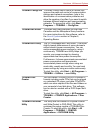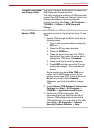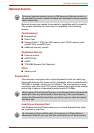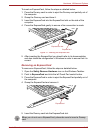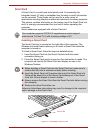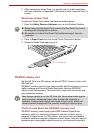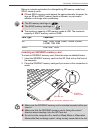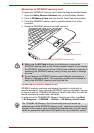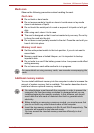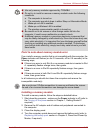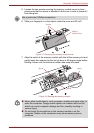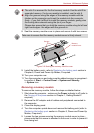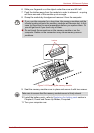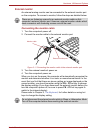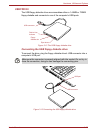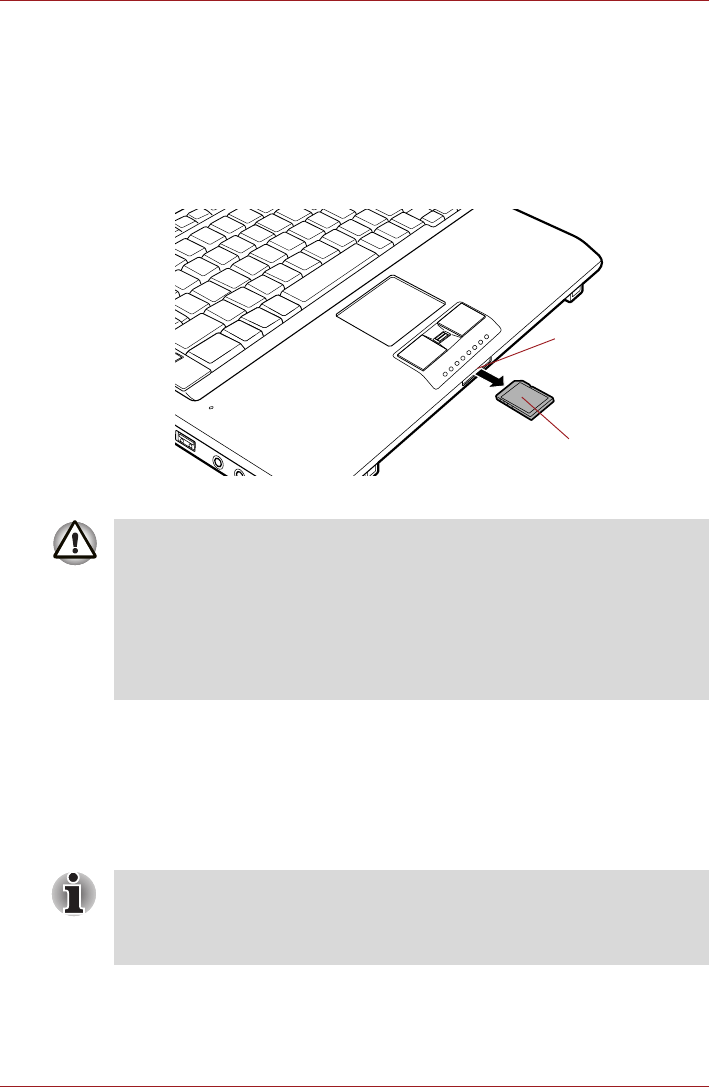
User’s Manual 3-21
Hardware, Utilities and Options
Removing an SD/SDHC memory card
To remove an SD/SDHC memory card, follow the steps as detailed below:
1. Open the Safely Remove Hardware icon on the Windows Taskbar.
2. Point to SD Memory Card and click the left Touch Pad control button.
3. Press the SD/SDHC memory card to partially extend it out of the
computer.
4. Grasp the SD/SDHC memory card and remove it.
Figure 3-6 Removing an SD/SDHC memory card
Formatting an SD/SDHC memory card
SD/SDHC memory cards are sold already formatted in conformity to
specific standards. If you format the SD/SDHC memory card again, be sure
to format it with the TOSHIBA SD Memory Card Format utility, not with the
format command provided within Windows.
In order to run the TOSHIBA SD Memory Card Format utility, click Start
-> All Programs -> TOSHIBA -> Utilities -> SD Memory Card Format.
SD/SDHC memory card
SD Card slot
■ Make sure the SD Card indicator is out before you remove the
SD/SDHC memory card or turn off the computer’s power. If you remove
the SD/SDHC memory card or turn off the power while the computer is
accessing the SD/SDHC memory card you may lose data or damage
the card.
■ Do not remove an SD/SDHC memory card while the computer is in
Sleep or Hibernation Mode. The computer could become unstable or
data in the SD/SDHC memory card could be lost.
The TOSHIBA SD Memory Card Format utility does not format the
protected area of the SD/SDHC memory card - should you need to format
all areas of the memory card, including the protected area, you will need to
obtain an appropriate application that applies the copy protection system.