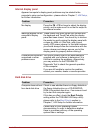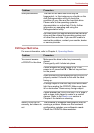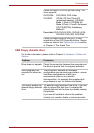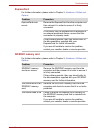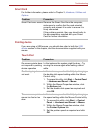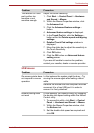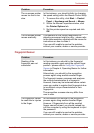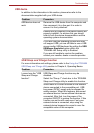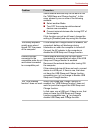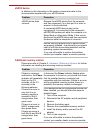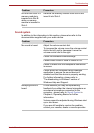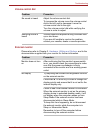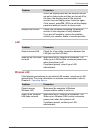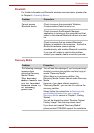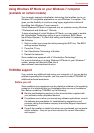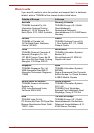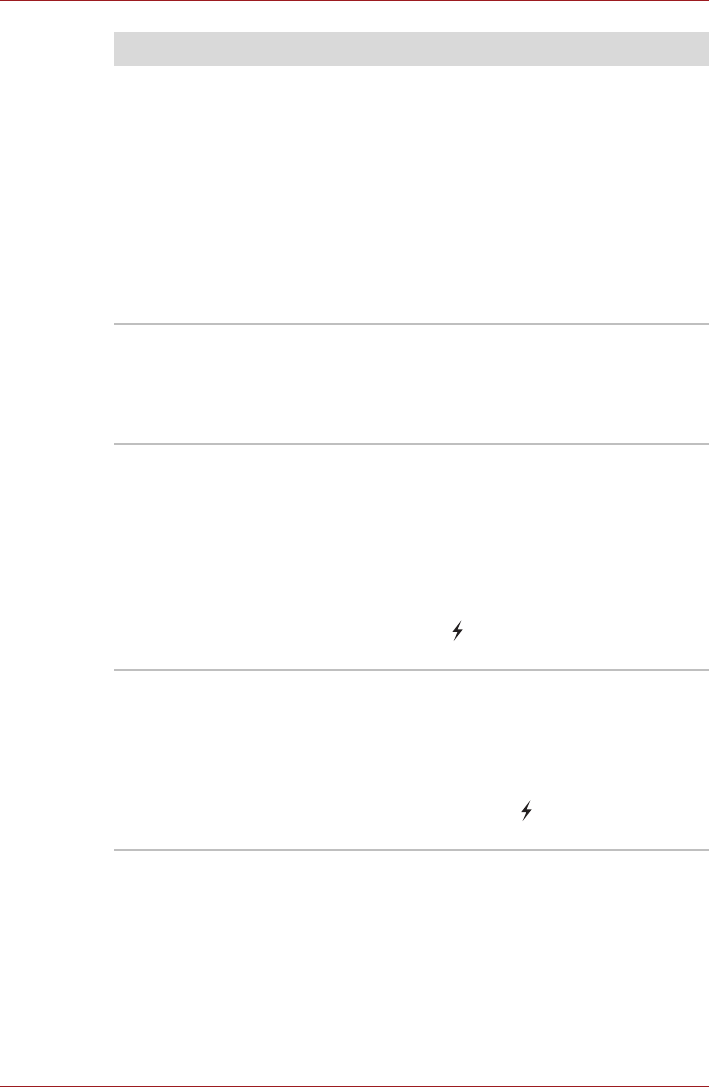
User’s Manual 8-16
Troubleshooting
Some external devices may not be able to use
the "USB Sleep and Charge function". In this
case, please try one or more of the following
methods.
■ Select another Mode.
■ Turn OFF the computer while external
devices are connected.
■ Connect external devices after turning OFF of
the computer.
If this function can not be still used, change the
setting to [Disabled] and stop using this function.
The battery depletes
quickly even when I
turned OFF the power
of the computer.
If USB Sleep and Charge function is enabled, the
computer's battery will discharge during
hibernation or when the computer is turned off.
Connect the AC adaptor to the computer or
disable the USB Sleep and Charge function.
External devices
connected to the
compatible ports do not
work when connected
to a compatible port.
Some external devices may not work when
connected to a compatible port when if the USB
Sleep and Charge function is enabled.
Reconnect the external device after turning ON
the computer.
If the external device still does not work, connect
device to a USB port, if there is one, that does
not have the USB Sleep and Charge function-
compatible icon ( ) or change to disable USB
Sleep and Charge function.
The "USB Wakeup
function" does not work.
When USB Sleep and Charge function is
enabled, the "USB Wakeup function" does not
work for ports that support the USB Sleep and
Charge function.
In that case, use a USB port, if there is one, that
does not have the USB Sleep and Charge
function-compatible icon ( ) or change to
disable USB Sleep and Charge function.
Problem Procedure