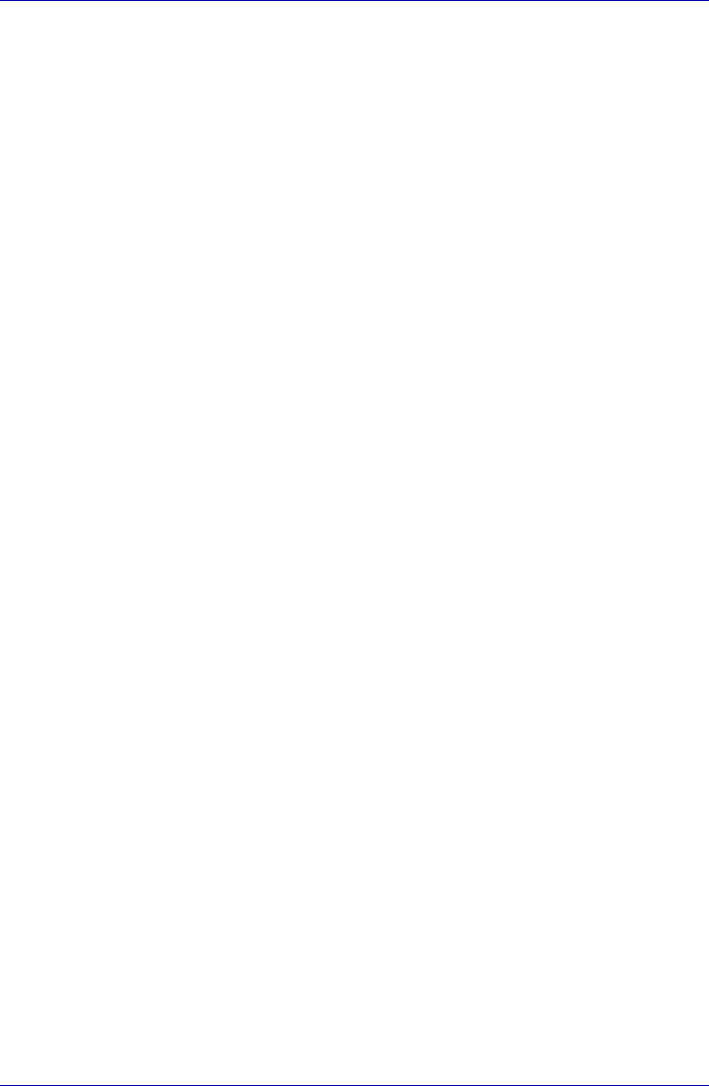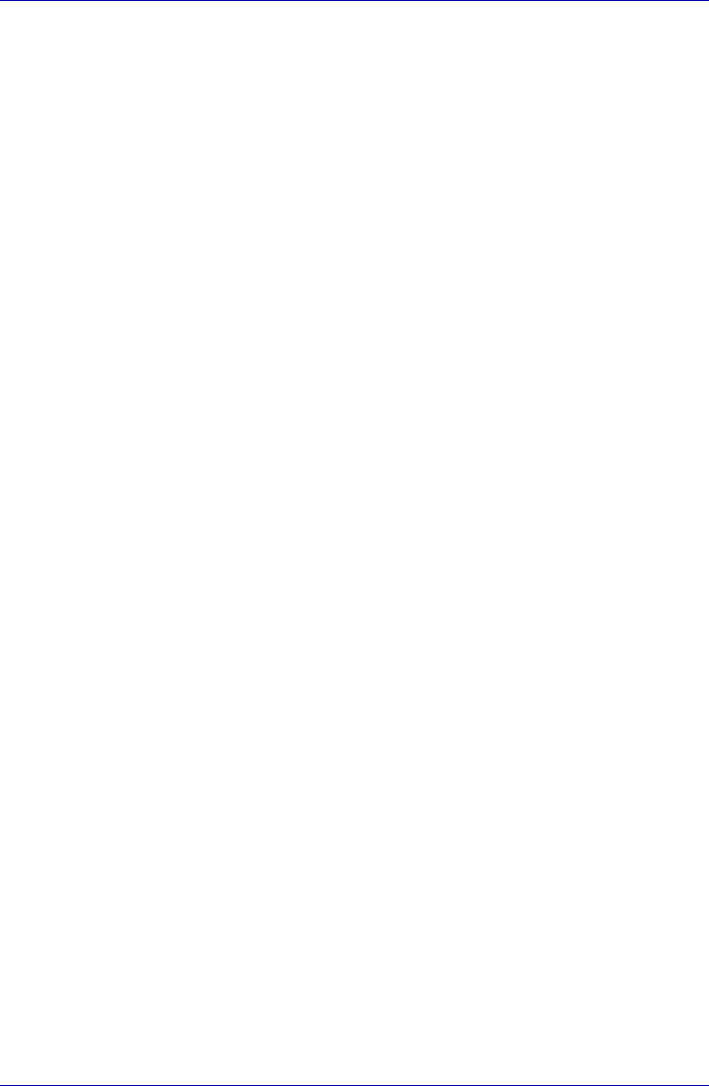
User’s Manual 4-29
Operating Basics
Microphone level
The change the microphone gain, follow the steps below.
1. Click start, point to All Programs, point to Accessories, point to
Entertainment and click Volume Control.
2. Click Options and point to Properties.
3. Select Recording and click OK.
4. Click Options and select Advanced Controls.
5. Click Advanced.
6. Check the Microphone Boost checkbox.
SigmaTel Control Panel
SigmaTel Control Panel lets you control some of the audio settings. Follow
the steps below to launch the SigmaTel Control Panel:
1. Click start and click Control Panel.
2. If you are viewing the Control Panel in Category View, click on Switch
to Classic View.
3. Double-click the SigmaTel Audio icon.
Volume control
To adjust the audio volume in Windows for both playback and recording,
click the Levels tab.
To hear the voice from a microphone or the analog sound from the line
input, disable the Mute button in the Input Monitor, and then disable the
Audio power management function described below.
Audio power management
The audio controller can be powered down when the audio function is not
used. To disable audio power management, follow the steps below.
1. Clicked the Advanced tab.
2. Check the Enable Power Management check box.
3. Input a time in Time to Power Saving State.
If the Enable Power Management check box is not checked, the audio
controller will always be in operation.
Graphic equalizer
Adjust the equalizer settings to enhance sound quality.
TOSHIBA Mic Effect
TOSHIBA Mic Effect is a utility used to enable comfortable calls with echo
cancellation function. The echo cancellation function removes or reduces
any harsh echoes or howling sounds that occur when playing audio sounds
recorded with a microphone through the speakers. The echo cancellation
function is available only when you use telephony software such as
Windows Messenger with a voice conversation function.
For more instructions for this software, click start, point to All Programs,
point to TOSHIBA, point to Utilities and click TOSHIBA Mic Effect Help.