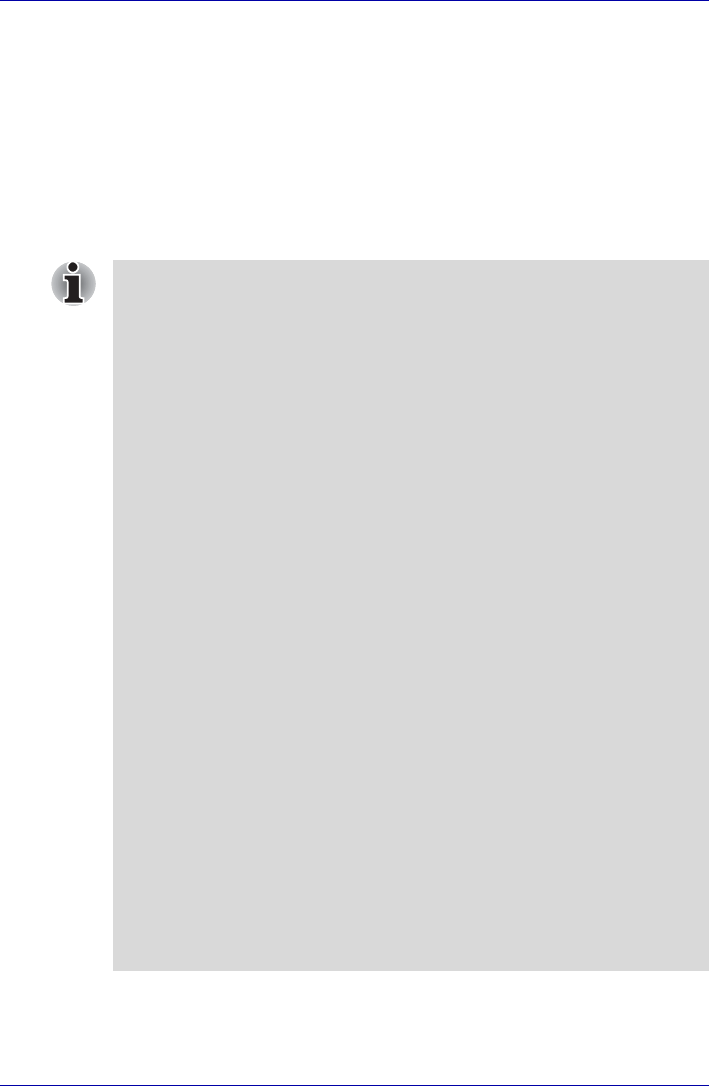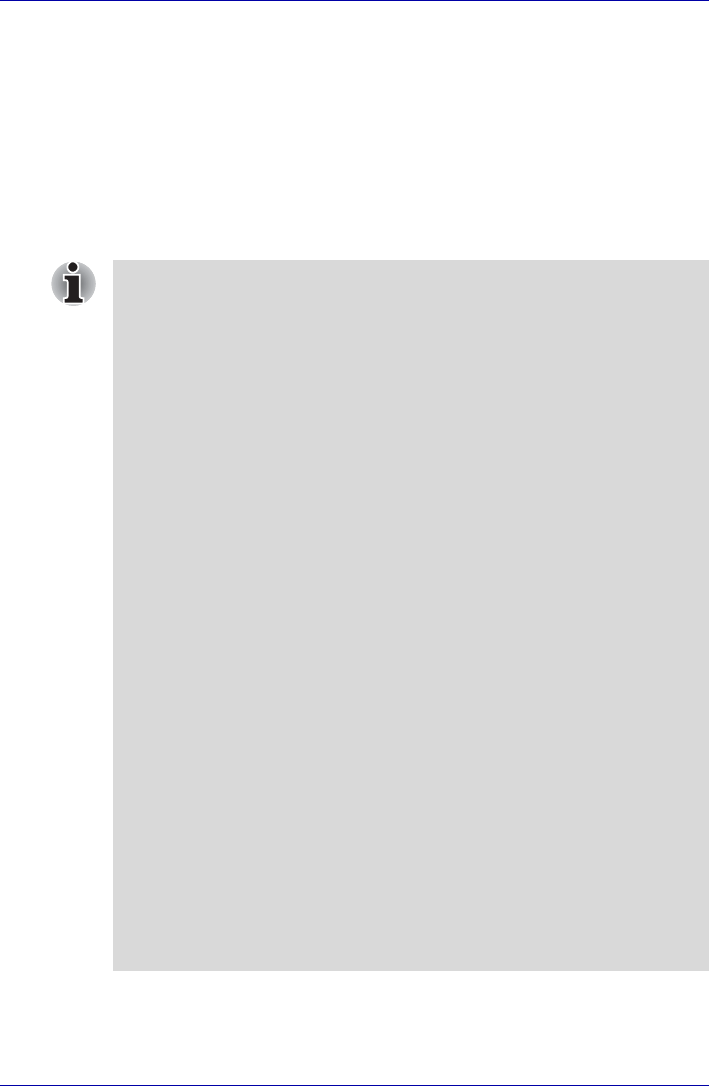
4-8 User’s Manual
Operating Basics
Fingerprint System Boot Authentication
General
The fingerprint authentication system can be used to replace the keyboard-
based User/BIOS Password authentication system when booting up.
If you do not want to use the fingerprint authentication system for password
authentication when booting up, but prefer to use the keyboard-based
system instead, press the BkSP (backspace) key when the Fingerprint
System Boot Authentication screen is displayed. This will switch the
password input screen to the keyboard-based one.
■ It is necessary to register the User Password before using the
Fingerprint System Boot Authentication and its extended function, the
Fingerprint Single Touch Boot Feature. Please use TOSHIBA
Password Utility to register the User Password.
■ The Single Touch Boot Feature cannot function if Windows’s secure
logon function (requiring users to press Ctrl + Alt + Del) is set to ON.
To use this feature, please disable the secure logon function. Note,
however, that disabling the secure logon function might lead to security
problems.
■ When Fingerprint System Boot Authentication is configured, a new 24
MB hard disk partition is created to store the configuration information
for administration purposes. Please do not delete this partition. If the
partition is deleted, Fingerprint System Boot Authentication will not
function anymore and the User/BIOS Password as well as any sub-
passwords, if elected, including the Hard Disk Drive and Supervisor
Passwords will have to be re-entered via the keyboard.
■ If this hard disk partition is deleted by mistake, check that the hard disk
drive has at least 24 MB of empty space, set the Enable System Boot
Authentication checkbox from PBA Settings in the OmniPass
Control Center to off, end this utility, restart the system and set this
checkbox to on again. Refer to How to Enable Fingerprint System Boot
Authentication Settings. This will restore the hard disk partition storing
the configuration information and allow Fingerprint System Boot
Authentication to function again.
■ For systems that used the Fingerprint System Boot Authentication
function before but had their OS reinstalled, please reregister the User
Password after first releasing the User Password in the system. Failure
to do so will result in Fingerprint System Boot Authentication not
functioning properly.
■ When swiping, please do it slowly and at a constant speed. If this does
not improve the authentication rate, please adjust the speed.
■ This function can only be used when booting up the OS from the built-
in hard disk drive.