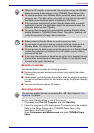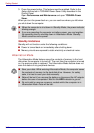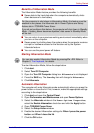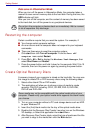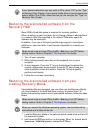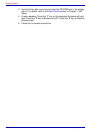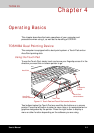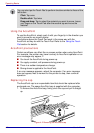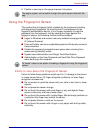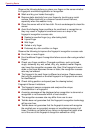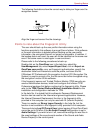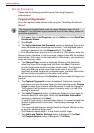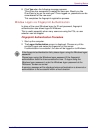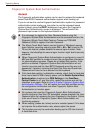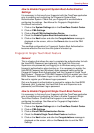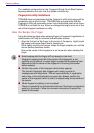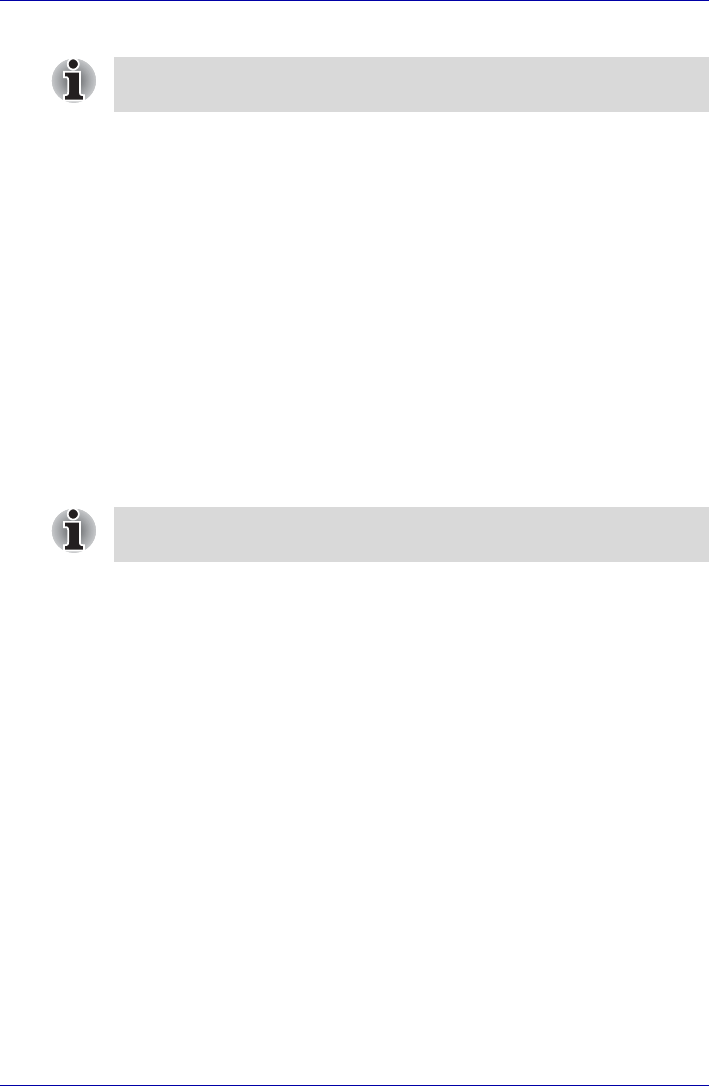
User’s Manual 4-3
Operating Basics
2. Position a new cap on the peg and press it into place.
Using the Fingerprint Sensor
This product has a fingerprint utility installed for the purpose of enrolling
and recognizing fingerprints. By enrolling the ID and password to the
fingerprint authentication device, it is no longer necessary to input the
password from the keyboard. Just by swiping the finger against the
fingerprint sensor, the following functions will be enabled:
■ Logon to Windows and access a security-enabled homepage through
IE (Internet Explorer).
■ Files and folders can be encrypted/decrypted and third party access to
them prevented.
■ Disable the password-protected screen-saver when returning from
power-saving (standby) mode.
■ System boot authentication and Single Touch Boot feature.
■ Authentication of the User Password and Hard Disk Drive Password
when booting up the computer.
Points to note about the Fingerprint Sensor
Failure to follow these guidelines might result in (1) damage to the sensor
or cause sensor failure, (2) finger recognition problems, or lower finger
recognition success rate.
■ Do not scratch or poke the sensor with your nails or any hard or sharp
objects.
■ Do not press the sensor strongly.
■ Do not touch the sensor with a wet finger or any wet objects. Keep
sensor surface dry and free of water vapor.
■ Do not touch the sensor with a soiled finger. Minute foreign particles on
a soiled or dirty finger may scratch the sensor.
■ Do not paste stickers or write on the sensor.
■ Do not touch the sensor with a finger or any object with built-up static
electricity.
The peg is square, so be careful to align the cap’s square hole with the
peg.
To "swipe" refers to the action of reading a fingerprint using the fingerprint
sensor.