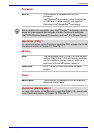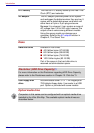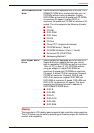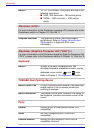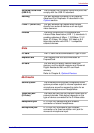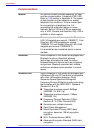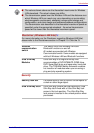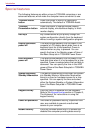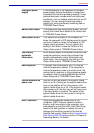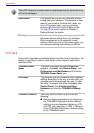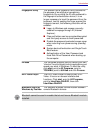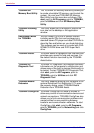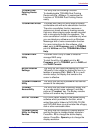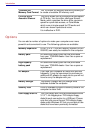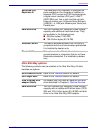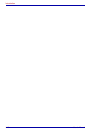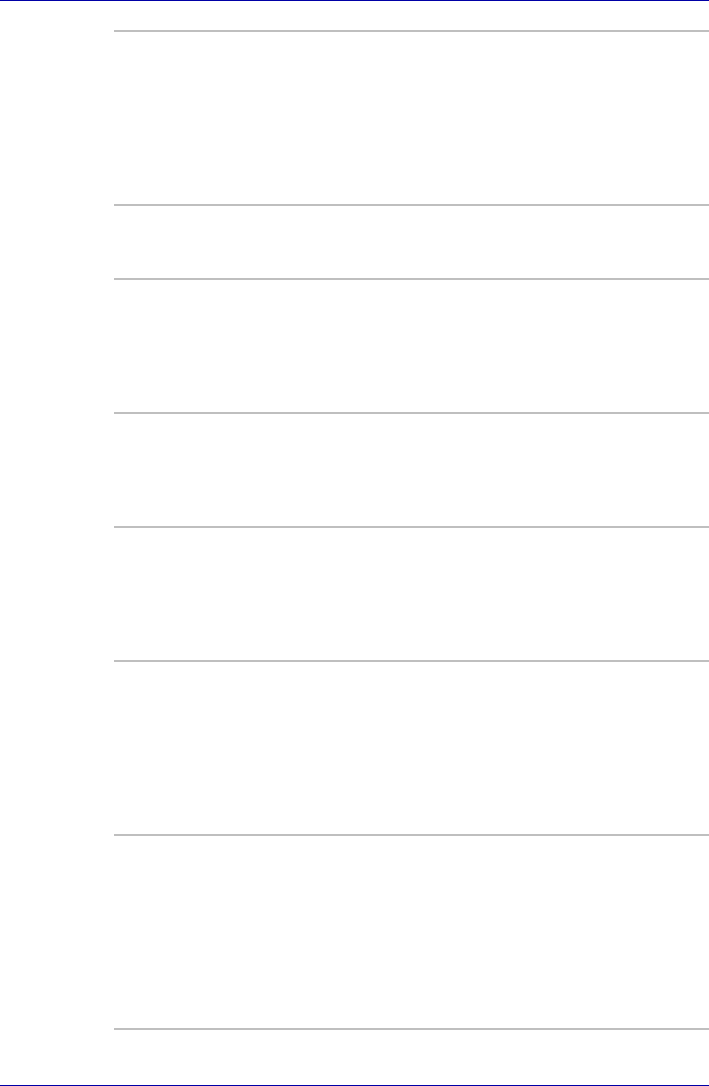
User’s Manual 1-11
Introduction
Intelligent power
supply
A microprocessor in the computer’s intelligent
power supply detects the battery’s charge and
calculates the remaining battery capacity. It also
protects electronic components from abnormal
conditions, such as voltage overload from an AC
adaptor. You can monitor remaining battery
capacity by using the Battery remaining item in
TOSHIBA Power Saver.
Battery save mode This feature lets you save battery power. You can
specify the Power Save Mode in the Profile item
in TOSHIBA Power Saver.
Panel power on/off This feature turns power to the computer off
when the computer’s LCD display panel is closed
and turns it back on when the computer’s LCD
display panel is opened. You can specify the
setting in the When I close the lid item of the
Setup Actions tab in TOSHIBA Power Saver.
Low battery
automatic
hibernation
When battery power is exhausted to the point that
computer operation cannot be continued, the
system automatically enters Hibernation and
shuts down. You can specify the setting in the
Setup Actions tab in TOSHIBA Power Saver.
Heat dispersal To protect from overheating, the CPU has an
internal temperature sensor. If the computer’s
internal temperature rises to a certain level, the
cooling fan is turned on or the processing speed
is lowered. Use the Cooling Method item of the
Basic Setup tab in TOSHIBA Power Saver.
Optical media drive
power icon
Use this to turn the power of the optical media
drive on or off. Clicking on the optical media drive
icon on the taskbar will turn the power of the
optical media drive on or off. If the optical media
drive power is off, the disc tray will not open even
if the eject button is pushed. The power of the
optical media drive can be turned on using the
optical media drive icon.
HDD Protection Using the acceleration sensor built in the
computer, HDD Protection detects vibration,
shocks, and those signs in the computer, and
automatically moves the HDD (Hard Disk Drive)
head to the safe position to reduce the risk of
damage that could be caused to the disk by
head-to-disk contact. Refer to the Using the Hard
Disk Drive (HDD) Protection section in Chapter 4,
Operating Basics, for details.