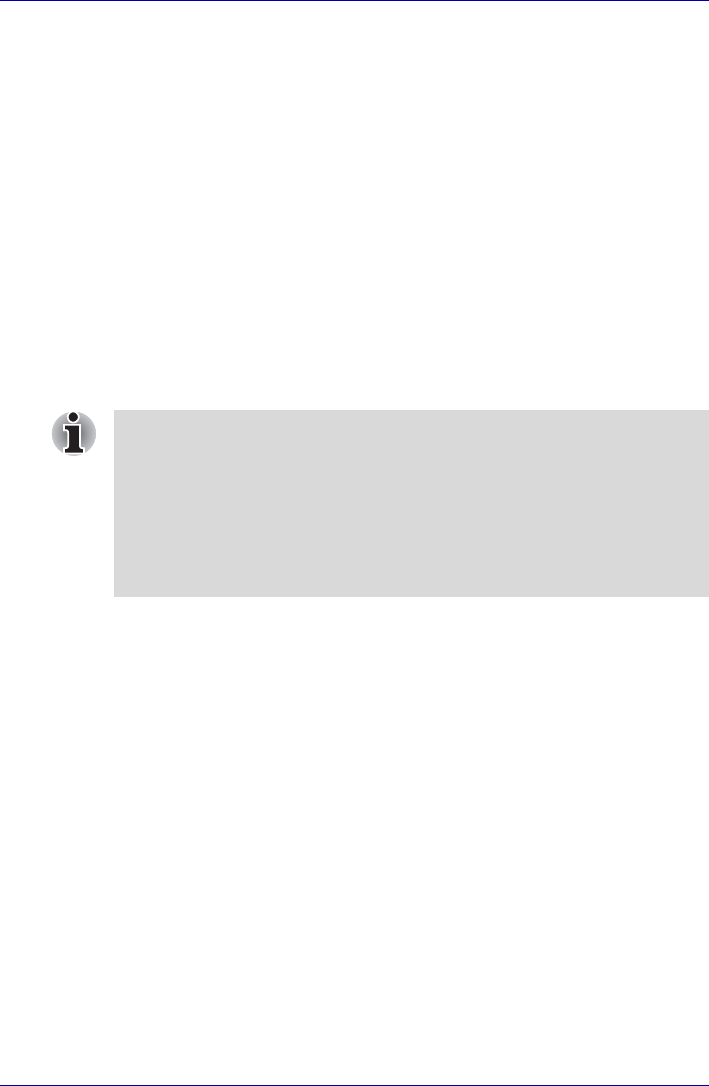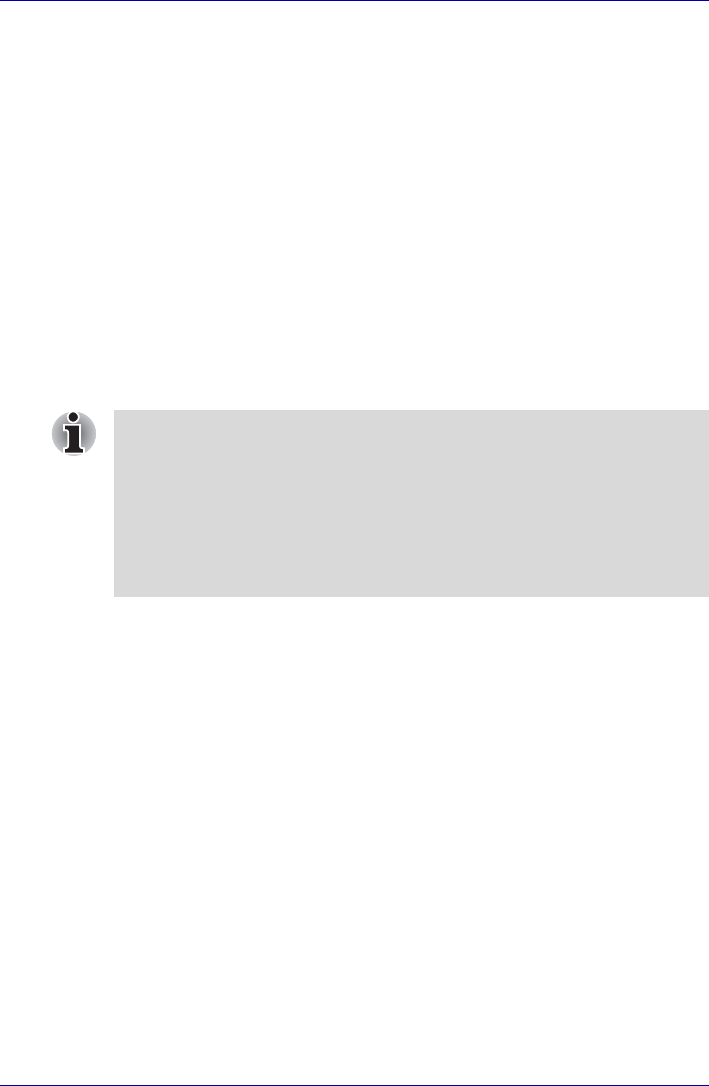
User’s Manual 4-7
Operating Basics
8. Click Yes when the following message appears:
"OmniPass has successfully created the new user. Would you like
OmniPass to log on the new user? Once logged on, passwords can be
remembered for the new user."
This completes the fingerprint registration process.
Window Logon via Fingerprint Authentication
In place of the usual Windows logon by ID and password, fingerprint
authentication also allows logon to Windows.
This is useful especially when many users are using the PCs, as user
selection can be skipped.
Fingerprint Authentication Procedure
1. Start up the computer.
2. The Logon Authorization screen is displayed. Choose any of the
enrolled fingers and swipe the fingerprint on the sensor.
If authentication is successful, the user will be logged on to Windows.
If the fingerprint authentication fails, please logon using the Windows logon
password.
Please logon using the Windows logon password if the fingerprint
authentication failed for three consecutive tries. To logon using the
Windows logon password, enter the Windows logon password at the
"Welcome" screen as normal.
A warning message will be displayed when authentication is abnormal or
authentication is not successful within a fixed duration.