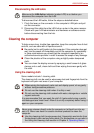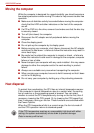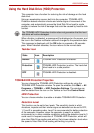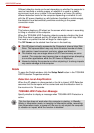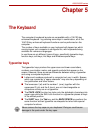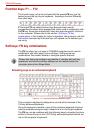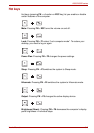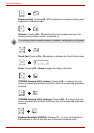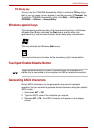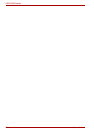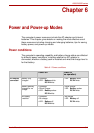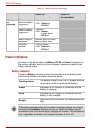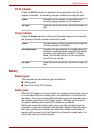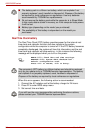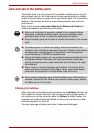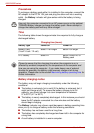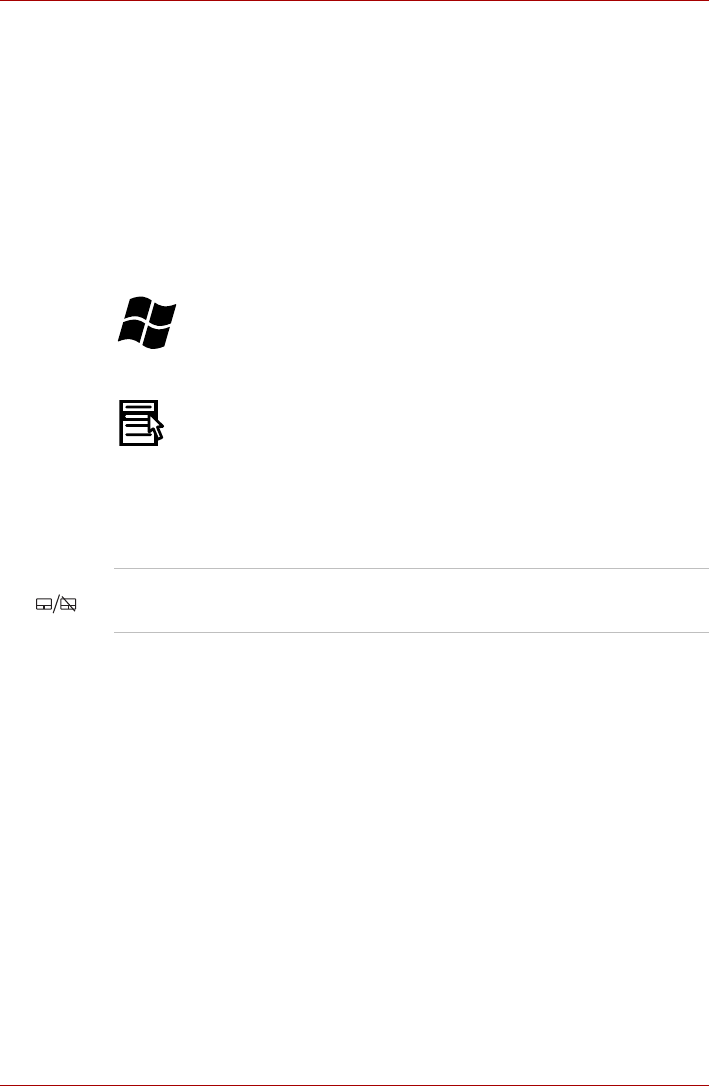
User’s Manual 5-5
A500/A500D series
FN Sticky key
You can use the TOSHIBA Accessibility Utility to make the FN key sticky,
that is, you can press it once, release it, and then press an “F Number” key.
To start the TOSHIBA Accessibility utility, click Start -> All Programs ->
TOSHIBA -> Utilities -> Accessibility.
Windows special keys
The keyboard provides two keys that have special functions in Windows:
Windows Start Button activates the Start menu and the other, the
application key, has the same function as the secondary mouse button.
This key activates the Windows Start menu.
This key has the same function as the secondary (right) mouse button.
Touchpad Enable/Disable Button
Generating ASCII characters
Not all ASCII characters can be generated using normal keyboard
operation, but you are able to generate these characters using their specific
ASCII codes.
1. Hold down ALT + FN.
2. Type the ASCII code of the character you require.
3. Release ALT + FN - the ASCII character will appear on the display
screen.
Toggle these two buttons in order to activate either the touchpad or a
mouse that is connected to the computer via USB or wireless connection.