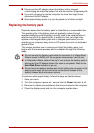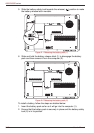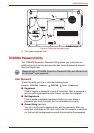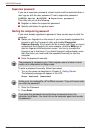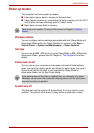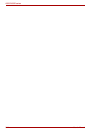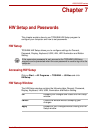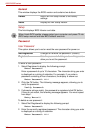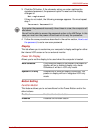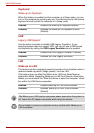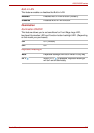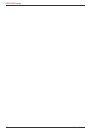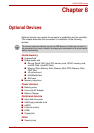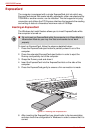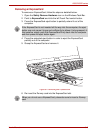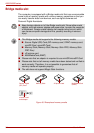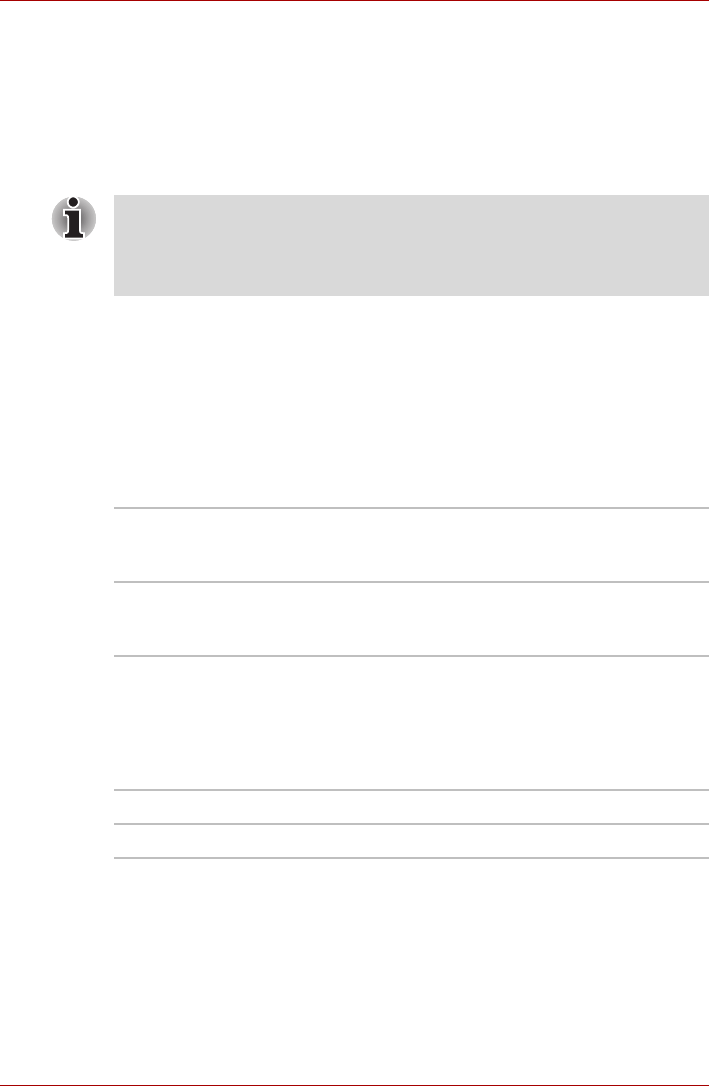
User’s Manual 7-3
A500/A500D series
3. Click the OK button. If the character string you enter matches the
registered password, the password option is reset and the display
changes to:
Not registered
If they do not match, the following message appears. You must repeat
step 1.
Incorrect Password!!!
4. Follow the same procedures described in the earlier section, How to set
the password, to set a new user password.
Display
This tab allows you to customize your computer’s display settings for either
the internal LCD screen or for an external monitor.
Power On Display
Allows you to set the display to be used when the computer is booted.
Button Setting
Function Button
This feature allows you to set conditions for the Power Button and/or the
other buttons.
If you enter the password incorrectly three times in a row, the computer will
shut down.
You will not be able to access the password option in the HW Setup. In this
case you must turn the power off and back on to retry the procedure.
Auto-Selected If any external display is connected, the power on
display will be in external display only mode.
Otherwise it will be in LCD only mode.
System LCD only Irrespective of external display connection, the
power on display will be in integrated LCD only
mode.
Enabled Enables the function button
Disabled Disables the function button