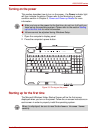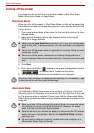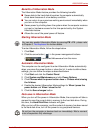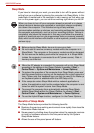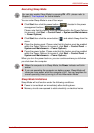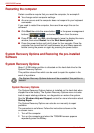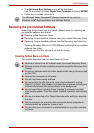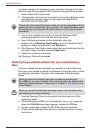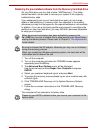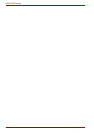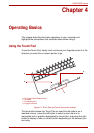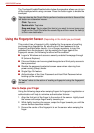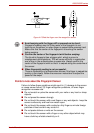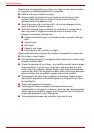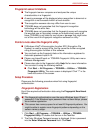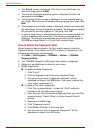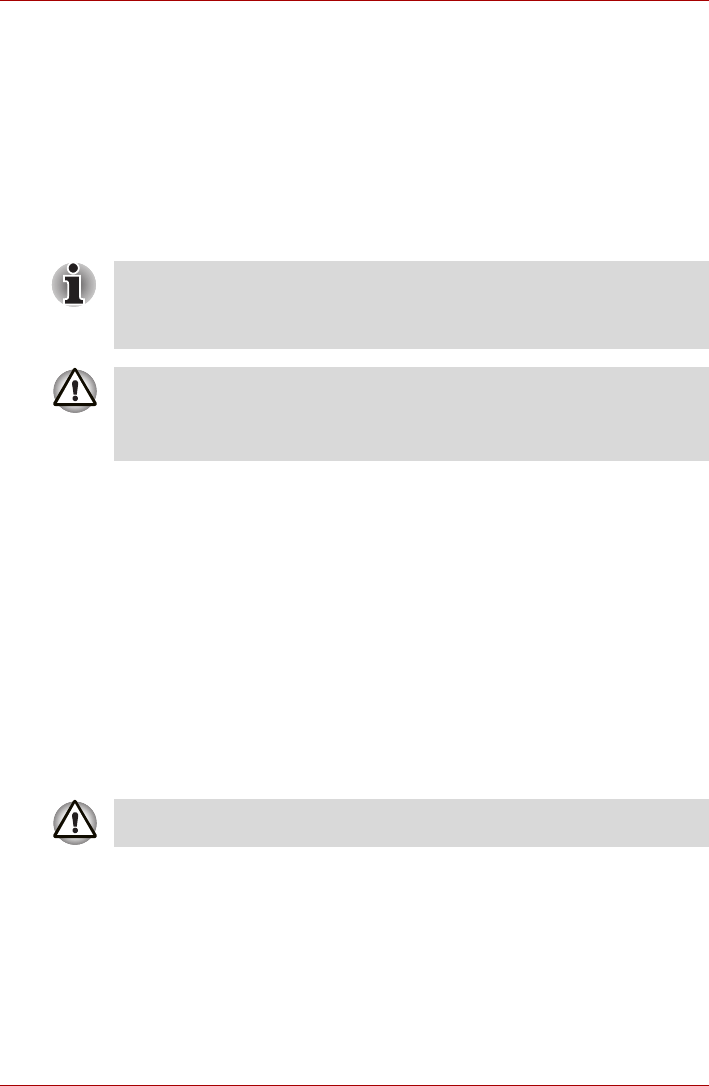
User’s Manual 3-13
A500/A500D series
Restoring the pre-installed software from the Recovery hard disk drive
On your Data drive you may find a folder “HDDRecovery”. This folder
stores files which can be used to recover your system to the originally
installed factory state.
If you subsequently set up your hard disk drive again, do not change,
delete or add partitions in a manner other than specified in the manual,
otherwise you may find that space for the required software is not available.
In addition, if you use a third-party partitioning program to reconfigure the
partitions on your hard disk drive, you may find that it becomes impossible
to setup your computer.
1. Turn off the computer.
2. Turn on the computer and when the TOSHIBA screen appears
repeatedly press the F8 key.
3. The Advanced Boot Options menu will be displayed.
Use the arrow keys to select Repair Your Computer and press
ENTER.
4. Select your preferred keyboard layout and press Next.
5. To access the recovery process please log on as an enabled user with
sufficent rights.
6. Click TOSHIBA HDD Recovery on the System Recovery Options
screen.
7. Follow the on-screen instructions on the TOSHIBA HDD Recovery
dialog.
The computer will be restored to its factory state.
When the sound mute feature has been activated by pressing the
Fn + ESC key, be sure to disable this to allow sounds to be heard before
starting the restore process. Please refer to Chapter 5, The Keyboard for
further details.
Be sure to connect the AC adaptor, otherwise you may run out of battery
during the recovery process.
When you reinstall the Windows operating system, the hard disk will be
reformatted and all data will be lost.
Please set your BIOS to default before you recover your computer to the
factory state!