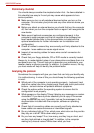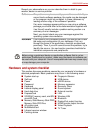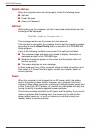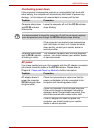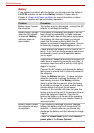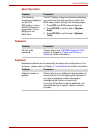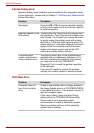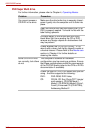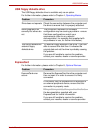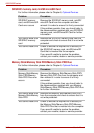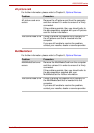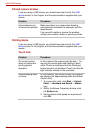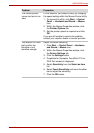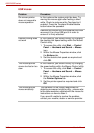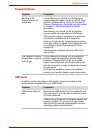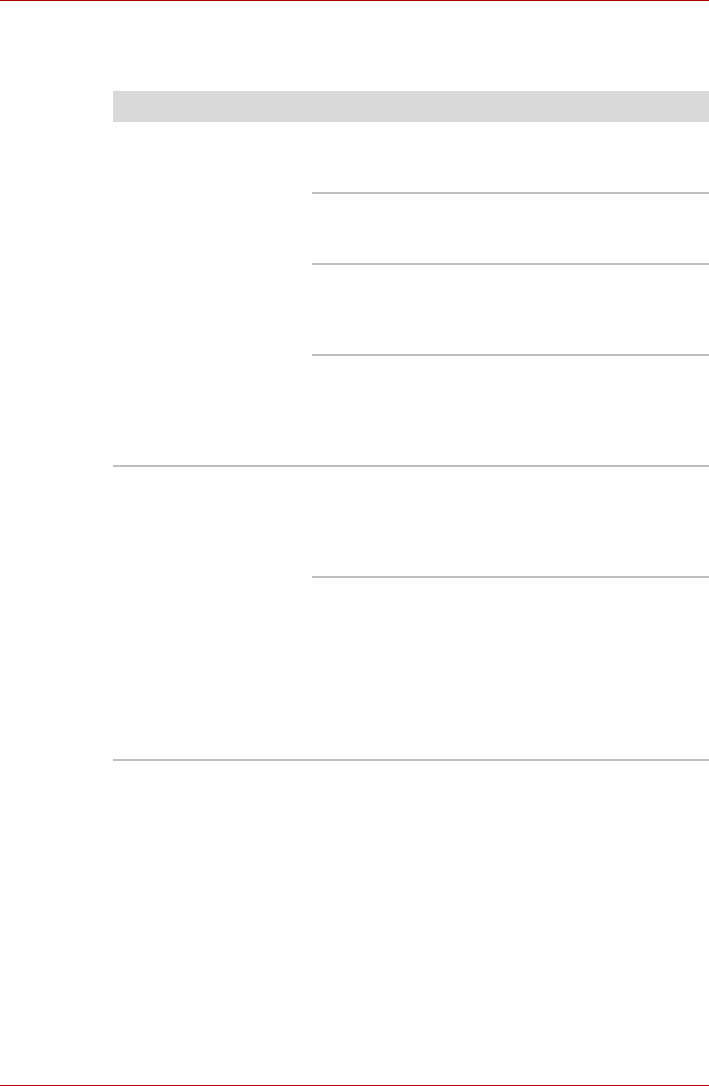
9-10 User’s Manual
A500/A500D series
DVD Super Multi drive
For further information, please refer to Chapter 4, Operating Basics.
Problem Procedure
You cannot access a
CD/DVD in the drive
Make sure the drive’s disc tray is securely closed -
press it gently into the computer until it clicks into
place.
Open the drive’s disc tray and ensure the CD or
DVD is properly seated - it should lie flat with the
label facing upwards.
A foreign object in the drive’s disc slot could
block laser light from reading the CD or DVD -
remove any foreign objects or obstructions that
may be present.
Check whether the CD or DVD is dirty - if it is,
wipe it with a clean cloth lightly dipped in water or
a neutral cleaner. Please refer to the Media care
section in Chapter 4 for further details on
cleaning the media.
Some CD/DVD/DVDs
run correctly, but others
do not
The computer’s software or hardware
configuration may be causing a problem. Ensure
that these configurations match the requirements
of the CD/DVD media (refer to the CD’s or DVD’s
documentation if available).
Check the type of CD or DVD media that you are
using - the drive supports the following:
DVD: DVD-ROM, DVD-Video
CD: CD-DA, CD-Text, Photo CD™ (single/
multi-session), CD-ROM Mode 1,
Mode 2, CD-ROM XA Mode 2 (Form1,
Form2), Enhanced CD (CD-EXTRA),
Addressing Method 2