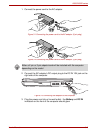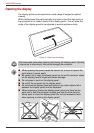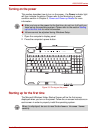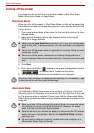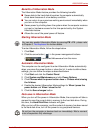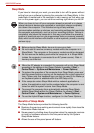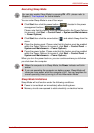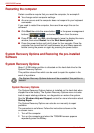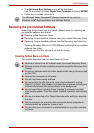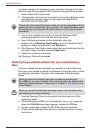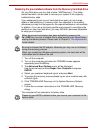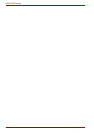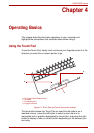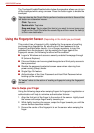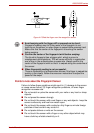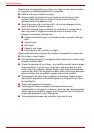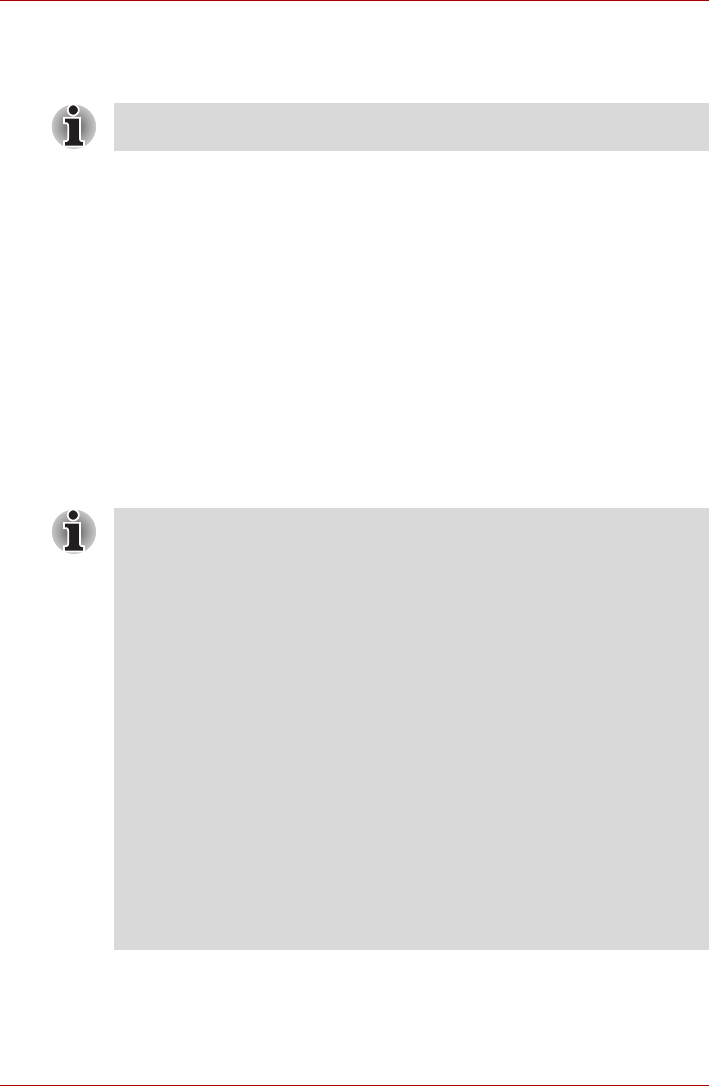
User’s Manual 3-11
A500/A500D series
3. The Advanced Boot Options menu will be displayed.
Use the arrow keys to select Repair Your Computer and press ENTER.
4. Follow the on-screen instructions.
Restoring the pre-installed Software
Depending on the model you purchased, different ways for restoring the
pre-installed software are offered:
■ Creating optical Recovery Discs
■ Restoring the pre-installed software from your created Recovery Discs.
■ Restoring the pre-installed software from the Recovery hard disk drive
Ordering Recovery Discs from TOSHIBA and restoring the pre-installed
software from them*
* Please note that this service is not free-of-charge.
Creating Optical Recovery Discs
This section describes how to create Recovery Discs.
The Windows Vista
®
CompletePC Backup feature can be used on
Windows Vista
®
Business Edition and Ultimate Edition.
■ Be sure to connect the AC adaptor when you create Recovery Discs.
■ Be sure to close all other software programs except the Recovery Disc
Creator.
■ Do not run software such as screen savers which can put a heavy load
on the CPU.
■ Operate the computer at full power.
■ Do not use power-saving features.
■ Do not write to the disc when the virus check software is running.
Wait for it to finish, then disable virus detection programs including any
software that checks files automatically in the background.
■ Do not use utilities, including those intended to enhance hard disk
drive access speed. They may cause unstable operation and damage
data.
■ Do not shut down/log off or Sleep/Hibernate while writing or rewriting
the disc.
■ Set the computer on a level surface and avoid places subjected to
vibrations such as airplanes, trains or cars.
■ Do not place your computer on unstable tables or any other unstable
surfaces.