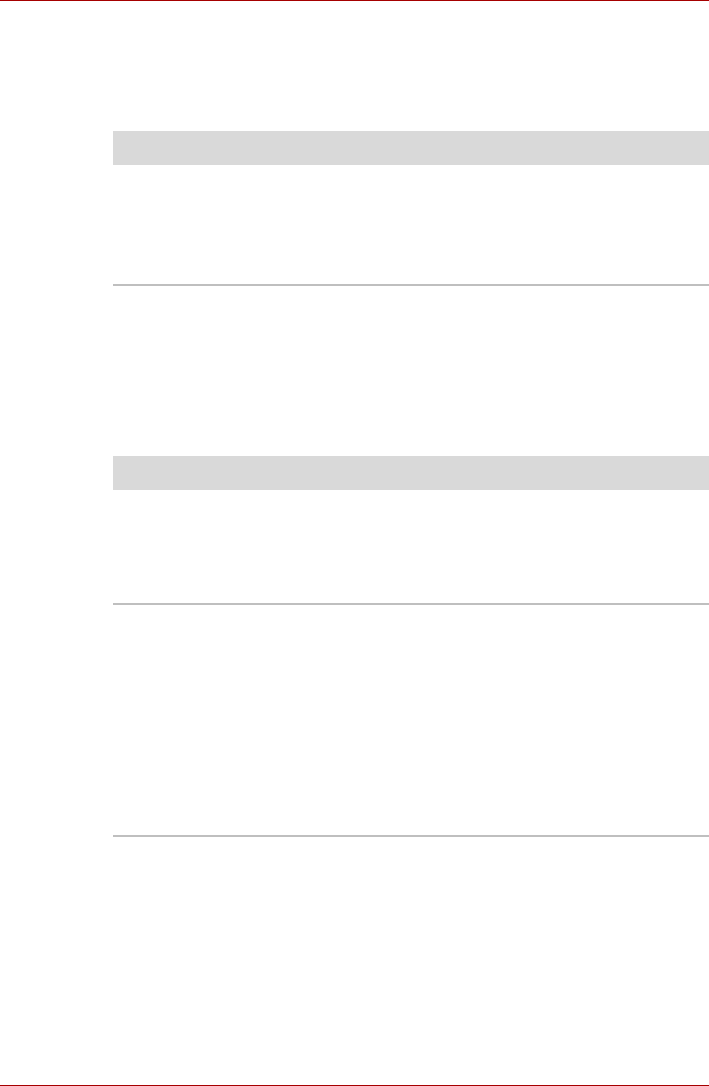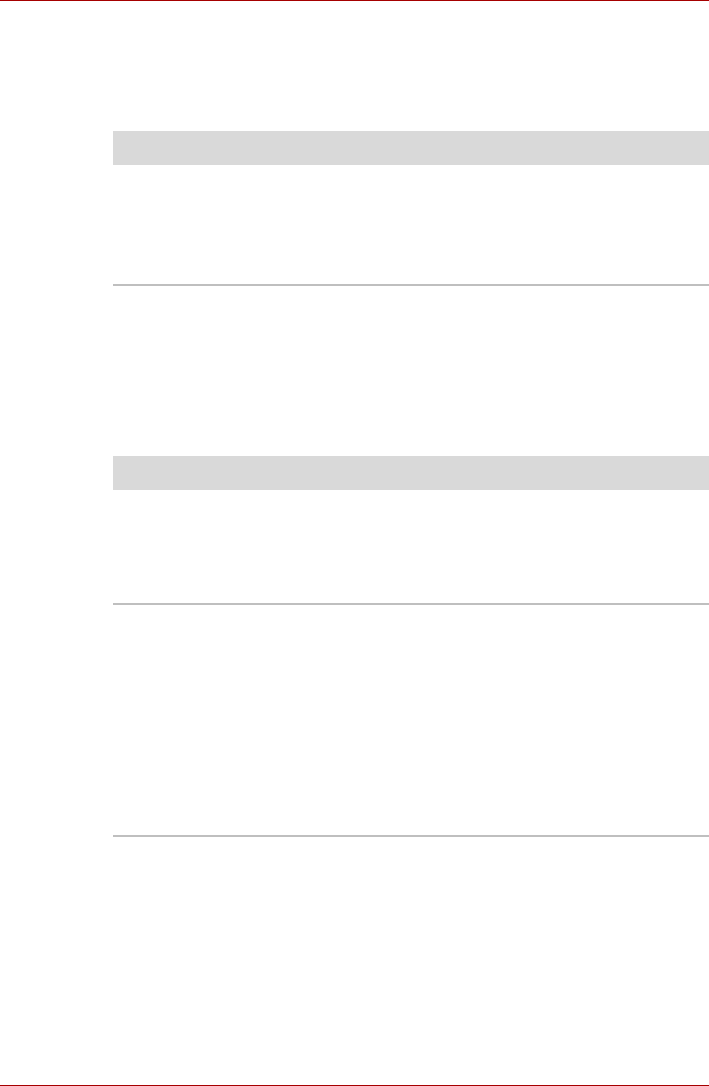
9-14 User’s Manual
A500/A500D series
Infrared receiver window
If you are using a USB mouse, you should also refer to both the USB
device section in this chapter, and the documentation supplied with your
mouse.
Pointing device
If you are using a USB mouse, you should also refer to both the USB
device section in this chapter, and the documentation supplied with your
mouse.
Touch Pad
Problem Procedure
Infrared devices do
not work as expected
Make sure there is no obstruction blocking
communication between the computer and the
target device.
If you are still unable to resolve the problem,
contact your reseller, dealer or service provider.
Problem Procedure
On-screen pointer
does not respond to
pointing device
operation
In this instance the system might be busy - Try
moving the mouse again after waiting a short
while. Check to make sure that the Touchpad
button above is not disabled. Press it so that the
light indicator actives on the touchpad.
Double-tapping does
not work
In this instance, you should initially try changing
the double-click speed setting within the Mouse
Control utility.
1. To access this utility, click Start -> Control
Panel -> Hardware and Sound -> Mouse
icon.
2. Within the Mouse Properties window, click
the Buttons tab.
3. Set the double-click speed as required and
click OK.