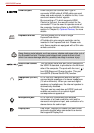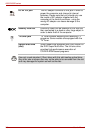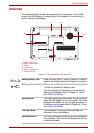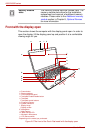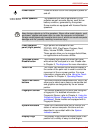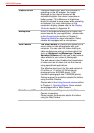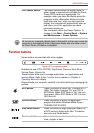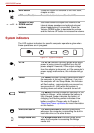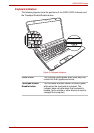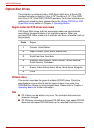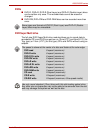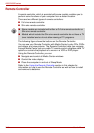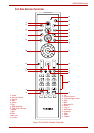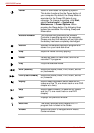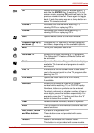2-12 User’s Manual
A500/A500D series
System indicators
The LED system indicators for specific computer operations glow when
those operations are in progress.
Figure 2-7 System indicators
Next button Press this button to advance to the next track,
chapter or data.
LED on/off button Press this button to turn off/on the LEDs.
Volume UP and
DOWN control
buttons
Use these buttons to adjust the volume of the
internal stereo speakers and optional external
stereo headphones (if connected). Press the
Volume DOWN button to decrease the volume
and the Volume UP button to increase the volume.
DC IN The DC IN indicator normally glows white when
power is being correctly supplied from the AC
power adaptor. However, If the output voltage
from the adaptor is abnormal, or if the computer’s
power supply malfunctions, this indicator will go
out.
Power The Power indicator normally glows white when
the computer is turned on. However, if you turn
the computer off into Sleep Mode, this indicator
will flash amber - approximately one second on,
two seconds off - both while the system is
shutting down and while it remains turned off.
Battery The Battery indicator shows the condition of the
battery’s charge - white indicates the battery is
fully charged, amber indicates the battery is
charging, and flashing amber indicates a low
battery condition. Please refer to Chapter 6,
Power and Power-up Modes for more information
on this feature.
HDD/ODD/eSATA The HDD/ODD/eSATA indicator glows white
whenever the computer is accessing the built-in
hard disk drive or the other drives.
Bridge media slot The Bridge media slot indicator glows white
when the computer is accessing the Bridge
media slot.