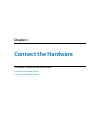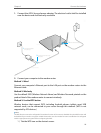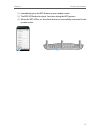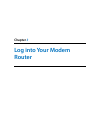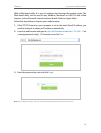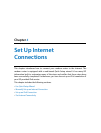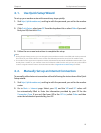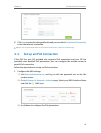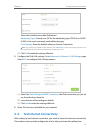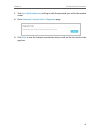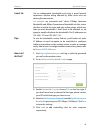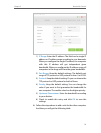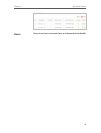15
Chapter 4
Set Up Internet Connections
4. 1. Use Quick Setup Wizard
To set up your modem router with several easy steps quickly:
1. Visit http://tplinkmodem.net, and log in with the password you set for the modem
router.
2. Click Quick Setup, select your ISP from the dropdown list or select Other if you can’t
find your ISP, then click Next.
3. Follow the on-screen instructions to complete the setup.
Note:
1. During the quick setup process, you can change the preset wireless network name (SSID) and wireless password.
Once done, all your wireless devices must use the new SSID and password to connect to the modem router.
2. The modem router supports two operation modes, DSL Modem Router Mode and Wireless Router mode. If you
already have a modem or your Internet comes via an Ethernet cable from the wall, you can set up the modem
router as a regular wireless router to share the Internet. Refer to Appendix B: Troubleshooting for details.
4. 2. Manually Set up an Internet Connection
To manually add an Internet connection without following the instructions of the Quick
Setup wizard:
1. Visit http://tplinkmodem.net, and log in with the password you set for the modem
router.
2. Go to Basic > Internet page. Select your ISP, and the VPI and VCI values will
be automatically filled in. Enter the information provided by your ISP for the
Connection Type. If you can’t find your ISP in the ISP List, select Other and then
enter the information provided by your ISP.