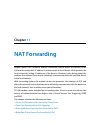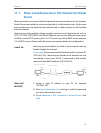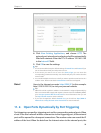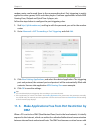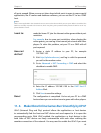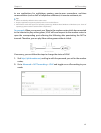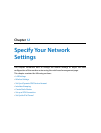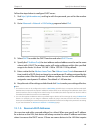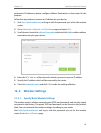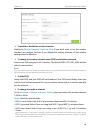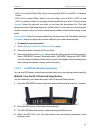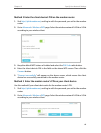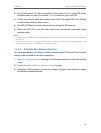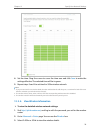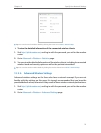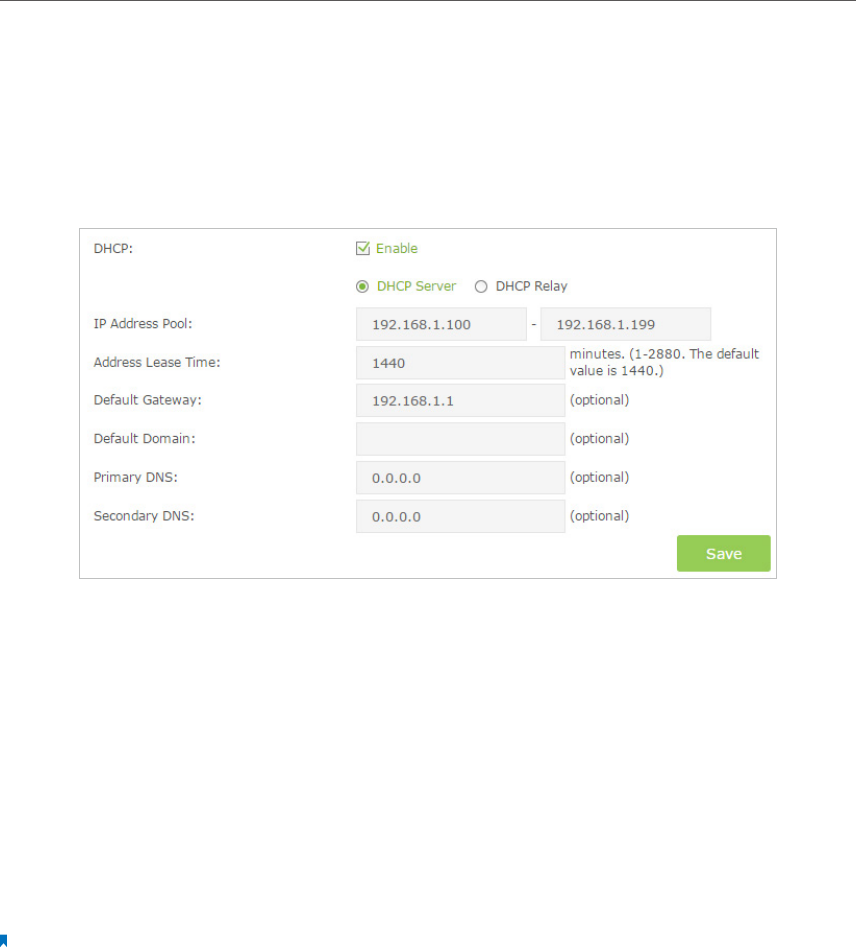
64
Chapter 12
Specify Your Network Settings
Follow the steps below to configure DHCP server.
1. Visit http://tplinkmodem.net, and log in with the password you set for the modem
router.
2. Go to Advanced > Network > LAN Settings page and select IPv4.
3. Select DHCP to enable the DHCP function and select DHCP Server.
4. Specify the IP Address Pool, the start address and end address must be on the same
subnet with LAN IP. The modem router will assign addresses within this specified
range to its clients. It is from 192.168.1.100 to 192.168.1.199 by default.
5. Enter a value for the Address Lease Time. The Address Lease Time is the amount of
time in which a DHCP client can lease its current dynamic IP address assigned by the
modem router. After the dynamic IP address expires, the user will be automatically
assigned a new dynamic IP address. The default is 1440 minutes.
6. Keep the rest of the settings as default and click Save to make your settings effective.
Note:
1. The modem router can be configured to work as a DHCP Relay. A DHCP relay is a computer that forwards DHCP
data between computers that request IP addresses and the DHCP server that assigns the addresses. Each of the
device’s interfaces can be configured as a DHCP relay. If it is enabled, the DHCP requests from local PCs will be
forwarded to the DHCP server that runs on WAN side.
2. You can also appoint IP addresses within a specified range to devices of the same type by using Condition Pool
feature. For example, you can assign IP addresses within the range (192.168.1.50 to192.168.1.80) to Camera
devices, thus facilitating the network management. Enable DHCP feature and configure the parameters according
to your actual situation on Advanced > Network > LAN Settings page.
12. 1. 3. Reserve LAN IP Addresses
You can view and add a reserved address for a client. When you specify an IP address
for a device on the LAN, that device will always receive the same IP address each time
when it accesses the DHCP server. If there are some devices in the LAN that require