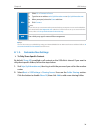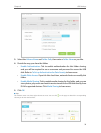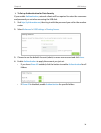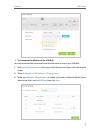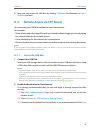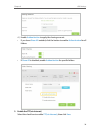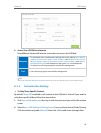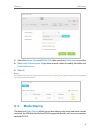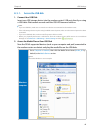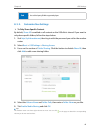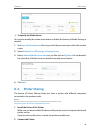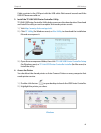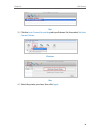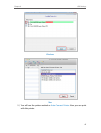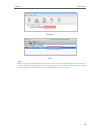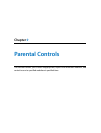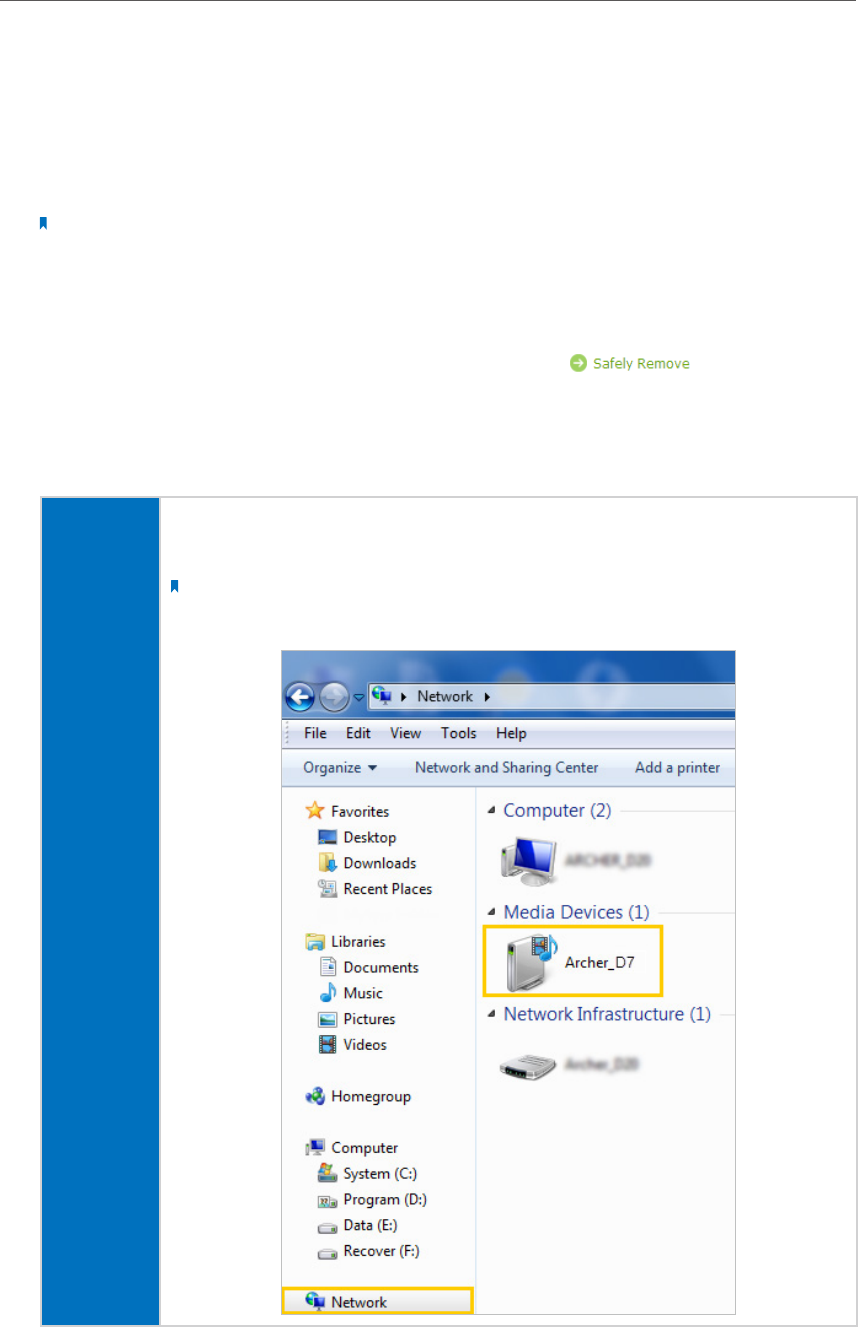
42
Chapter 8
USB Settings
8. 3. 1. Access the USB disk
1. Connect Your USB Disk
Insert your USB storage device into the modem router’s USB port directly or using
a USB cable. Wait several seconds until the USB LED becomes solid on.
Note:
• If you use USB hubs, make sure no more than 4 devices are connected to the modem router.
• If the USB storage device requires using bundled external power, make sure the external power has been
connected.
• If you use a USB hard drive, make sure its file system is FAT32 or NTFS.
• Before you physically disconnect a USB device from the modem router, safely remove it to avoid data
damage: Go to Advanced > USB Settings > Device Settings and click
.
2. Access the Media Files on Your USB Disk
Now the DLNA-supported devices (such as your computer and pad) connected to
the modem router can detect and play the media files on the USB disks.
Windows
computer
• Go to Computer > Network, then click the Media Server Name (Archer_D7 by
default) in the Media Devices section.
Note:
Here takes Windows 7 as an example.