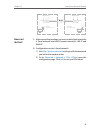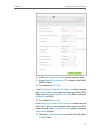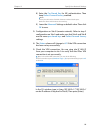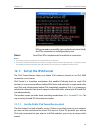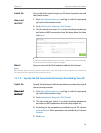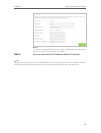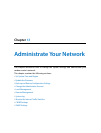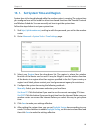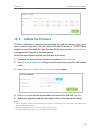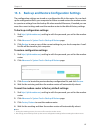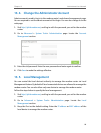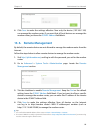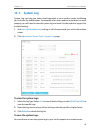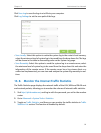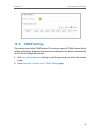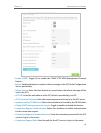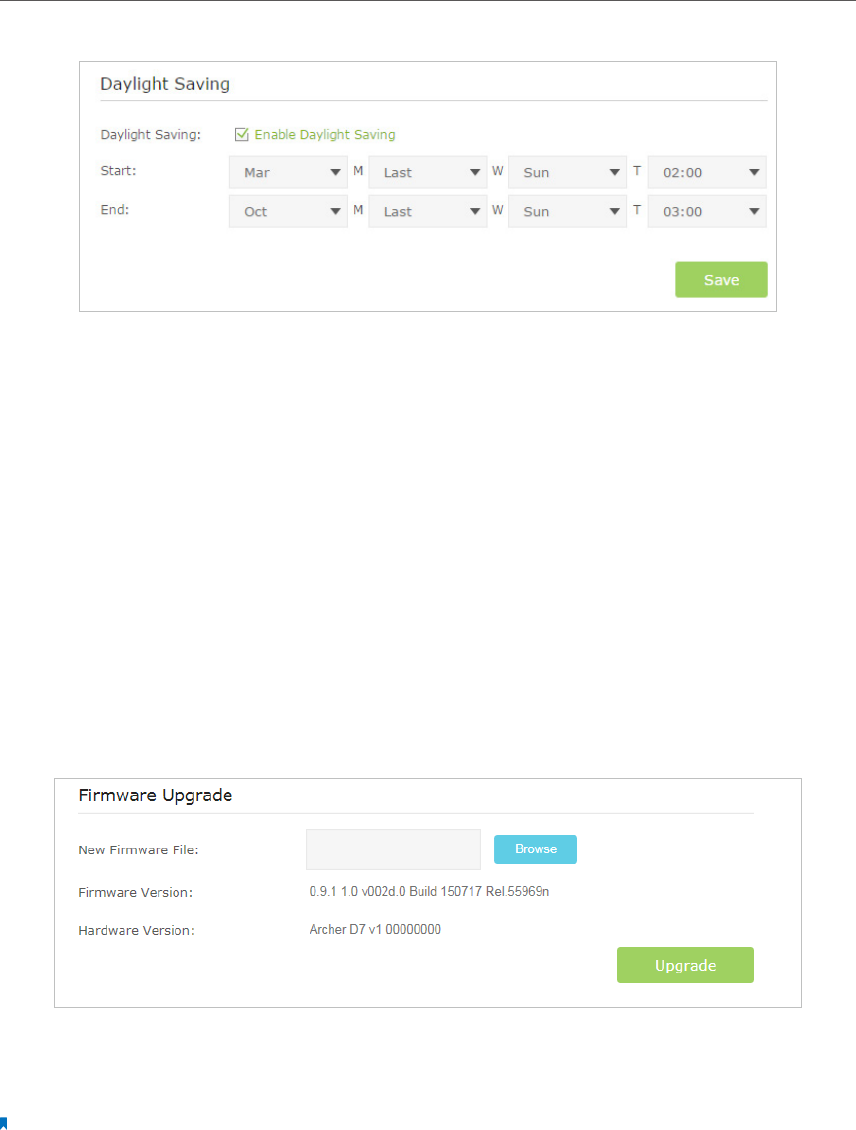
86
Chapter 13
Administrate Your Network
13. 2. Update the Firmware
TP-LINK is dedicated to improving and enriching the product features, giving you a
better network experience. We will release the latest firmware at TP-LINK official
website, you can download the latest firmware file from our website: www.tp-link.com
and upgrade the firmware to the latest version.
Follow the steps below to update your firmware to the latest.
1. Download the latest firmware file from our website: www.tp-link.com.
2. Visit http://tplinkmodem.net, and log in with the password you set for the modem
router.
3. Go to Advanced > System Tools > Firmware Upgrade page.
4. Click Browse to locate the downloaded new firmware file, and click Upgrade.
5. Wait for the upgrading and then the modem router will automatically reboot.
Note:
1. Before upgrading the firmware, it’s better to back up your current settings. For more details, refer toBack up and
Restore Configuration Settings.
2. During the upgrading process, do not turn off or reset the router.
3. The upgraded firmware version must correspond to the hardware.