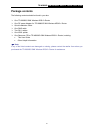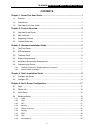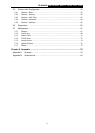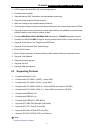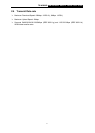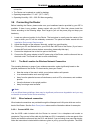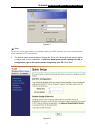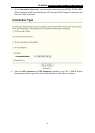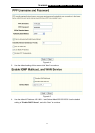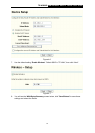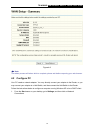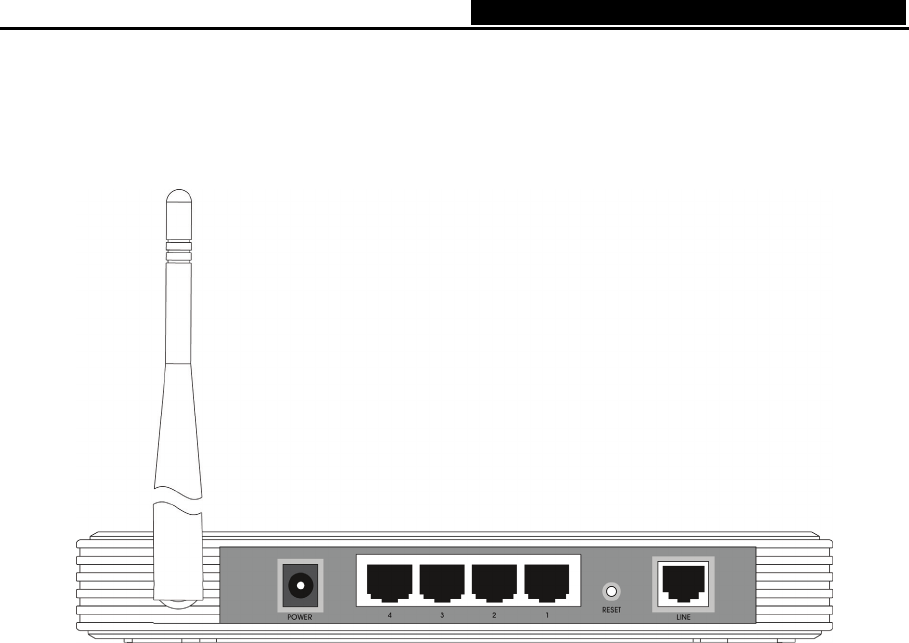
TD-W8900G 54M Wireless ADSL2+ Router User Guide
6
3.3 The Back Panel
The Router's ports, where the cables are connected, and RESET button are located on the back
panel.
Figure 3-2
¾ Line: Connect to the Modem Port of Splitter or to the telephone line.
¾ Reset Button: There are two ways to reset the Router's factory defaults. Press the reset
button of the Router, and then power on the Router, hold reset button pressed down for about
five seconds, or restore the default setting from “Management - Settings - Restore Default “of
the Router's Web-based Utility.
¾ 1, 2, 3, 4 (LAN): Through these ports, you can connect the Router to your PCs and the other
Ethernet network devices.
¾ Power: The Power plug is where you will connect the power adapter.
¾ Antenna: Used for wireless operation and data transmit.
3.4 System Requirements
¾ Make sure your computer has a Networking Interface Card (either wired or wireless is ok)
before connecting the Router to your computer.
¾ An operating system supporting the TCP/IP protocol.
¾ Broadband Internet Access (ADSL).
¾ Web browser, such as Microsoft Internet Explorer 5.0 or later, Netscape Navigator 6.0 or later.
3.5 Installation Environment Requirements
¾ The Router should not be located where it will be exposed to moisture or excessive heat.
¾ Place the Router in a location where it can be connected to the various devices as well as to a
power source.
¾ Make sure the cables and power cord are placed safely out of the way so they do not create a
tripping hazard.
¾ Designed to go up to 100 meters indoors and up to 300 meters outdoors for wireless