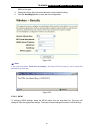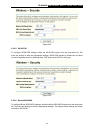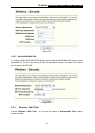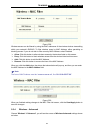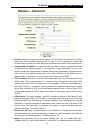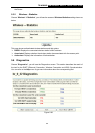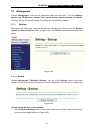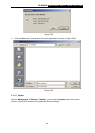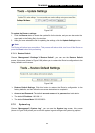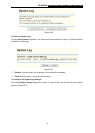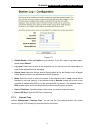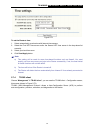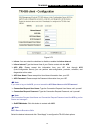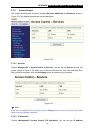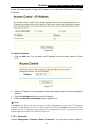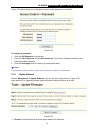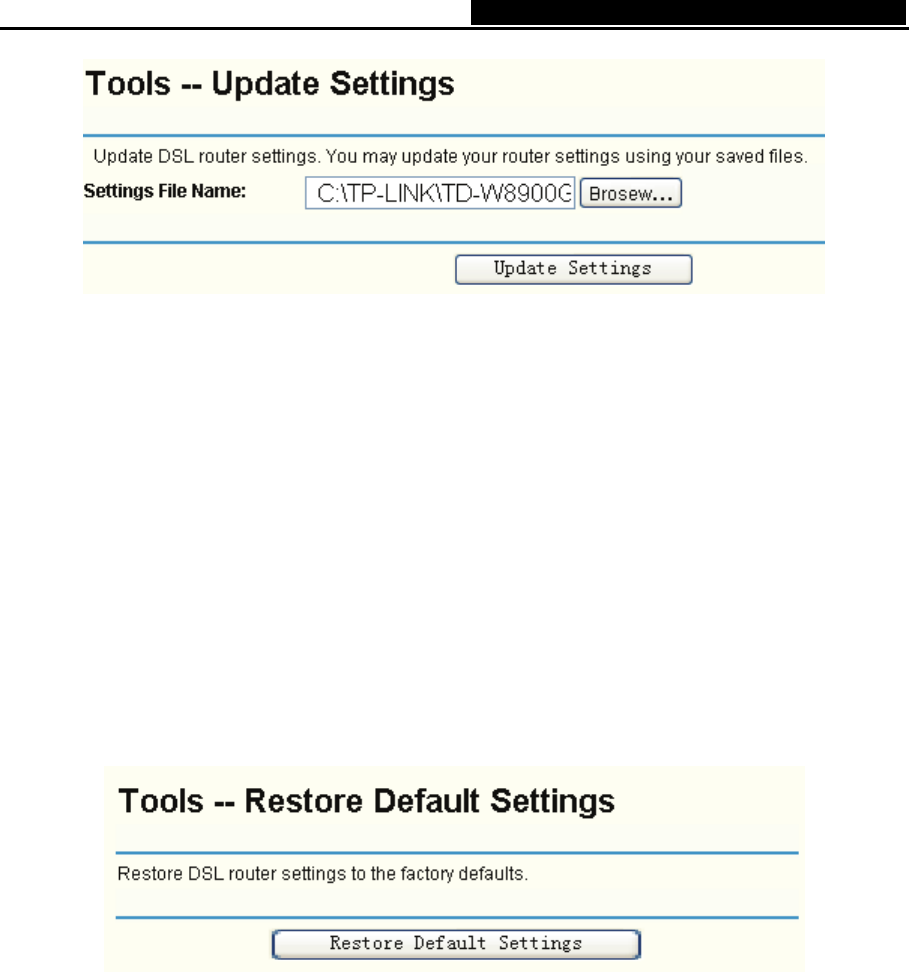
TD-W8900G 54M Wireless ADSL2+ Router User Guide
69
Figure 5-67
To update the Router’s settings:
1. Click the Browse button to locate the update file for the device, and you can also enter the
exact path to the Setting file in the text box.
2. After you have selected the file for updating the settings, click the Update Settings button.
)
Note:
The Router will reboot upon completion. This process will take a while, don’t turn off the Router or
press the Reset button while processing.
5.7.1.3. Restore Default
Choose “Management”Æ“Settings”Æ“Re
store Default”, you can see the Restore Default
screen, this screen (shown in Figure 5-68) allows you to restore the Router’s configuration to the
factory defaults on the screen.
Figure 5-68
¾ Restore Default Settings: Click this button to restore the Router’s configuration to the
factory defaults, and then follow the on-screen instructions to complete it.
¾ Account and Password: The default account name and its password are both admin.
¾ The default IP Address: 192.168.1.1.
¾ The default Subnet Mask: 255.255.255.0.
5.7.2 System Log
Choose “Management”Æ“System Log”, you can see the System Log screen, this screen
(shown in Figure 5-69) allows you to view the system log and configure the system log options.