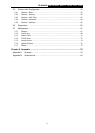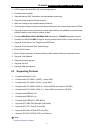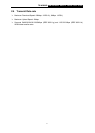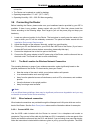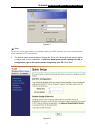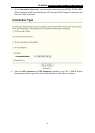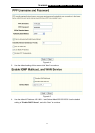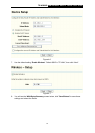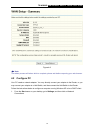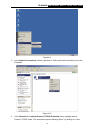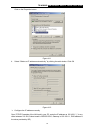TD-W8900G 54M Wireless ADSL2+ Router User Guide
8
connection represents the WAN interface, the connection to the Internet. It is the physical link to
the service provider’s network backbone and ultimately to the Internet.
3.6.2.2. Hub or Switch to Router Connection
Connect the
Router to an uplink port (MDI-II) on an Ethernet hub or switch with a straight-through
cable If you wish to reserve the uplink port on the switch or hub for another device, connect to
other MDI-X ports (1x, 2x, etc.) with a crossed cable.
3.6.2.3. Computer to Router Connection
You can connect the Router directly to a 10/100BASE-TX Ethernet adapter in
stalled on a PC
using the Ethernet cable-10/100BASE-TX.
The illustration below shows the Router connected to Ethernet LAN devices, Wireless LAN
devices and the Internet. You can connect the Router directly to a 10/100BASE-TX Ethernet
adapter installed on a PC using the Ethernet cable provided as shown in this diagram.
Wireless LAN Configuration
The menus used to configure Wireless LAN settings available in the Wireless directory including
Basic, Security, MAC Filter, Advanced, and Statistics menus. The Wireless Basic, Security, MAC
Filter, Advanced, and Statistics are described below.
Chapter 4. Quick Installation Guide
After connecting the Router to your network, you should configure it. This chapter describes how
to quickly configure the basic functions of your Router. These procedures only take you a few
minutes. You can access the Internet via the Router immediately after successfully configuring.
4.1 Configure the Router
1. Login to Home Page
To use the web-based utility, launch a suitable web browser and direct it to the IP address of the
Router. Type http://192.168.1.1 in the address bar of the browser.
A dialog box prompts for User name and Password. Type in the default User name admin as well
as Password admin and then click the OK button to access the Quick Setup screen.