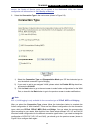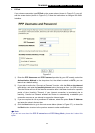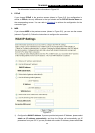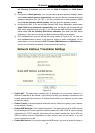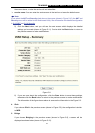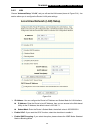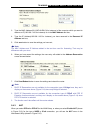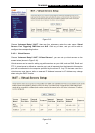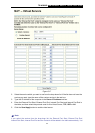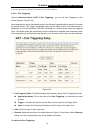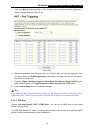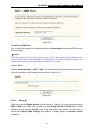TD-W8900G 54M Wireless ADSL2+ Router User Guide
30
¾ DHCP Server: These settings allow you to configure the Router‘s Dynamic Host
Configuration Protocol (DHCP) server function. The DHCP server is enabled by default for
the Router’s Ethernet LAN interface. DHCP service will supply IP settings to computers which
are configured to automatically obtain IP settings that are connected to the Router though the
Ethernet port. When the Router is set for DHCP, it becomes the default gateway for DHCP
client connected to it. Keep in mind that if you change the IP address of the Router, you must
change the range of IP addresses in the pool used for DHCP on the LAN.
Start IP Address: Enter a value for the DHCP server to start with when issuing IP
addresses. Because the default IP address for the Router is 192.168.1.1, the default
Start IP Address is 192.168.1.2, and the Start IP Address must be 192.168.1.2 or greater,
but smaller than 192.168.1.254.
End IP Address: Enter a value for the DHCP server to end with when issuing IP
addresses. The End IP Address must be smaller than 192.168.1.254. The default End IP
Address is 192.168.1.254.
Leased Time (hour): The Leased Time is the amount of time in which a network user
will be allowed connection to the Router with their current dynamic IP address. Enter the
amount of time, in hours, then the user will be “leased” this dynamic IP address. After the
dynamic IP address has expired, the user will be automatically assigned a new dynamic
IP address. The default is 24 hours.
¾ Configure the second IP Address and Subnet Mask: You can configure the Router’s
second IP Address and Subnet Mask for LAN Interface though which you can also access to
the Web-based Utility as the default IP Address and Subnet Mask.
)
Note:
UPnP, DHCP Server and the second IP Address are not available for the connection type of
Bridge here, they won’t display on the screen above since only Bridge is selected.
¾ Set Address Reservation: When you specify a reserved IP address for a PC on the LAN,
that PC will always receive the same IP address each time when it accesses the DHCP
server. Reserved IP addresses should be assigned to servers that require permanent IP
settings.
To setup an Address Reservation entry:
1. Click the Set Address Reservation botton, and the Address Reservation screen pop up,
as it showed below ;
2. Click New Entry botton to add new entries, and the screen showed below pop up, you can
modify an address reservation entry in this screen;