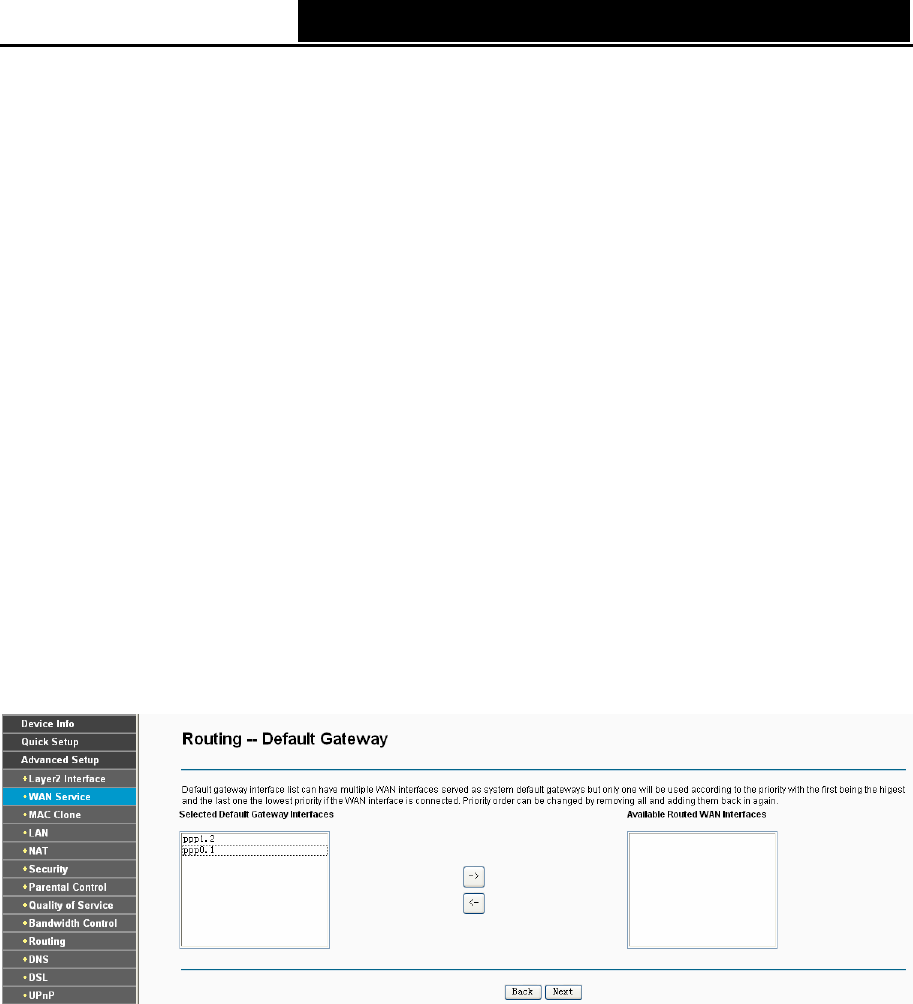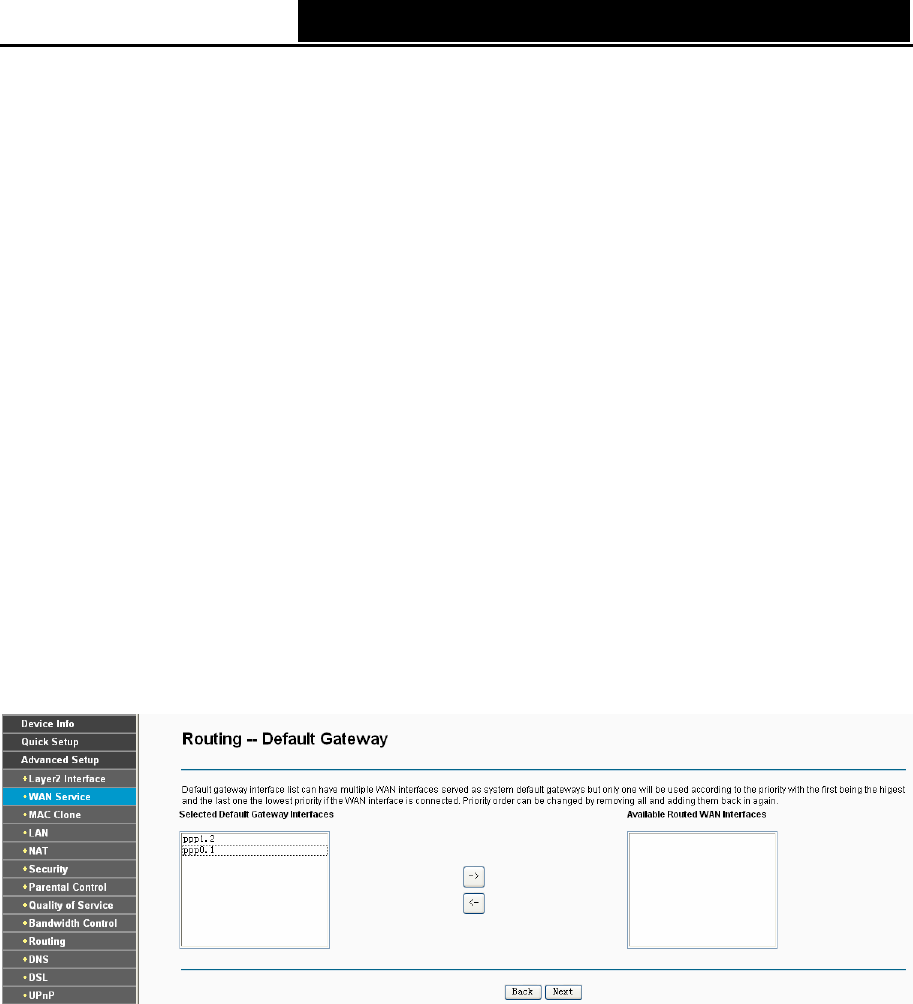
TD-W8960N 300Mbps Wireless N ADSL2+ Modem Router User Guide
23
¾ Enable Fullcone NAT: It is a type of NAT, if not enabled, the default NAT will act.
¾ Dial on demand (with idle timeout timer): The Router will cut off the Internet connection after
it has been inactive for a specific period of time (idle timeout), and it will automatically
re-establish the connection as soon as you attempt to access the Internet again. If your
Internet is charged by time you may want to select this option in order to save money.
¾ PPP IP extension: Select this option to get the public IP address from the PPP server to your
PC, and the NAT and SPI Firewall will be closed. Sometimes you can think it as bridge while
PPP dialing in the router. It’s a special feature deployed by some ISP. Unless your ISP
specifically requires this setup, do not select it.
¾ Use Static IPv4 Address: If your ISP gives you a static WAN, Gateway and DNS IP address,
select this option to enter them manually.
¾ Enable PPP Debug Mode: Select this option to debug the PPP function and you can see
many PPP log information in the System Log. Only PPP has this debug Mode.
¾ Bridge PPPoE Frames Between WAN and Local Ports: Select this option to start PPP
connection in your local PC.
¾ Enable IGMP Multicast Proxy: IGMP (Internet Group Management Protocol) is used to
manage multicasting on TCP/IP networks. Some ISPs use IGMP to perform remote
configuration for client devices, such as the Router. The default value is disabled, and if you
are not sure, please contact your ISP or just leave it.
5. Select a preferred wan interface as the system default gateway in Figure 4-11 and click Next.
Figure 4-11
6. Configure the DNS Server Addresses on the screen below and click Next.