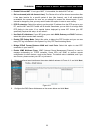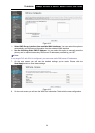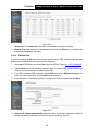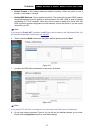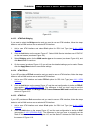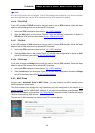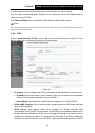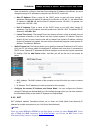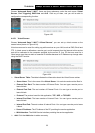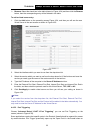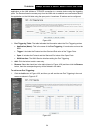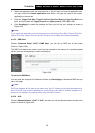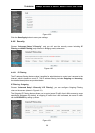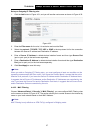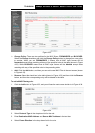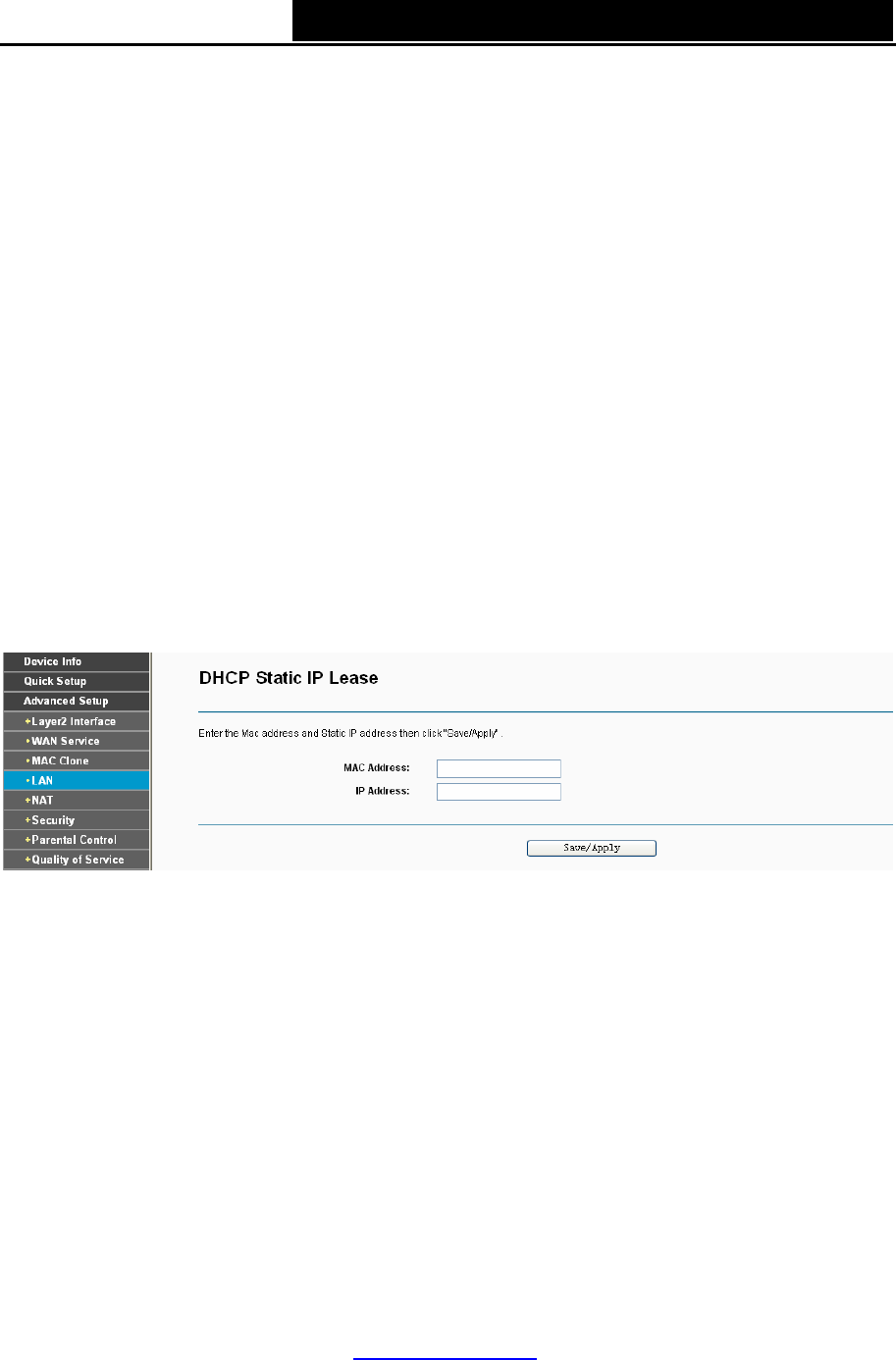
TD-W8960N 300Mbps Wireless N ADSL2+ Modem Router User Guide
31
client connected to it. Keep in mind that if you change the IP address of the Router, you must
change the range of IP addresses in the pool used for DHCP on the LAN.
• Start IP Address: Enter a value for the DHCP server to start with when issuing IP
addresses. Because the default IP address for the Router is 192.168.1.1, the default Start
IP Address is 192.168.1.2, and the Start IP Address must be 192.168.1.2 or greater, but
smaller than 192.168.1.254.
• End IP Address: Enter a value for the DHCP server to end with when issuing IP
addresses. The End IP Address must be smaller than 192.168.1.254. The default End IP
Address is 192.168.1.254.
• Leased Time (hour): The Leased Time is the amount of time in which a network user will
be allowed connection to the Router with their current dynamic IP address. Enter the
amount of time, in hours, then the user will be “leased” this dynamic IP address. After the
dynamic IP address has expired, the user will be automatically assigned a new dynamic IP
address. The default is 24 hours.
¾ Static IP Lease List: The function allows you to specify a reserved IP address for a PC on the
LAN, that PC will always obtain the assigned IP address each time when it accesses the
DHCP server. Reserved IP addresses should be assigned to servers that require permanent
IP settings. Click the Add Entries button, and then you will set the rule in the screen as
below.
Figure 4-22
• MAC Address: The MAC address of the computer on the LAN which you want to reserve
an IP.
• IP Address: The IP address you want to reserved to the computer.
¾ Configure the second IP Address and Subnet Mask: You can configure the Router’s
second IP Address and Subnet Mask for LAN Interface through which you can also access to
the Web-based Utility as the default IP Address and Subnet Mask.
4.4.5 NAT
NAT (Network Address Translation) allows you to share one WAN (Wide Area Network) IP
address for multiple computers on your LAN (Local Area Network).
)
Note:
When you select PPPoA or PPPoE for the WAN Setup, or when you select Enable NAT for the
type of IPoA and IPoE connection (4.4.2
WAN Service), you will see the NAT menu in the
Web-based Utility (shown in Figure 4-23).